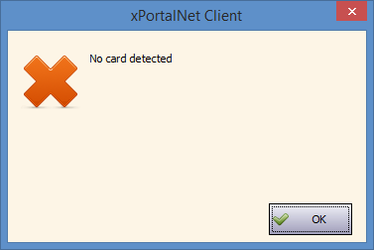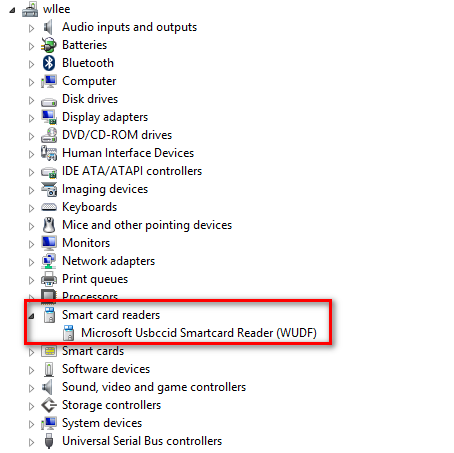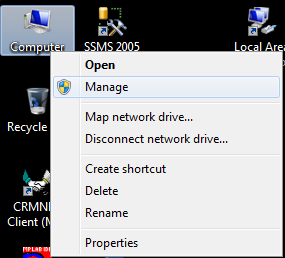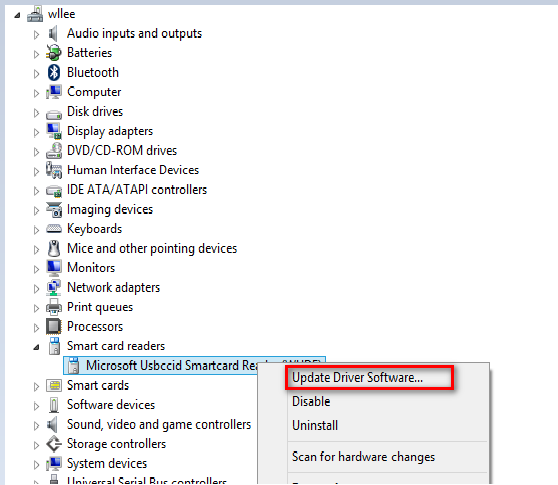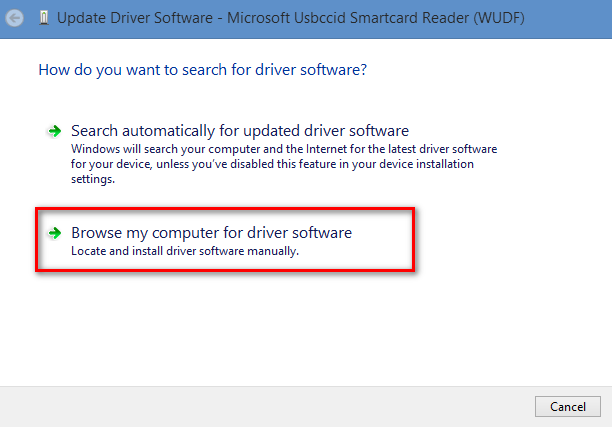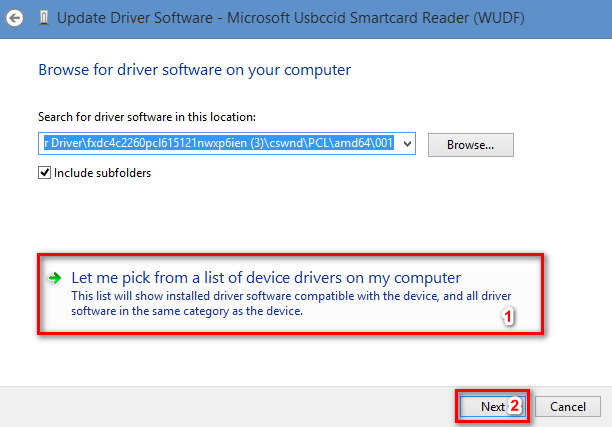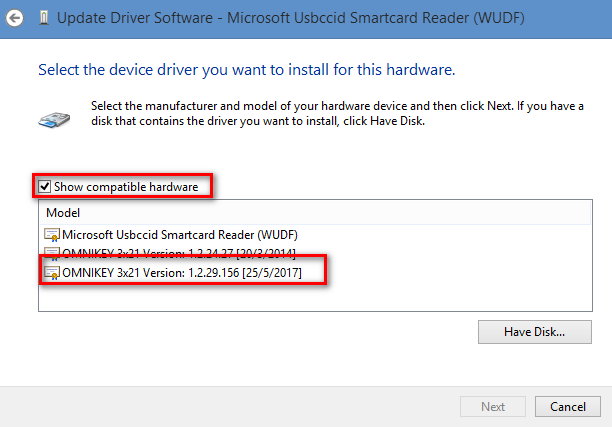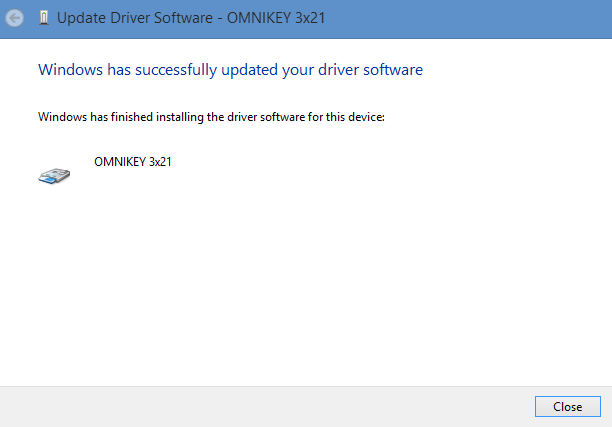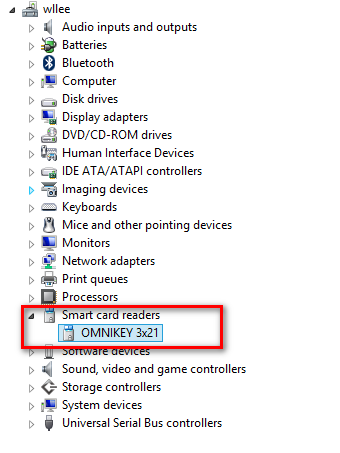After Installing HID Omnikey 3121 driver, Users Still Unable to Read MyKad Details with the 'No card detected' Message Prompted
Problem (Issue) Statement: | After installing the Omnikey 3121 driver, users still unable to read MyKad details with the 'No card detected' error message prompted |
Description: | After installing the Omnikey 3121 driver to the PC containing the xPortalNet Client software, the 'No Card Detected' error message is still prompted when users attempt to read MyKad details via the Omnikey 3121. |
Related Software: | |
Related Hardware: | HID Omnikey 3121 |
System Application: | Visitor Management System |
Symptom and Finding: | Even after installing the correct device driver for Omnikey 3121, users are still unable to use Omnikey 3121 to read MyKad details in visitor registration. Software prompted the 'No Card Detected' error message as shown in the figure below: |
Cause: | Windows operating system does not recognize the newly installed driver as a driver for the HID Omnikey 3121 Smart Card Reader. |
Solution: | Summary
Step-by-step Guide:
Step 1: Launch 'Computer Management' by right-clicking Computer icon and the select Manage. Figure 3: Right-Click on Computer and Click Manage Figure 4: Expand the Smart Card Readers Section Figure 5: Click Update Driver Software to Update the HID Omnikey 3121 Driver Figure 6: Selecting Browse My Computer for Driver Software Figure 7: Selecting Let Me Pick from a List of Device Drivers on My Computer Figure 8: Selecting Omnikey 3x21 as the Device Driver to be Installed Figure 9: Driver Software Installation Success Window Figure 10: Verifying that the Correct Device Driver is installed |
Date Documentation: | 29/3/2018 (Rev 1.0) |
PROOF-READ
.
.
.
© MicroEngine Technology Sdn Bhd (535550-U). All rights reserved.