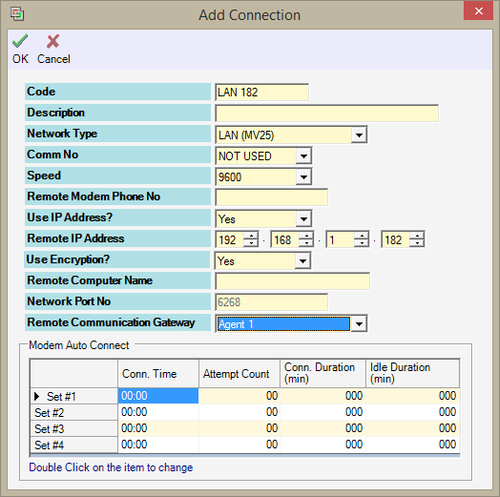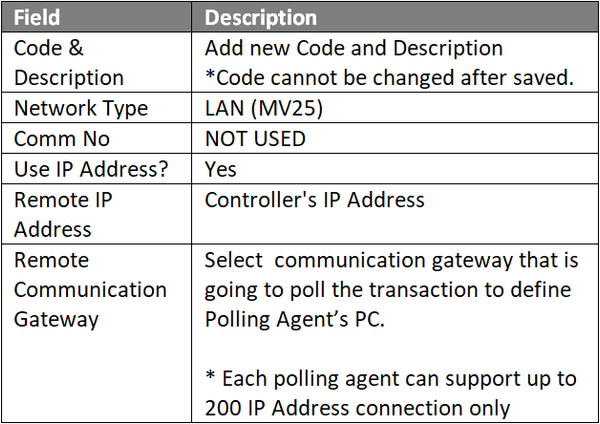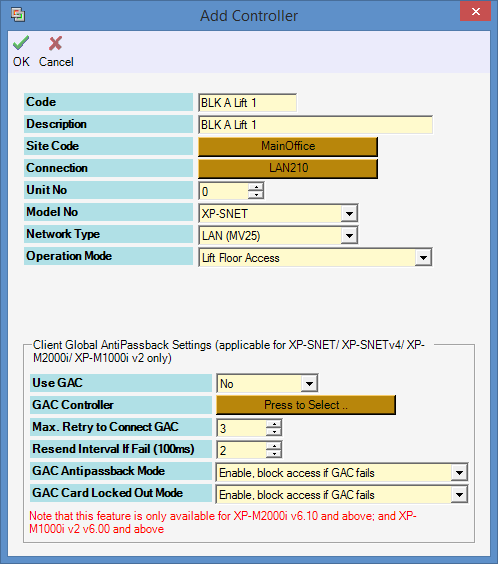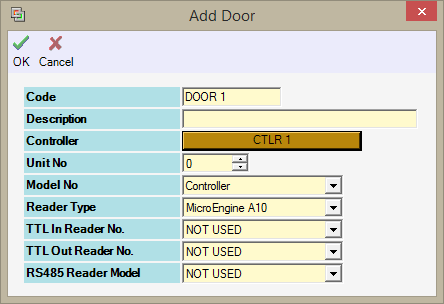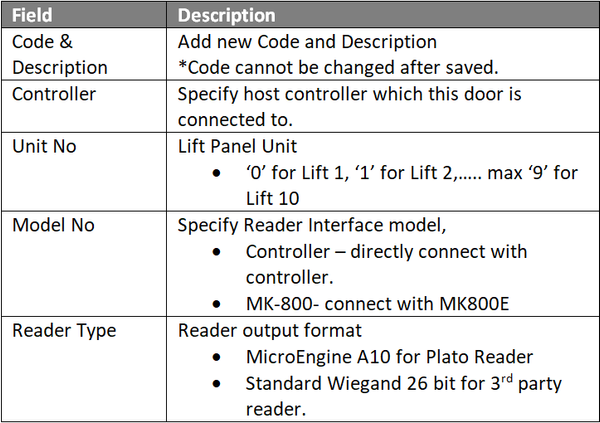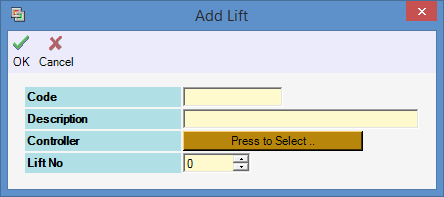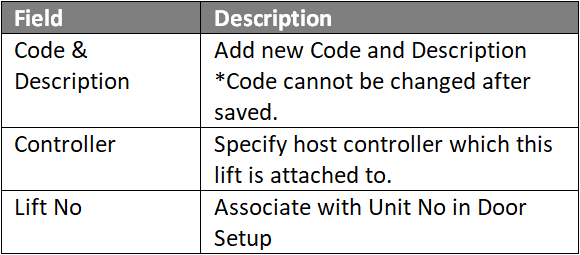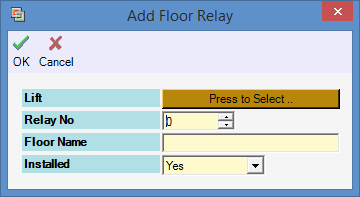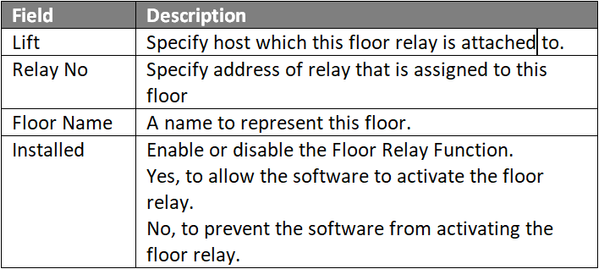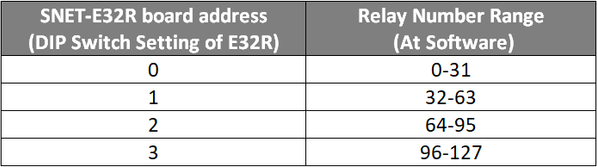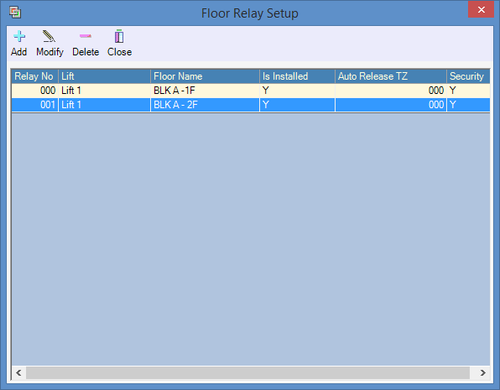How to Configure Lift Access Control at xPortalNet Server
Problem (Issue) Statement: | How to configure lift access control at xPortalNet Server |
Description: | A guide to configure lift access control at xPortalNet Server. |
Related Software: |
|
Related Hardware: | XP-SNETv2 v3.48, MK800E v1.47, XP-SNET-E32R & HID R10 Reader |
System Application: | Lift Masking Access System |
Symptom and Finding: | NA |
Cause: | For first time configuration on xPortalNet software to use for lift access control. |
Solution: | Warning!
. . Warning! The XP-SNET controller will not send fire alarm signal over to the connected XP-SNET-E32R and/or XP-SNET-E248 extension boards if the configuration settings for the XP-SNET controller is not completed.Complete the configuration settings for XP-SNET controller in order for XP-SNET-E32R and/or XP-SNET-E248 to respond accordingly to fire alarm signals.. . Summary
Step-by-step Guide:
Step 1: Go to xPortalNet Server > Server Admin > Connection Setup.
. .
Step 1: Go to xPortalNet Server > Server Admin > System Device Setup > Controller.
. .
Step 1: Go to xPortalNet Server > Server Admin > System Device Setup > Door.
. .
Step 1: Go to xPortalNet Server > Server Admin > System Device Setup > Lift Panel.
. .
Step 1: Go to xPortalNet Server > Server Admin > System Device Setup > Floor Relay. Note The table below shows the relay number scheme to be followed. .
Knowledge Base Link Users may refer to How to Create Floor Zone and Floor Accessibility at xPortalNet Client to complete the process. |
Date Documentation: | 6/4/2018 (Rev 1.0) |
PROOF-READ
.
.
.
© MicroEngine Technology Sdn Bhd (535550-U). All rights reserved.