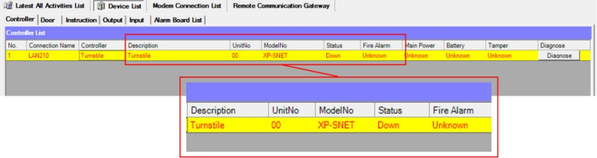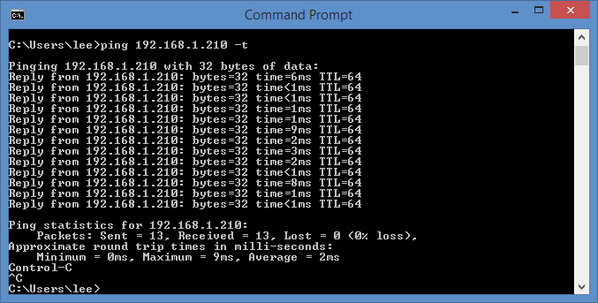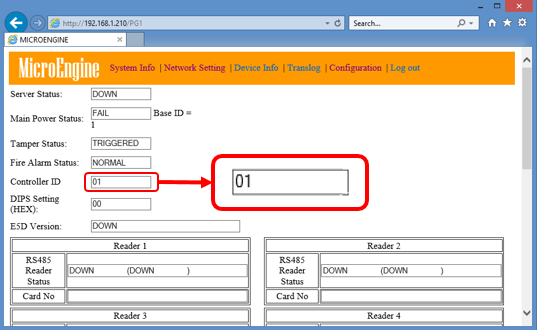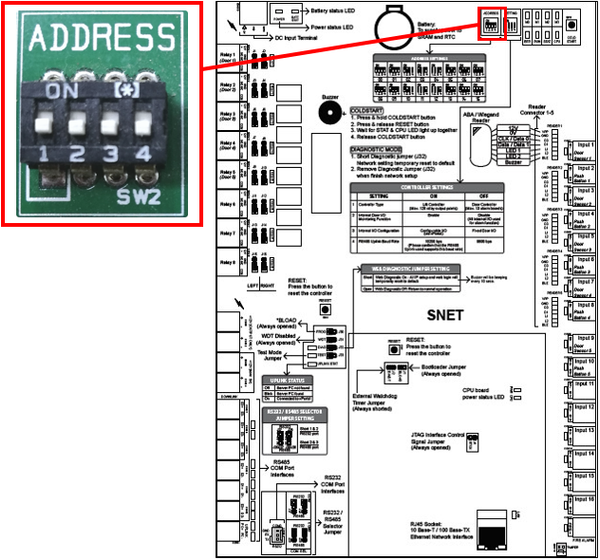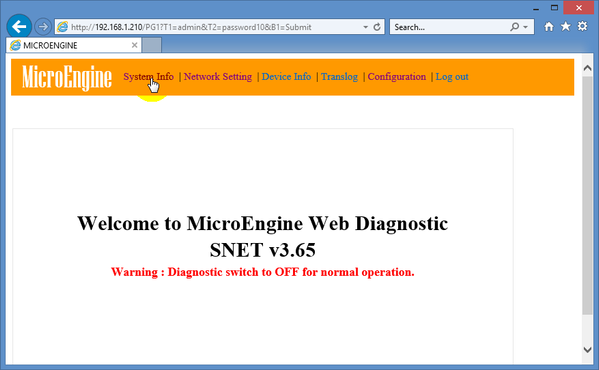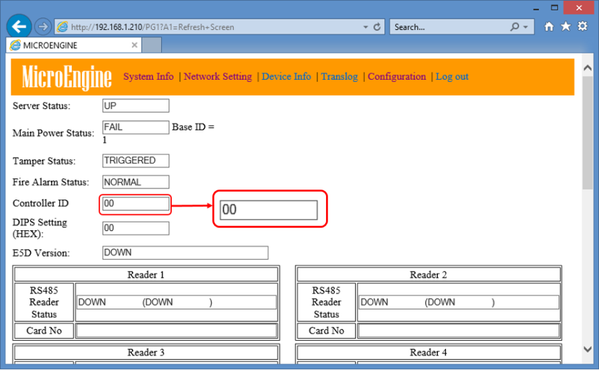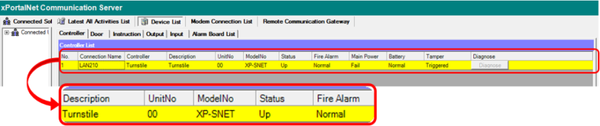After Completing Software Configuration for XP-SNET Controller, the xPortalNet Software Showed Controller "Down" Status
Problem (Issue) Statement: | After completing software configuration for XP-SNET controller, the xPortalNet software showed controller "Down" status. |
Description: | After completing the software configuration for XP-SNET controller, the xPortalNet software showed controller "Down" status. |
Related Software: |
|
Related Hardware: |
|
System Application: |
|
Symptom and Finding: | The Server PC is able to ping the the controller as shown below. The xPortalNet Server software configurations are checked to be configured correctly. |
Cause: | After further investigation in the web diagnostic, the Controller ID field (controller Unit No) is shown as "01" whereas in the software, the configured Unit No of XP-SNET controller is "00". |
Solution: | Warning! The XP-SNET controller will not send fire alarm signal over to the connected XP-SNET-E32R and/or XP-SNET-E248 extension boards if the configuration settings for the XP-SNET controller is not completed.Complete the configuration settings for XP-SNET controller in order for XP-SNET-E32R and/or XP-SNET-E248 to respond accordingly to fire alarm signals.. . Summary:
|
Date Documentation: | 30/7/2018 (Rev 1.0) |
PROOF-READ
.
.
.
© MicroEngine Technology Sdn Bhd (535550-U). All rights reserved.