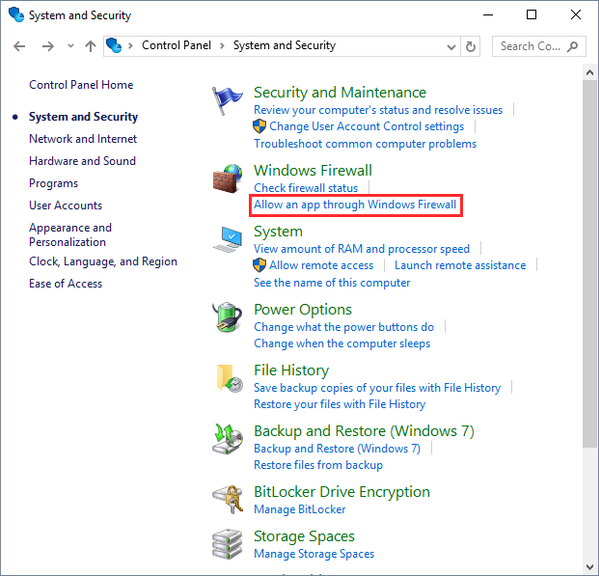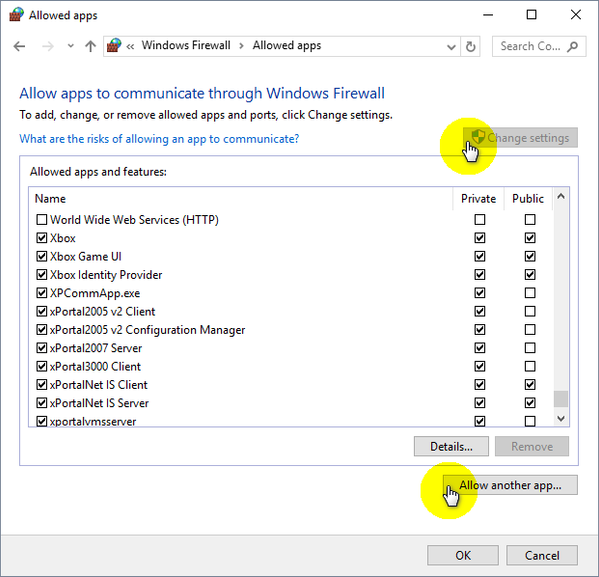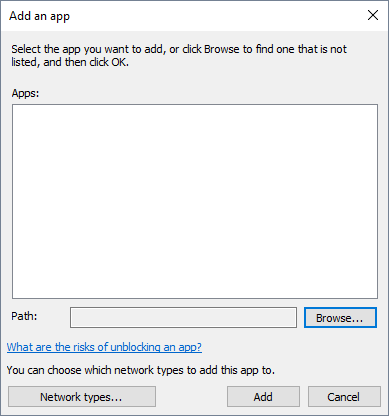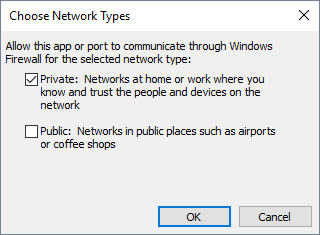How to Allow Software to Communicate Through Windows Firewall
| Problem (Issue) Statement: | How to allow software to communicate through Windows Firewall |
| Description: | A guide to configure Windows Firewall settings to allow software to communicate through Windows Firewall. |
| Related Software: | All xPortal software |
| Related Hardware: | NIL |
| System Application: | NIL |
| Symptom and Finding: | NIL |
| Cause: | For first time guide to configure settings to allow software from being blocked by Windows Firewall. |
| Solution: | Summary:
. Step-by-step Guide:
Step 1: Go to Control Panel > System and Security. Click Allow an app through Windows Firewall. Step 2: The Allowed Apps window will then be shown. Click Change settings to make changes or add new apps to the displayed allowed list. Then, click Allow another app... to add a new app to the allowed list. Step 3: At the Add an app window, click Browse... and select the xPortal software that you want to allow the access through Windows Firewall. Step 4: The Choose Network Types window will then be shown. Select the network type to allow the app access, whether on private networks, public networks, or both. Click OK to save the changes. Step 5: The selected xPortal software will now be able to communicate through the Windows Firewall to establish connection with the hardware controllers. |
| Common Issues: | NIL |
| Porting Date: | 29/11/2018 (Rev 1.0) |
PROOF-READ
.
.
.
Related content
© MicroEngine Technology Sdn Bhd (535550-U). All rights reserved.