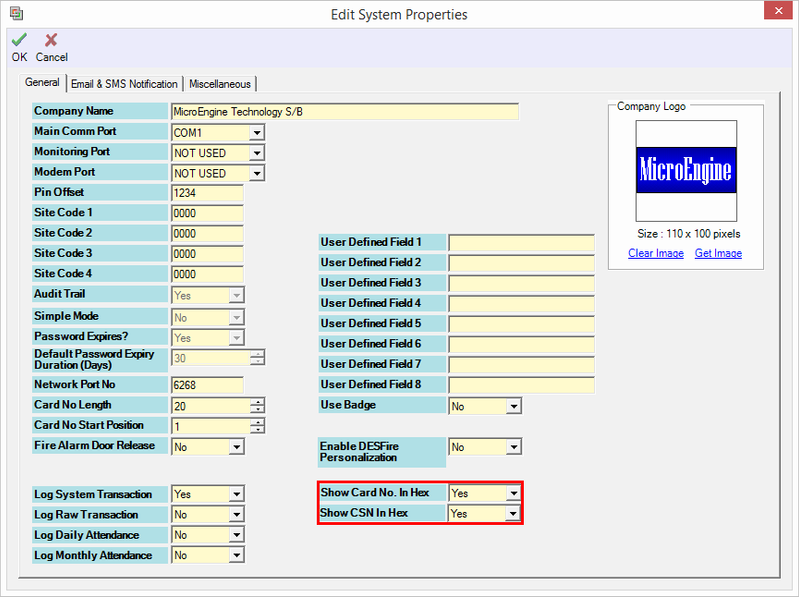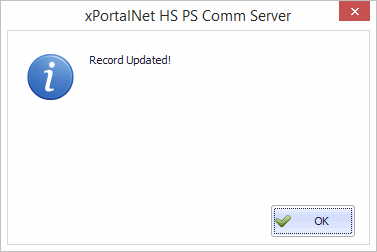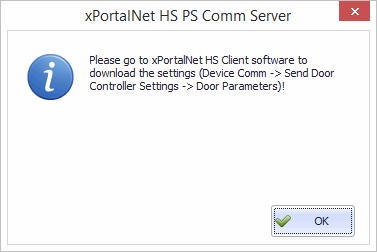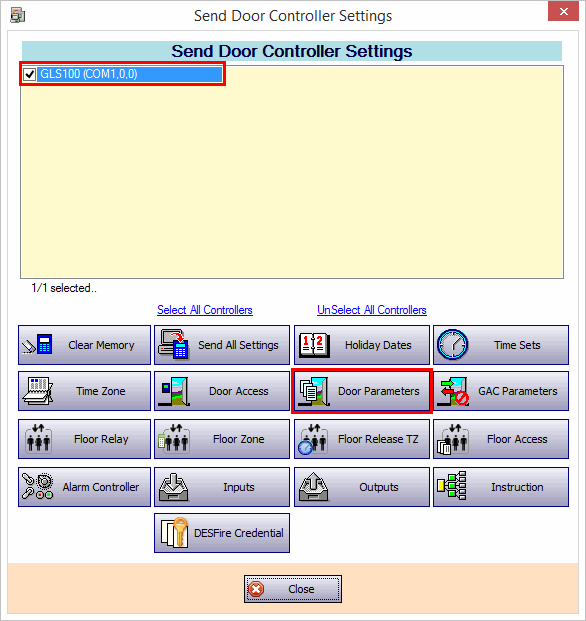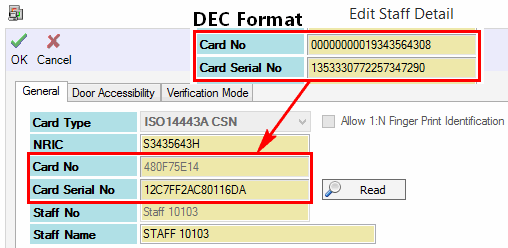How to Display Card No. and Card Serial No. to Hex Format in xPortalNet HS Software
Problem (Issue) Statement: | How to Display Card No. and Card Serial No. to Hex Format in xPortalNet HS Software |
Description: | xPortalNet HS software is provided with higher security features. One of them is to display the Card No./ Card Serial No. in Hexadecimal number format. This can tighten up the security to prevent it from being tampered by others. Eg. Stolen Id No, Change Id No, etc. |
Related Software: | xPortalNet HS v1.8.0.3 |
Related Hardware: | NIL |
System Application: | Door Access System |
Symptom and Finding: | NIL |
Cause: | NIL |
Solution: | Warning!
. . Summary. Step-by-step Guide:
In these steps, user will be guided to enable the settings which allow user to display the Card No. / Card Serial No. in Hexadecimal format. Step 1: Login to xPortalNet HS Server. Step 2: Go to Server Admin > System Properties Step 3: Enable the "Show Card No. In Hex" and "Show CSN In Hex" field. Step 4: Click OK to confirm and save changes. Step 5: "Record Updated!" message will be shown. Click OK to continue. Step 6: The following message will be displayed. Login to xPortalNet HS Client software to download the settings.
In these steps, user will be guided to check the Card No./ Card Serial No. in Hexadecimal format. Step 1: Login to xPortalNet HS Client. Step 2: Download the settings. Go to Device Comm > Send Door Settings > Door Parameters. Step 3: Go to Data Setup > Access Data Settings > Staff Records. Step 4: The Staff Detail Setup window will be displayed. The Card No and Card Serial No field are already updated into Hexadecimal format. Step 5: When flash card to the reader, the following transaction will be shown. |
Document Date | 09/08/2018 (Rev 1.0) |
PROOF-READ
.
.
.
© MicroEngine Technology Sdn Bhd (535550-U). All rights reserved.