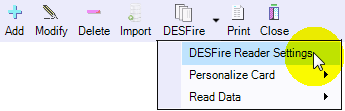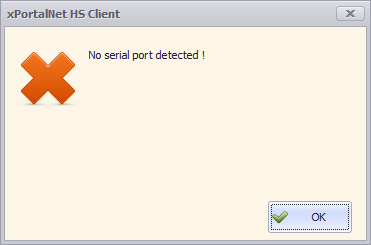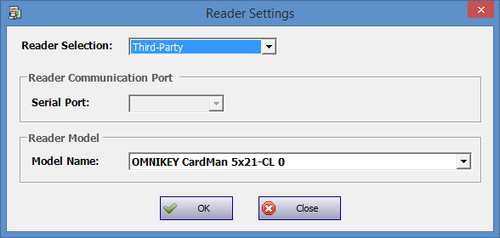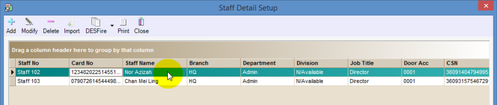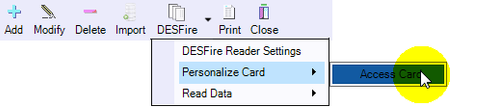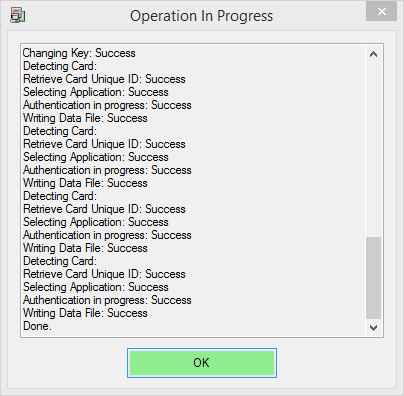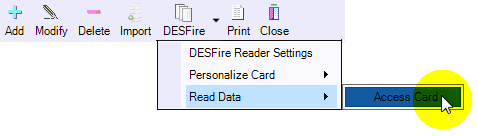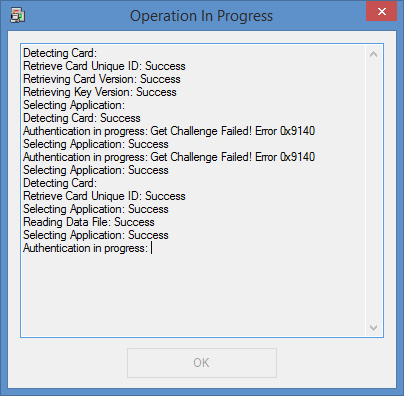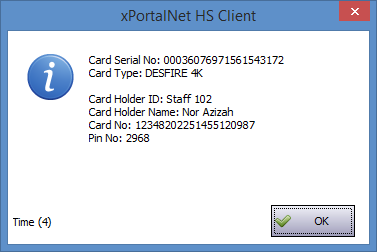How to Write or Program Card ID Number into DESFire Card
Problem (Issue) Statement: | How to write / program Card ID number into DESFire® Card |
Description: | A guide to write / program Card ID number into DESFire® Card in xPortalNet HS. |
Related Software: |
|
Related Hardware: |
|
System Application: |
|
Symptom and Finding: | NA |
Cause: | For first time guide to write / program Card ID number into DESFire® Card in xPortalNet HS. |
Solution: | Warning!
. . Summary
Note Ensure that the HID OMNIKEY 5421 / 5422 card reader is correctly connected to the PC before proceeding with the following steps. . . Knowledge Base Link Users can refer to How to Manually Install Device Driver for OMNIKEY 5421 or 5422 Card Reader for the complete steps to install the device driver . . Step-by-step Guide:
. Knowledge Base Link Users can refer to How to Setup DESFire Credential Profile Configuration at xPortalNet HS for the complete steps to setup the DESFire Credential Profile configurations. . .
Step 1: Go to Data Setup > Access Data Setting > Staff Record > Get Now!
.
Step 1: Add a new staff / card user via the Add Staff Detail window. At the Card No. field, specify the card ID number to be programmed to the DESFire Card. . Knowledge Base Link Users can refer to How to Add Card User in xPortalNet Software for the complete steps to add a new card user. . . Note To program card ID for an existing user, skip to step 2. . .
.
Step 1: Place the programmed DESFire card on OMNIKEY 5421/ 5422 card reader.
Note Only /wiki/spaces/SRN/pages/97222797and above is able to support HID OMNIKEY 5421 / 5422 card reader. |
Date Documentation: | 26/6/2018 (Rev 1.0) |
PROOF-READ
.
.
.
© MicroEngine Technology Sdn Bhd (535550-U). All rights reserved.