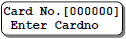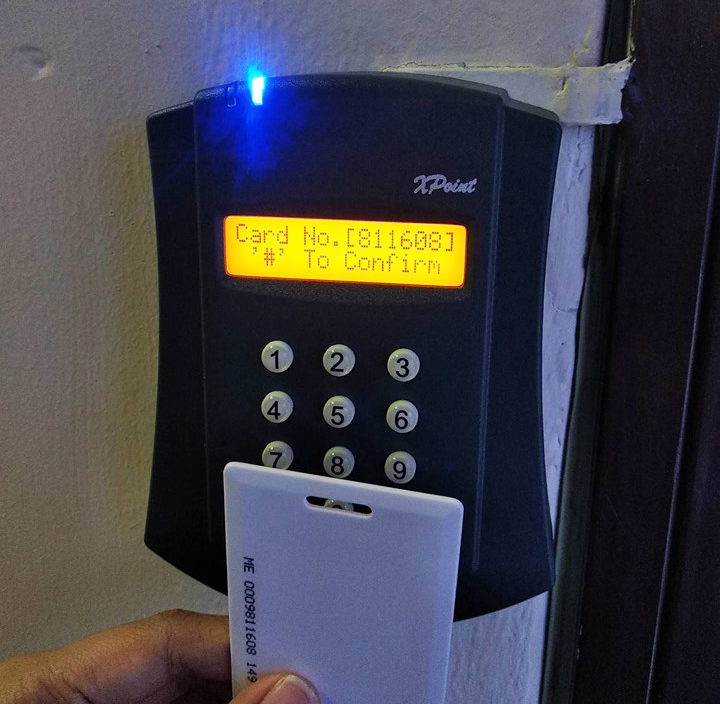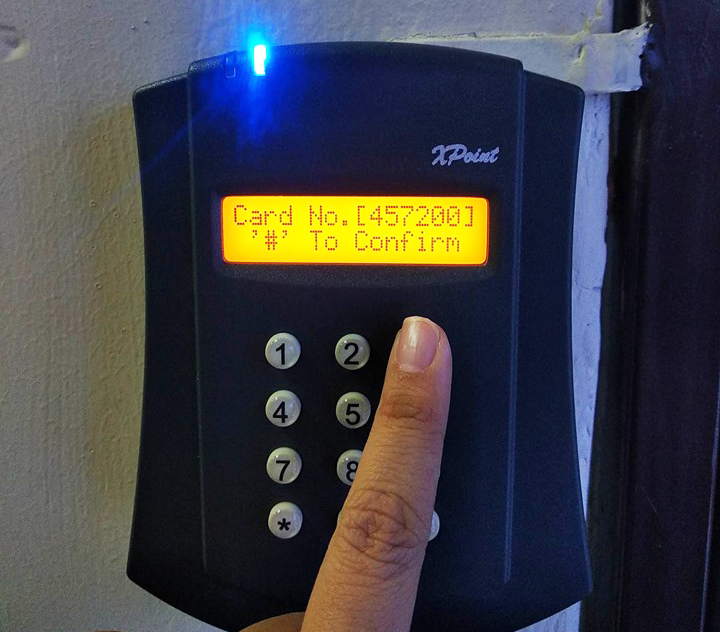How to Install Card User using XP-M1000x Controller (Legacy Controller)
| Problem (Issue) Statement: | How to install card user using XP-M1000x Controller (Legacy Controller) |
| Description: | The card capacity of the legacy XP-M1000x controller is -
|
| Related Software: | NIL |
| Related Hardware: |
|
| System Application: | NIL |
| Symptom and Finding: | NIL |
| Cause: | For first time guide on how to install card user when using the XP-M1000x controller. |
Summary:
. Step-by-step Guide:
Step 1: Enter into Programming Menu. Knowledge Base Link Users may refer to How to Enter into Programming Menu for XP-M1000x Controller (Legacy Controller) for the complete procedures to enter into Programming Menu. . . Step 2: Press 2 for Database Menu > 1 for Install Card. The following window will be shown by the controller's LCD display. . Step 3: Users can then flash the card to be installed to the reader. . Step 4: Alternatively, users can manually enter the 6-digit card number. . Step 5: Press the # key to save the new card number to the system. Knowledge Base Link Users may refer to How to Change CardPIN Number when Using XP-M1000x Controller (Legacy Controller) for the complete procedures to change the CardPIN of the card user after installing the card. . . Step 6: Repeat 3 to continue adding the subsequent cards. . Step 7: Press the asterisk key ( * ) after finished installing all the cards and return to the Database Menu. | |
| Common Issues: | NIL |
| Porting Date: | 5/4/2019 |
PROOF-READ
.
.
.
© MicroEngine Technology Sdn Bhd (535550-U). All rights reserved.