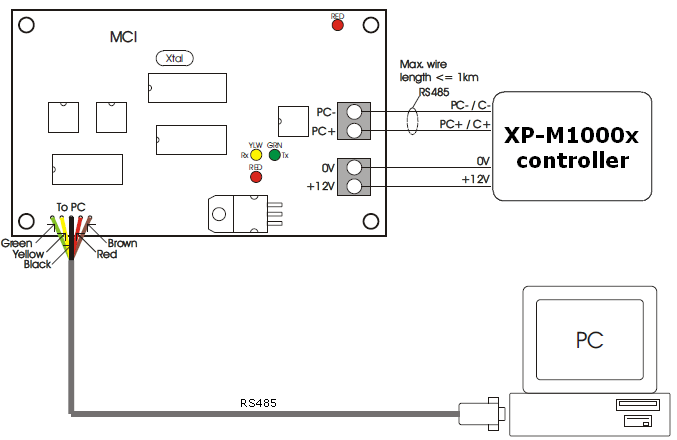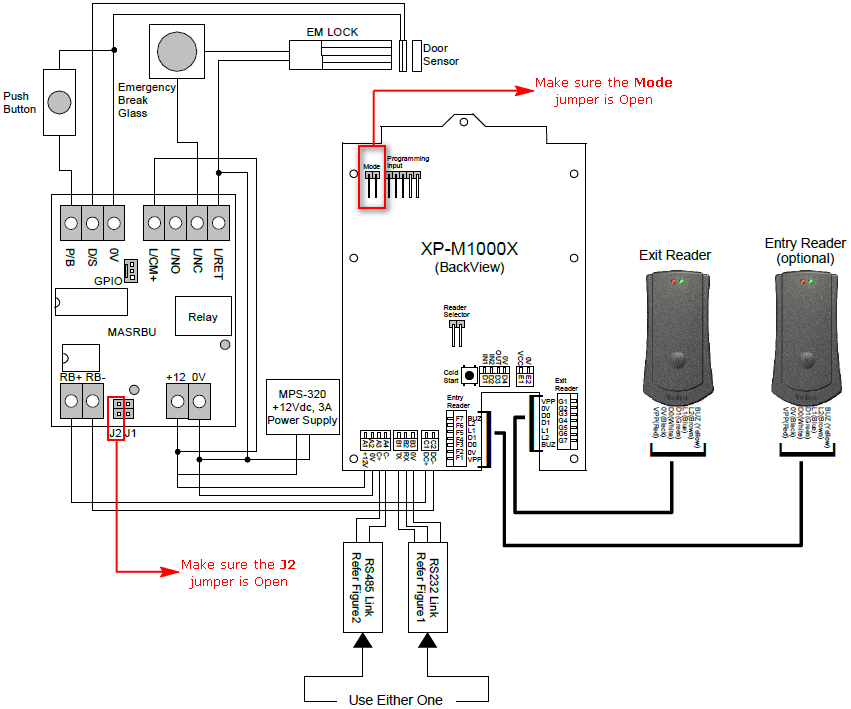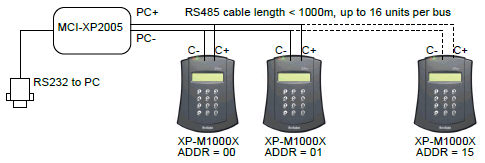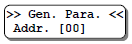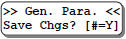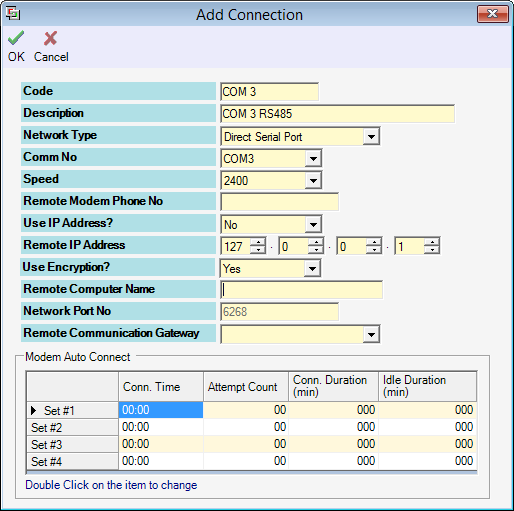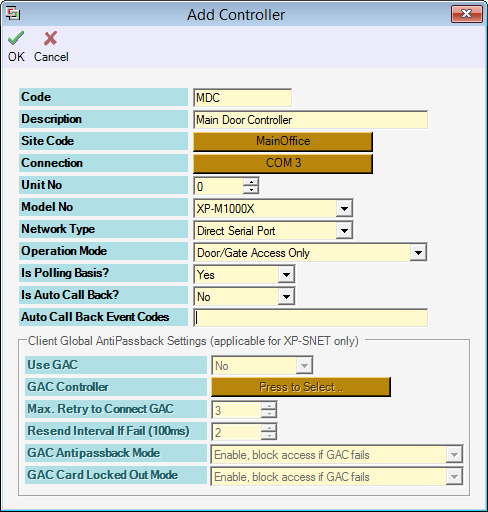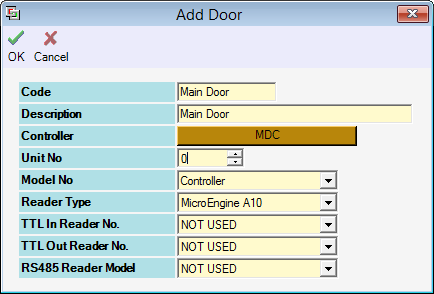How to Connect XP-M1000X Controller to Server PC Using RS485 together with MCI and Configuring Software Settings in xPortalNet Software
| Problem (Issue) Statement: | How to connect XP-M1000X controller to Server PC using RS485 together with MCI and configuring software settings in xPortalNet software |
| Description: | This article will guide users on how to connect XP-M1000X controller to Server PC using RS485 together with MCI and configuring software settings in xPortalNet software. |
| Related Software: |
|
| Related Hardware: |
|
| System Application: | NIL |
| Symptom and Finding: | NIL |
| Cause: | For first time guide on how to connect XP-M1000X controller to Server PC using RS485 together with MCI and configuring software settings in xPortalNet software. |
Summary:. . Step-by-step Guide:
Step 1: Wiring diagram for XP-M1000X to Server PC using RS485 connection together with MCI: . Step 2: Wiring diagram for XP-M1000X to door accessories (using MAS-RBU) and to XP-RDPRX readers: . Step 3: Wiring diagram for multiple XP-M1000X controllers connected in RS485 connection to one MCI: . Step 4: At each XP-M1000X controller unit, set the Address No. Enter the Programming Menu > press 1 for Sys Menu > 6 for General Para. The General Parameter Setting screen will be shown. . Knowledge Base Link Users may refer to How to Enter into Programming Menu for XP-M1000x Controller for the complete steps to enter Programming Menu in XP-M1000X. . . Step 5: Enter the two digits value for the controller address unit number and press "#" to confirm and proceed to the next screen. The controller will then prompt the following screen. Press "#" again to confirm saving the changes. The controller will then return to the System Menu. . .
Step 1: Go to xPortalNet Server > Server Admin > Connection Setup > Add. The Add Connection window will be shown. Under the Comm No field, select the correct communication port number of the MCI as detected by the Device Manager. Under the Speed field, set the correct baud rate of the MCI. Click OK to save the changes. . Knowledge Base Link Users may refer to How to Configure Baud Rate Settings on MCI for the complete steps on how to set the baud rate for MCI unit. . . Step 2: Go to xPortalNet Server > Server Admin > System Device Setup > Controller > Add. The Add Controller window will then be shown. Under the Connection field, select the connection name configured in step 1 above. Select the XP-M1000X's address number under the Unit No field, and select the correct model number under the Model No field. Click OK to save the changes. . Step 3: Go to xPortalNet Server > Server Admin > System Device Setup > Door > Add. The Add Door window will be shown. Under the Controller field, select the controller name configured in step 2 above. The Unit No field must be designated as "0" as this is a single door controller. Click OK to save the changes. . Step 4: Users can now monitor the Controller List under the Device List tab and ensure that the controller status is shown as "UP". | |
| Common Issues: | NIL |
| Porting Date: | 17/10/2019 |
PROOF-READ
.
.
.
© MicroEngine Technology Sdn Bhd (535550-U). All rights reserved.