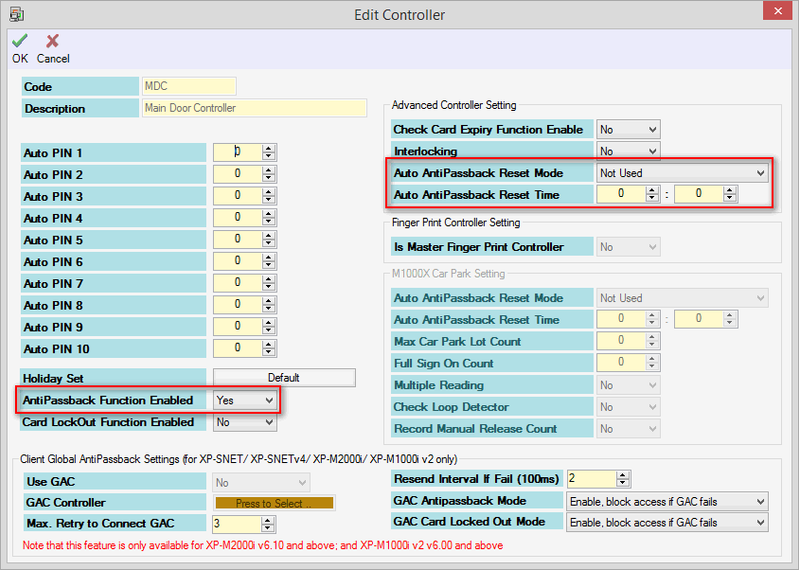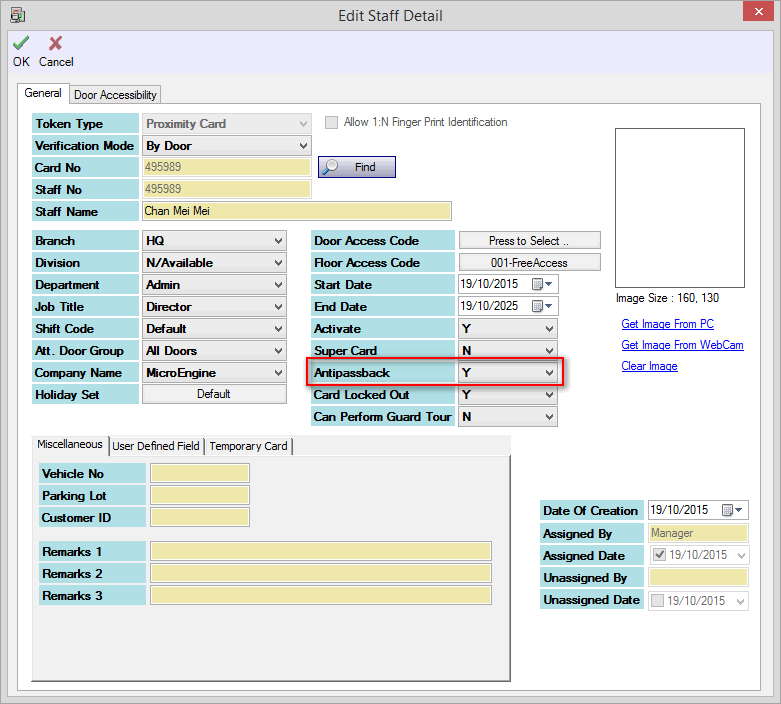How to Enable AntiPassback Feature for Single Door Controllers
| Problem (Issue) Statement: | How to enable AntiPassback feature for single door controllers |
| Description: | The AntiPassback feature prevents staffs from abusing their access card by preventing the same access card from being used to gain access through the same direction consecutively, without first going through the opposite direction first. Consider the following example scenario. Alex uses his access card to gain entry access into his office. If he then passes his access card to Smith to allow Smith to gain access into the office at a later time, when Smith flashes Alex's access card to gain entry access into Alex's office, Smith will be denied entry into Alex's office. This is because the controller detects that Alex is already in his office, and therefore raises the AntiPassback flag to prevent the same access card from gaining entry access again. This article will guide users to enable AntiPassback feature for single door controllers |
| Related Software: |
|
| Related Hardware: |
|
| System Application: | NIL |
| Symptom and Finding: | NIL |
| Cause: | For first time guide on how to enable AntiPassback feature for single door controllers. |
| Solution: | Warning!
. . Summary:
. Step-by-step Guide:
Step 1: Ensure that the configured controller statuses are UP. Go to xPortalNet Client > Data Setup > System Setting > Controller > select the single door controller > Modify. The Edit Controller window will be shown. At the AntiPassback Function Enabled field, select "Yes". Click OK to save the changes. . Note Under the Advanced Controller Setting section,
. . Note The Auto AntiPassback Reset Mode and Auto AntiPassback Reset Time is only applicable to XP-M1000i, XP-M1300i, XP-M2000i, XP-M2300i and XP-SNET controllers only. . .
Note This section is only applicable to XP-M1000i, XP-M1300i, XP-M2000i, and XP-M2300i controllers only. . . Step 1: Go to xPortalNet Client > Data Setup > Access Data Setting > Staff Records > select the staff records to apply AntiPassback > Modify. The Edit Staff Detail window will be shown. Select "Y" to enable antipassback checking for the respective staff. Click OK to save the changes. . .
Step 1: Users can now flash the valid access card at the reader to observe the transaction recorded by the software. For the first time flashing of the card, users should get the following transaction recorded at the software. . Step 2: Flash the same card in the same reader again. Users will then see the following transaction recorded by the software. . Note To prevent AntiPassback from happening, users should flash at entry reader, followed by flashing the same access card at exit reader, or vice versa. . .
Step 1: Users have to clear the AntiPassback flag before the card user can gain access through the door again. Knowledge Base Link Users may refer to How to Clear AntiPassBack Flag for Staff Card for the complete steps to clear the AntiPassback flag. |
| Common Issues: | NIL |
| Porting Date: | 12/4/2019 |
PROOF-READ
.
.
.
© MicroEngine Technology Sdn Bhd (535550-U). All rights reserved.