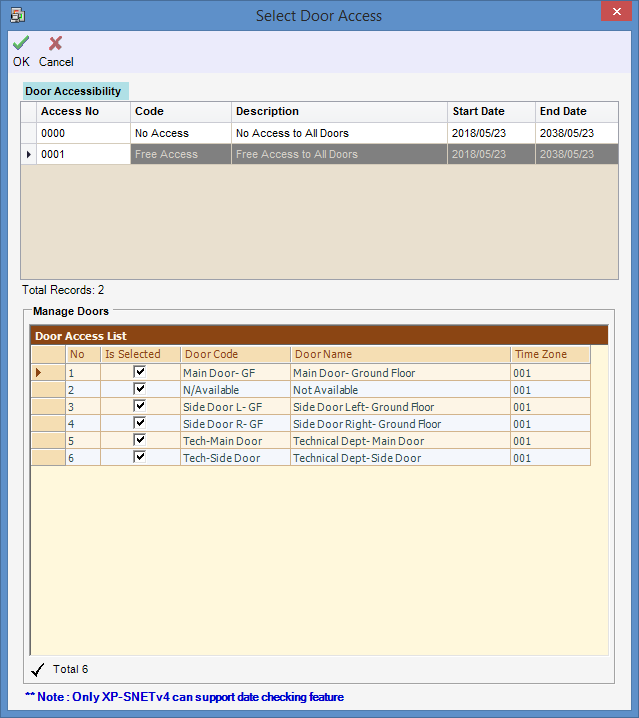Why are Users Unable to Access Door with the xPortalNet software Showing Unknown Card Number Transaction
| Problem (Issue) Statement: | Why are users unable to access door with the xPortalNet software showing Unknown Card Number transaction |
| Description: | After users added card to the Staff Records, when the card user attempted to gain access by flashing the access card to the reader, the card user is denied access, with the xPortalNet software recording the "Unknown Card Number" transaction in the Latest Event List window as shown below: .
|
| Related Software: |
|
| Related Hardware: | NIL |
| System Application: | NIL |
| Symptom and Finding: | The card user is unable to gain access to the door. |
| Cause: |
|
Warning!
. . Summary:. . Step-by-step Guide:
Step 1: Users should ensure that they have performed the add Staff Record operation in xPortalNet software. Knowledge Base Link Users may refer to How to Add Card User in xPortalNet Software for the complete steps to add Staff Record in xPortalNet software. . . Step 2: Ensure that the door access level is properly configured for the particular staff record. Knowledge Base Link Users may refer to How to Configure Door Access Level at xPortalNet Software for the complete steps to pre-configure Door Access Level before assigning it to a particular staff. . . Note Ensure that user did not select "No Access (000)" under the Door Accessibility configuration as it would meant that the particular card user is not assigned to be able to access through the respective doors. . . Step 3: After adding the Staff Record and assigning the pre-configured Door Accessibility to the respective staff, users should proceed to send card settings to the controllers. Knowledge Base Link Users may refer to How to Send or Download Data to the Controller for the complete steps on how to send data to the controller. Select "Send Staff Setting" and tick the Send All checkbox. . . Step 4: When the card user flashed the card to the reader again, the Valid Entry Access transaction should be recorded by the software as shown below: . .
Step 1: Go to xPortalNet Client > Data Setup > Access Data Setting > Staff Record > select the affected card user > Modify > Door Accessibility tab. The Select Door Access Window will be shown. Ensure that the users have selected the pre-configured door access level under the Door Accessibility section, or selected the Access No 0001 for Free Access. Also, under the Manage Doors section, ensure that all the doors which the card user can have access to is ticked. Click OK to save the changes. . Step 2: Users can now proceed to send the card setting to the controller. Knowledge Base Link Users may refer to How to Send or Download Data to the Controller for the complete steps on how to send data to the controller. Select "Send Staff Setting" and tick the Send All checkbox. . . Step 4: When the card user flashed the card to the reader again, the Valid Entry Access transaction should be recorded by the software as shown below: . Note The xPortalNet software comes equipped with a Selective Download feature:
. . Knowledge Base Link Users may refer to What is Selective Download in xPortalNet Software and How to Enable or Disable Selective Download for more information about Selective Download feature in xPortalNet software. | |
| Common Issues: | NIL |
| Porting Date: | 29/10/2019 |
PROOF-READ
.
.
.
© MicroEngine Technology Sdn Bhd (535550-U). All rights reserved.