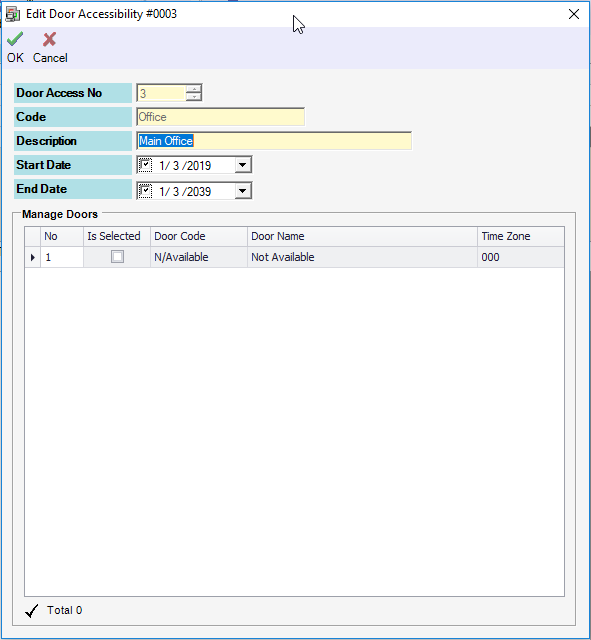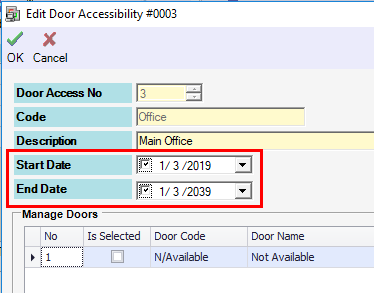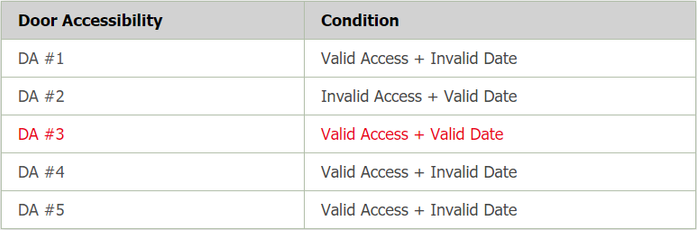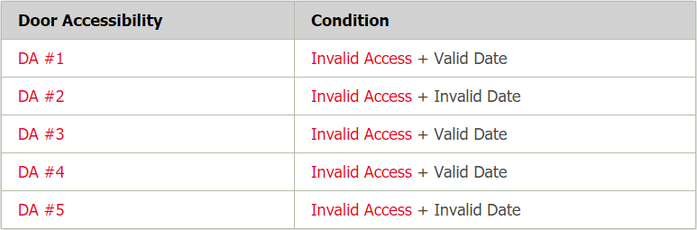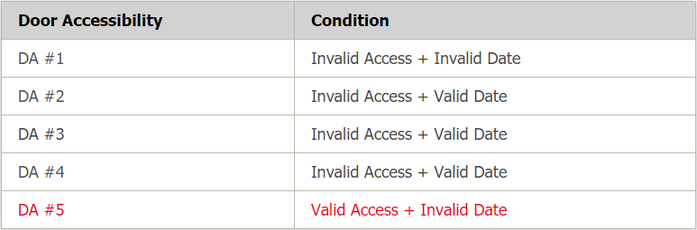How to Configure Door Access Expiry Feature using XP-SNET v4 Controller
| Problem (Issue) Statement: | How to configure access door access expiry feature using XP-SNETv4 controller |
| Description: | Using XP-SNETv4 controller, users are able to configure the controller to check the Validity of Date (Door Accessibility Schedule Start and End Dates) on top of Validity of Access (Door Accessibility Code). The software will respond with "Door Access Expired" transaction if the controller checked that the access card has already expired (access card used past End Date) |
| Related Software: |
|
| Related Hardware: |
|
| System Application: | NIL |
| Symptom and Finding: | NIL |
| Cause: | For first time guide to configure door access expiry feature using XP-SNETv4 controller. |
| Solution: | Warning!
. . Summary:
. Step-by-step Guide:
Step 1: Go to xPortalNet Client > Data Setup > Access Data Setting > Door Accessibility Schedule > Modify to modify the existing Door Accessibility Code. The Edit Door Accessibility window will be shown as below: Step 2: At the Start Date and End Date fields, tick both checkboxes, and set the preferred Start Date and End Date of the Door Accessibility Schedule. Click OK to save the changes. . Step 3: Users can now assign this Door Accessibility Schedule to the staff accordingly in the Staff Records. The XP-SNETv4 controller will validate if the Door Accessibility Schedule is valid and not expired before granting access to the card user. . Step 4: The software will show the 'Valid Access' transaction if either one of the 5 Door Accessibility Codes have "Valid Access" + "Valid Date" credentials to access the particular door. . Step 5: The software will show the 'Wrong Time Zone' transaction if all the 5 Door Accessibility Codes have "Invalid Access" credentials for the particular door. . Step 6: The software will show the 'Door Access Expired' transaction if either one of the 5 Door Accessibility Codes have "Invalid Date" credentials for the particular door. |
| Common Issues: | NIL |
| Porting Date: | 1/3/2019 |
PROOF-READ
.
.
.
© MicroEngine Technology Sdn Bhd (535550-U). All rights reserved.