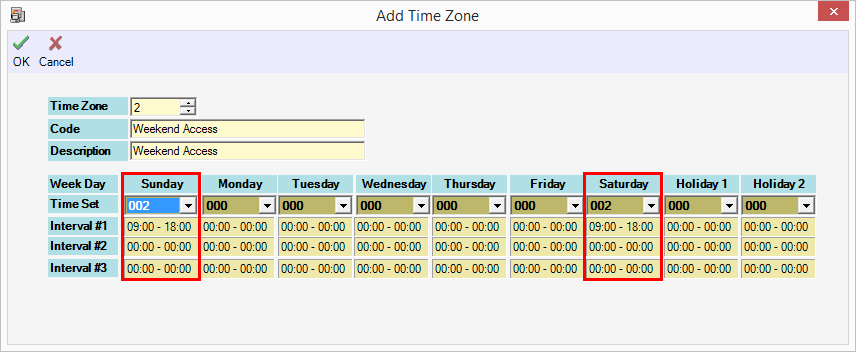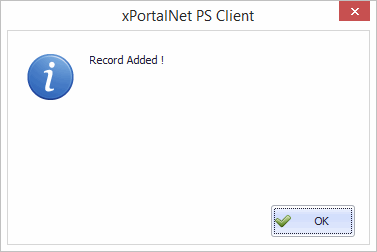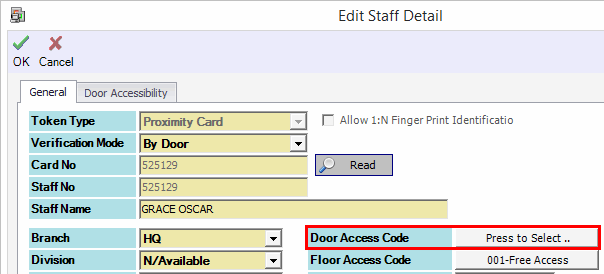How to Configure xPortalNet Software to Allow User to Access Door During Weekend Only
Problem (Issue) Statement: | How to configure xPortalNet software to allow user to access door during weekend only |
Description: | Users can configure the door to be accessed on weekday, weekend and holiday day. This can be done by configuring the Time Zone and Door Accessibility Setup. Then, the Door Access Code can be assigned to the staff profile accordingly. |
Related Software: | NIL |
Related Hardware: | NIL |
System Application: | Door Access System |
Symptom and Finding: | NIL |
Cause: | NIL |
Solution: | Warning!
. . Summary
Step-by-step Guide:
In these steps, user will be guided to set the time zone on weekend. Step 1: Run the xPortalNet Client. Step 2: Go to Data Setup > Access Data Setting > Time Zone. Step 3: At Time Set field for Saturday and Sunday, please select the Time Set accordingly. Leave the rest of the days to default value 000 (No Access). Knowledge Base Link For the steps to create Time Set, see the following article: How to Configure Time Set Settings in xPortalNet Software Step 4: Click OK to confirm and save the changes. Step 5: Please assign the newly created time zone to the preferred door in Door Accessibility Setup. Knowledge Base Link For the steps to assign Time Zone into Door Accessibility, see the following article: How to Configure Door Access Level at xPortalNet Software . Step 6: Go to Data Setup > Access Data Setting > Staff Records. . Step 7: Assign the Door Access Code configured in Step 5 to the Staff Profile.
. Step 8: Click OK to confirm and save the changes. . Step 9: Finished. |
Document Date | 29/08/2018 (Rev 1.0) |
PROOF-READ
.
.
.
© MicroEngine Technology Sdn Bhd (535550-U). All rights reserved.