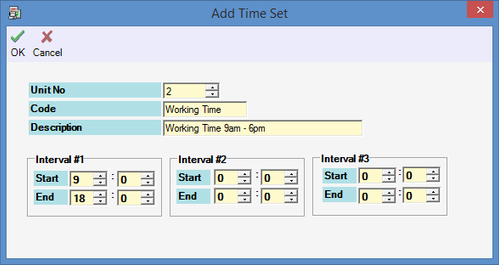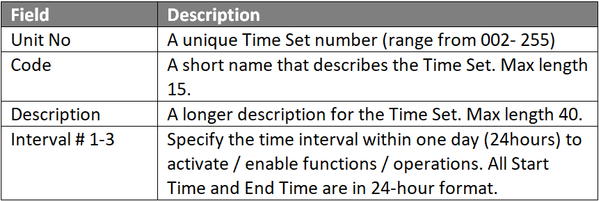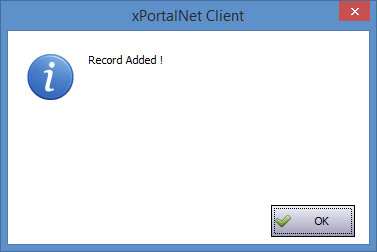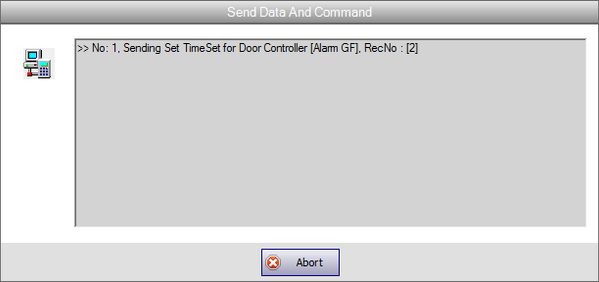How to Configure Time Set Settings in xPortalNet Software
Problem (Issue) Statement: | How to configure Time Set settings in xPortalNet software |
Description: | A guide to configure Time Set settings in xPortalNet software. Time Set is a grouping of 3 time intervals within one day's timeframe (24 hours) that can be used to activate / enable a specific function or operation. |
Related Software: |
|
Related Hardware: |
|
System Application: |
|
Symptom and Finding: | NA |
Cause: | For first time configuration for Time Set settings in xPortalNet software. |
Solution: | Warning!
. . Summary
Step by step:
Step 1: Ensure that xPortalNet Services is running.
Information Time Set is a grouping of 3 time intervals within one day's timeframe (24 hours) that can be used to activate / enable a specific function or operation.
|
Date Documentation: | 4/6/2018 (Rev 1.0) |
PROOF-READ
.
.
.
© MicroEngine Technology Sdn Bhd (535550-U). All rights reserved.