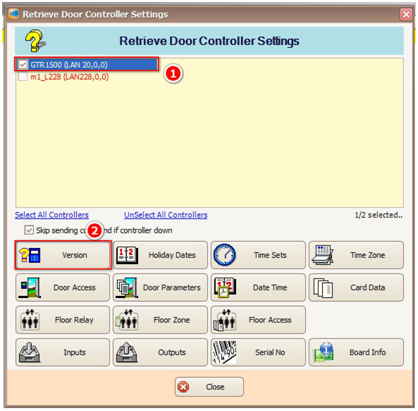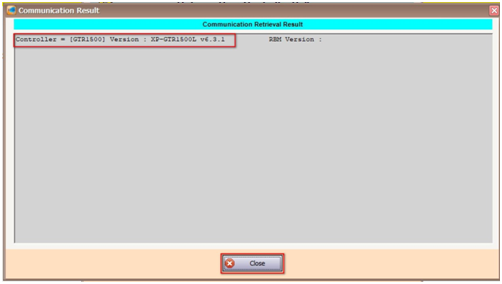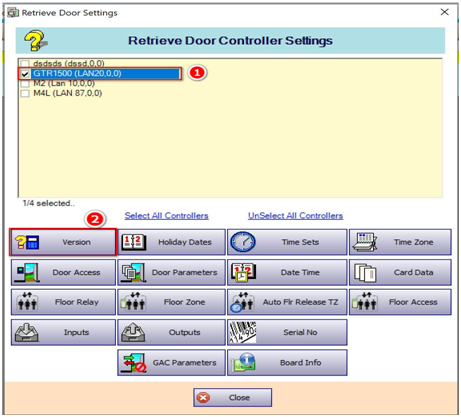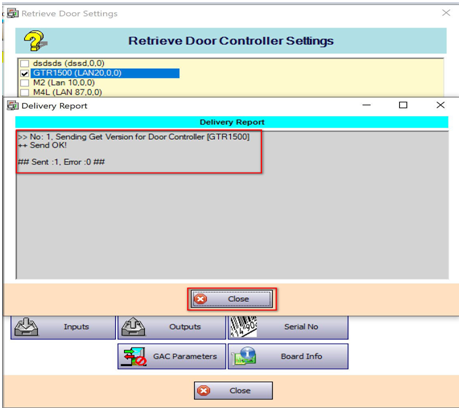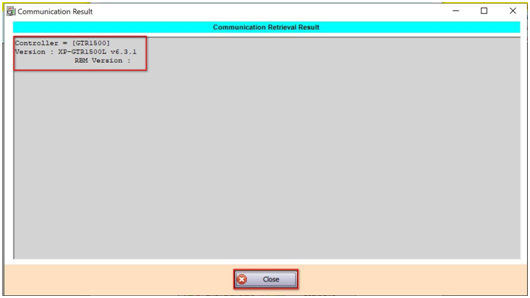.
.
Summary:
To check the controller model and version number in xPortal3000 software.
To check the controller model and version number in xPortalNet software.
Step-by-step Guide:
To check the controller model and version number in xPortal3000 software:
Step 1: Go to xPortal3000 Client > Device Comm > Retrieve Device Setting. The Retrieve Door Controller Settings window will be shown. Select the controller to check the controller model and version number. Click on Version icon.
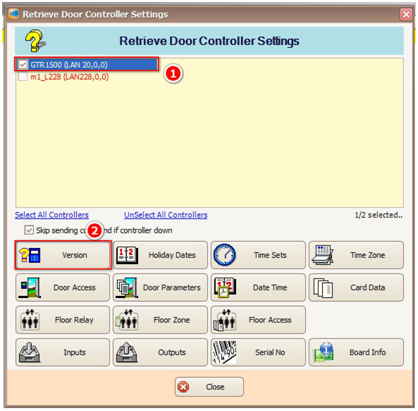
Figure 1: Retrieve Door Controller Settings Window
.
Step 2: The Communication Result window will then be shown. The controller model and version number will be shown in the window.
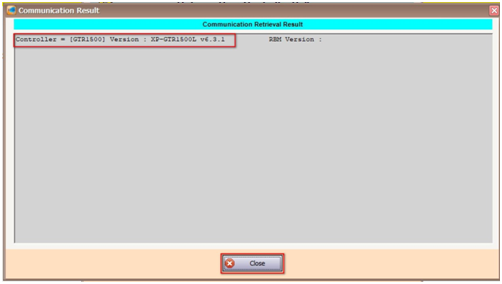
Figure 2: Communication Result Window Showing the Controller Model and Version Number
.
.
- To check the controller model and version number in xPortalNet software:
Step 1: Go to xPortalNet Client > Device Comm > Retrieve Device Setting. The Retrieve Door Settings window will be shown. Select the controller to check the controller model and version number. Click on Version icon.
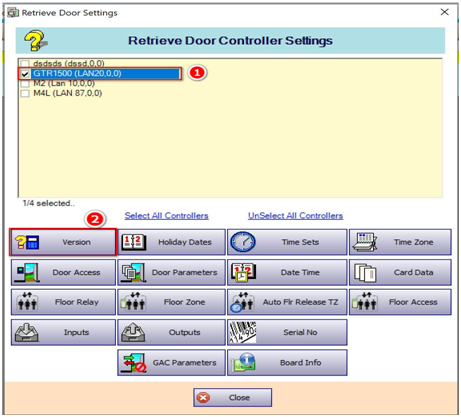
Figure 3: Retrieve Door Settings Window
.
Step 2: The Delivery Report window will then be shown to indicate the send get version command progress. Ensure that the command is sent without any errors. Click Close to continue.
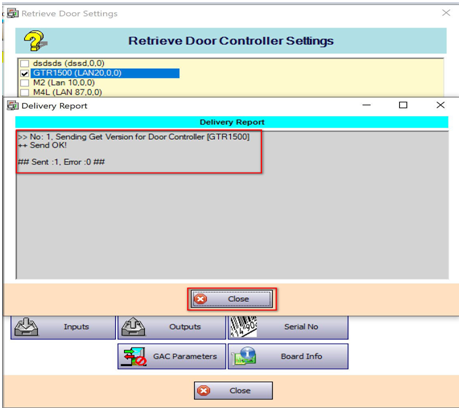
Figure 4: Delivery Report Window
.
Step 3: The Communication Result window will be shown to indicate the controller model and version number. Click Close to exit from the window.
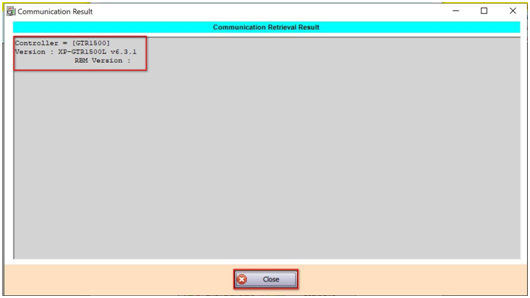
Figure 5: Communication Result Window