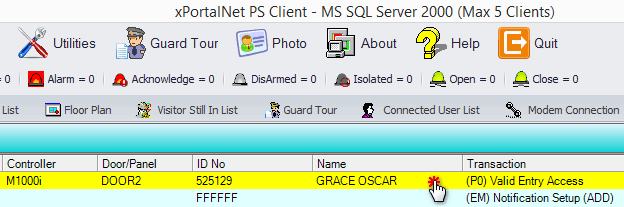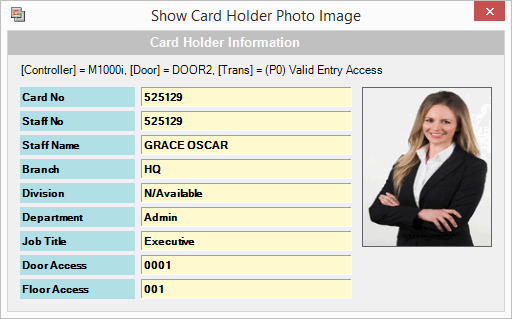How Can I Check the Card Holder Information After He or She Accessed the Door
Problem (Issue) Statement: | How can I check the card holder information after he or she accessed the door |
Description: | The fastest way to check the card holder information is by using the Photo feature from the Client software. It will only show the basic information of the card holder. |
Related Software: | xPortalNet v1.5.0.0 or higher |
Related Hardware: | NIL |
System Application: | Door Access System |
Symptom and Finding: | NIL |
Cause: | NIL |
Solution: | Warning!
. . Summary
Step-by-step Guide:
In these steps, user will be guided to get the basic information of the card holder. Step 1: Run the xPortalNet Client. Step 2: Highlight the card user transaction from the Latest Event List. Step 3: Click on the Photo icon from the main menu. Step 4: The card holder information will be shown. Step 5: Finished. |
| Common Issue: | NIL |
Document Date: | 06/09/2018 (Rev 1.0) |
PROOF-READ
.
Related Articles.
Containing the labels "xportalnet" AND "setup-guide" containing the phrase "staff records"
.
.
© MicroEngine Technology Sdn Bhd (535550-U). All rights reserved.