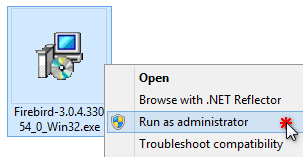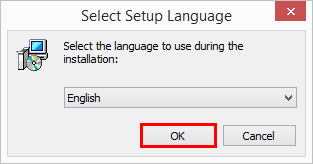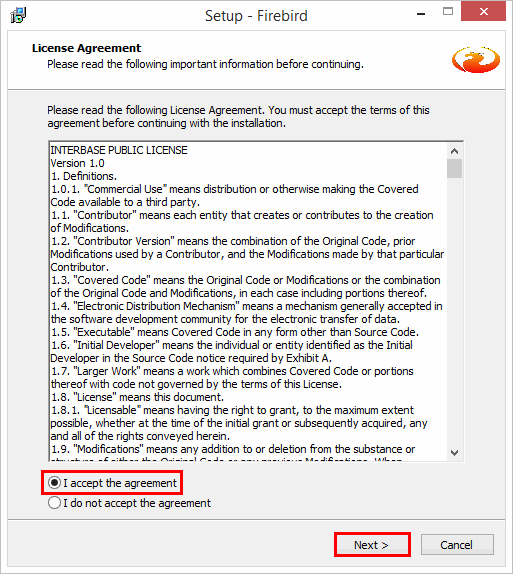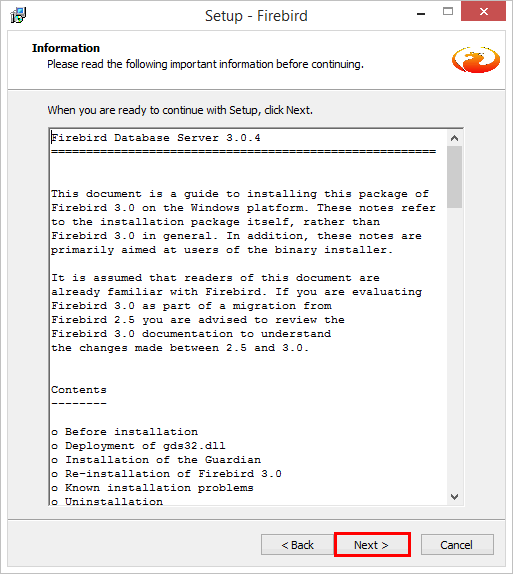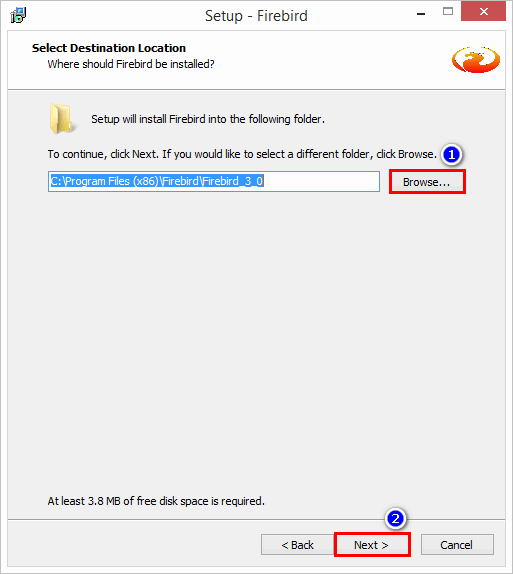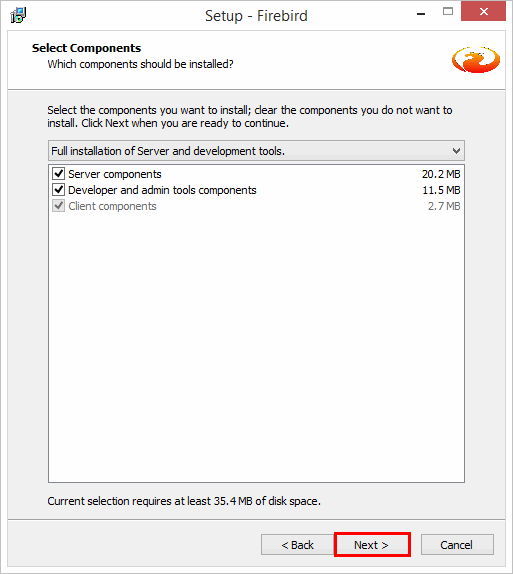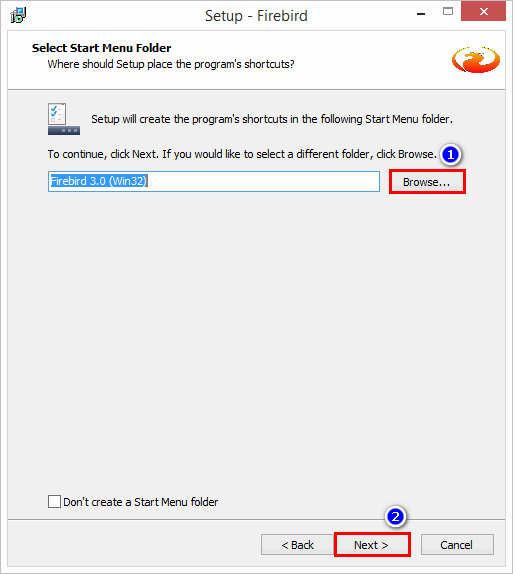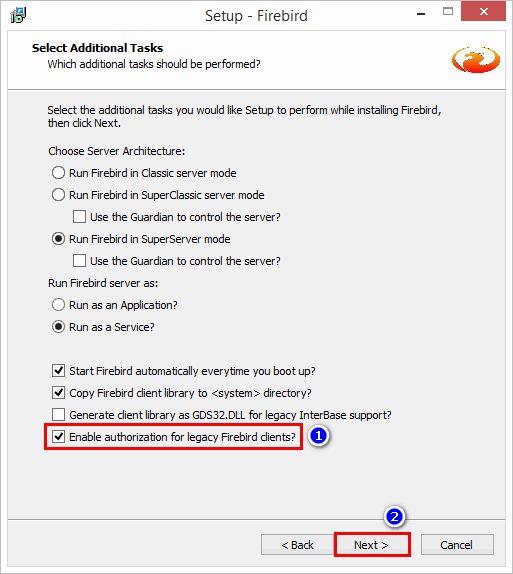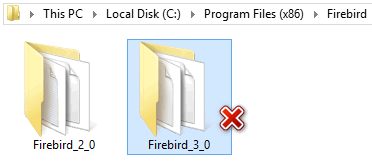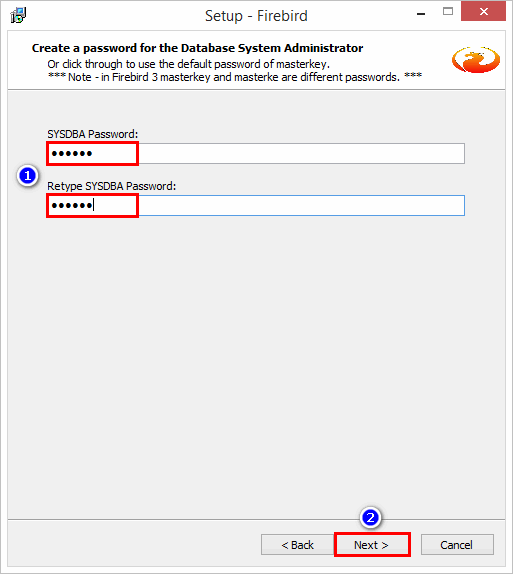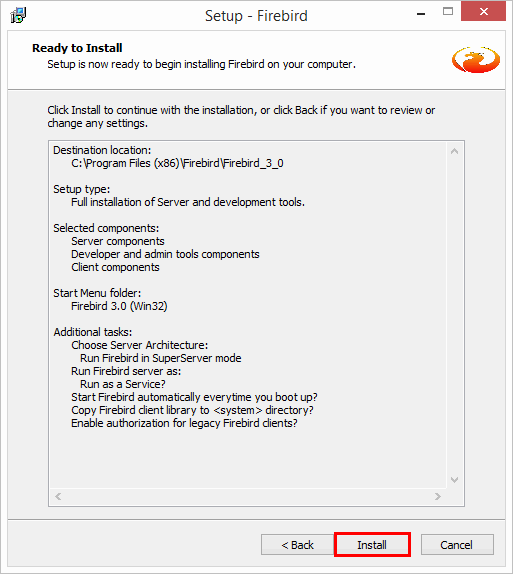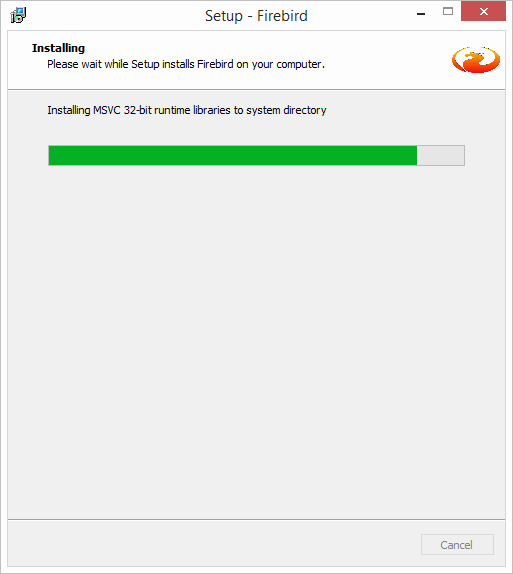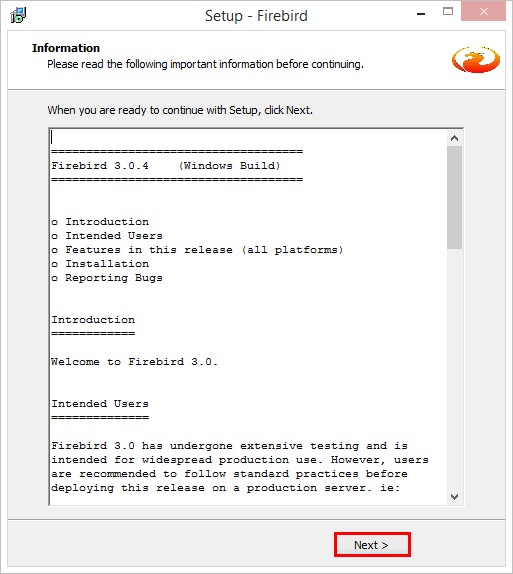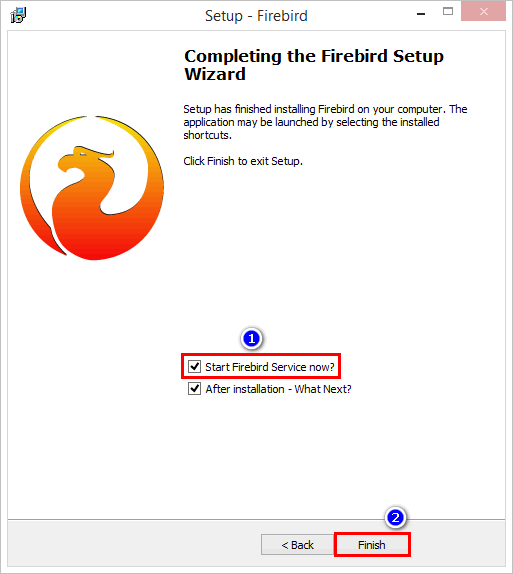How to install the Firebird Database v3.0
Problem (Issue) Statement: | How to install the Firebird Database v3.0 |
Description: | Firebird Database must be installed prior to running xPortal3000 / xPortal3000 FMX software. Firebird Database is used as a main database for xPortal3000 software. It is capable of serving as an operational data store. |
Related Software: |
|
Related Hardware: | NIL |
System Application: | Door Access System |
Symptom and Finding: | NIL |
Cause: | NIL |
Solution: | Warning!
. . Summary
Step-by-step Guide:
In these steps, user will be guided to install the Firebird database. This will be for the installation of Firebird v3.0. Step 1: Download the installer from the following link:
Step 2: Run the Firebird installer as administrator. Step 3: Select your preferred language to use during the installation. Step 4: At License Agreement window, read the following License Agreement. You must accept the agreement to continue. Step 5: Please read the following important information, and then click Next to continue. Step 6: Specify where should the Firebird be installed. Click Browse if you would like to select a different folder. Then click Next to continue. Step 7: Specify the components to be installed. In this section leave the selection as default. Click Next. Step 8: Specify where should program's shortcut be located. Click Browse if you would like to select a different folder. Then click Next to continue. Step 9: Select the additional tasks you would like Setup to perform while installing Firebird.
Information The installer will also ask if you want to enable authorization for legacy Firebird clients. If security is a concern (as it should be), don't allow this or allow it only temporarily while you upgrade your existing clients to Firebird 3.0. The legacy connection method sends passwords over the wire unencrypted; it also limits the usable length of the password to 8 characters. . . Tips If the "Enable authorization for legacy Firebird clients?" field is not displaying, please delete the existing installation folder from the Program Files as following then re-install the software again. Go to C:\ > Program Files (x86) > Firebird. Delete folder Firebird_3_0.
. . Step 10: Create a password for the Database System Administrator. You can leave this section blank to use the default password of masterkey then click Next to continue. Step 11: Setup is now ready to begin the installation. Click Back if you want to review / change any settings. Click Install to continue with the installation. Step 12: Please wait until the installation is completed. Step 13: Please read the following important information, and then click Next to continue. Step 14: You have successfully installed the Firebird.
Step 15: Verify the Firebird service is running from the Services tab. Open Task Manager form your taskbar. Click Services tab. |
| Common Issue: | NIL |
Date Documentation: | 10/10/2018 (Rev 1.0) |
PROOF-READ
.
.
.
© MicroEngine Technology Sdn Bhd (535550-U). All rights reserved.