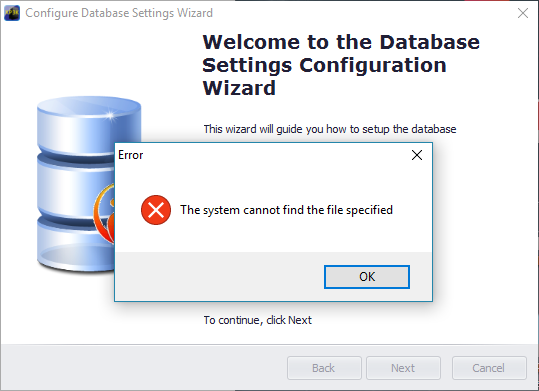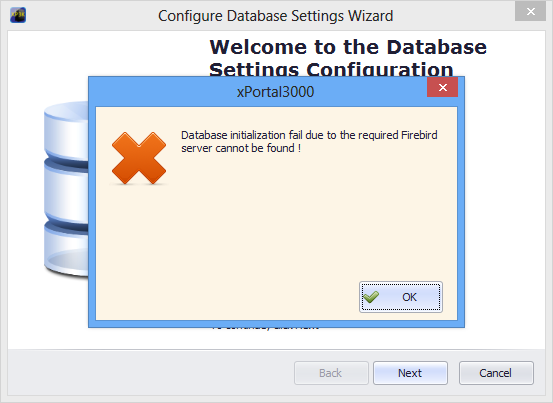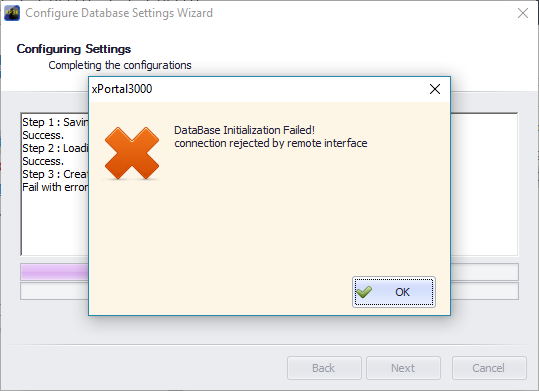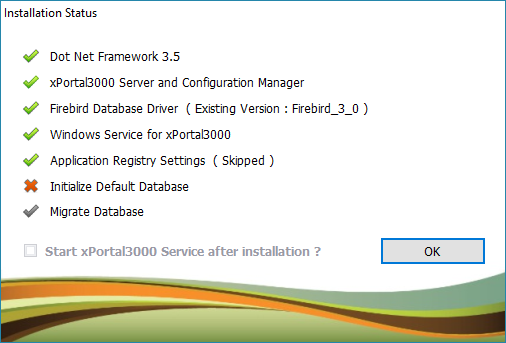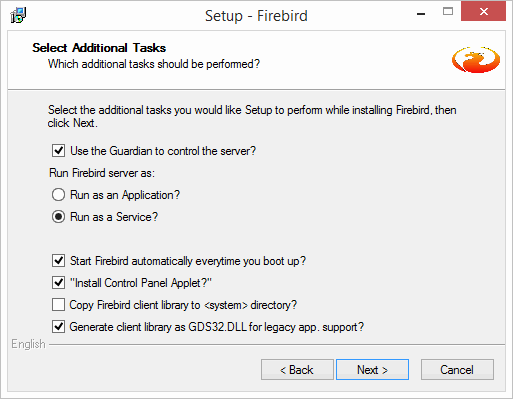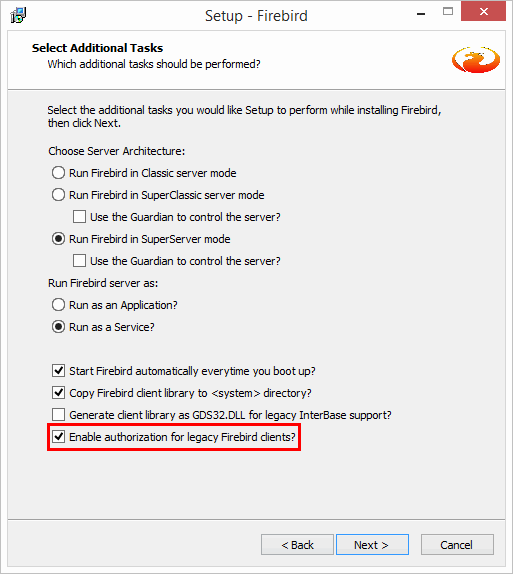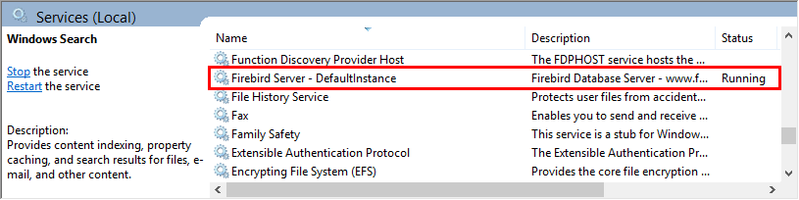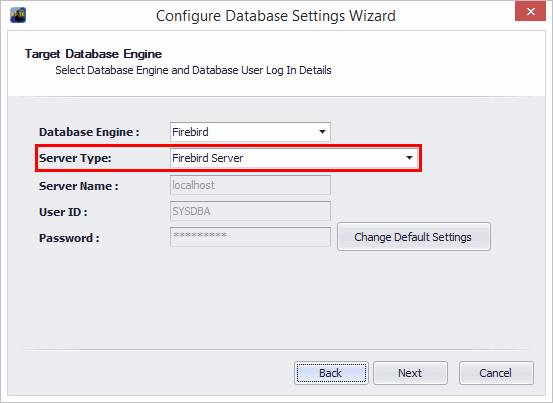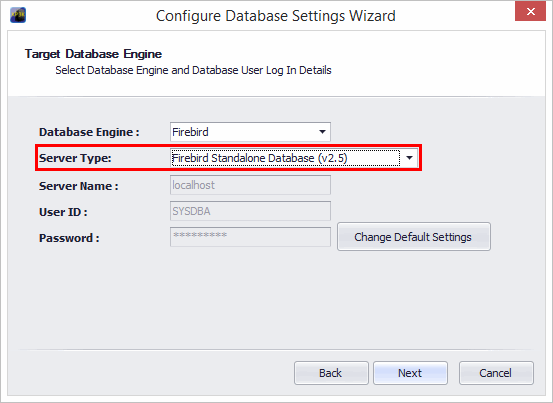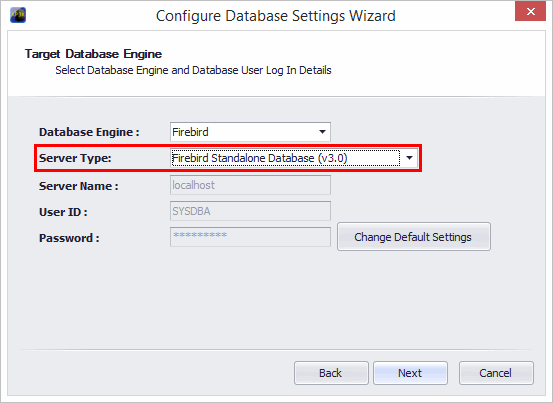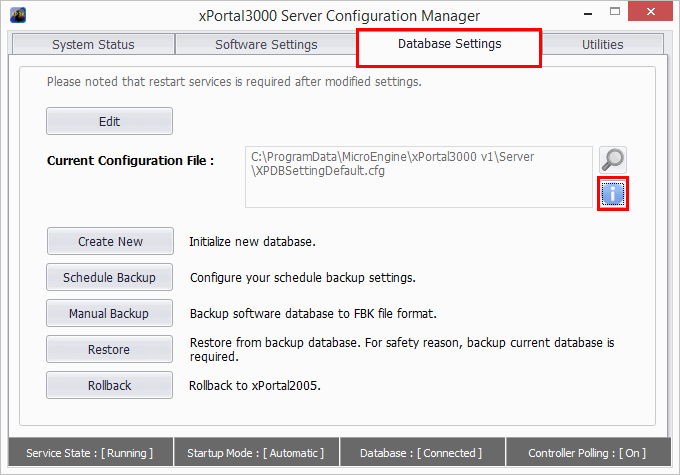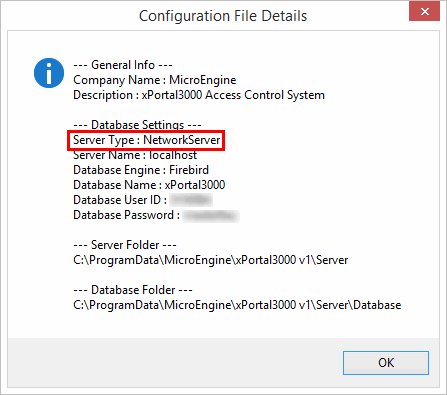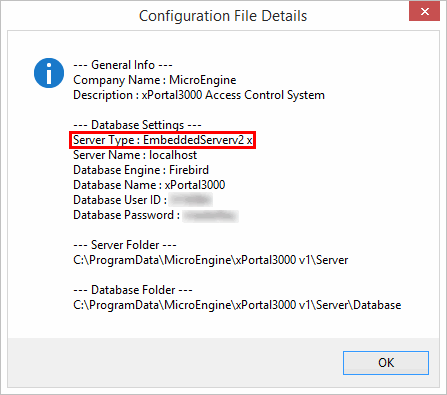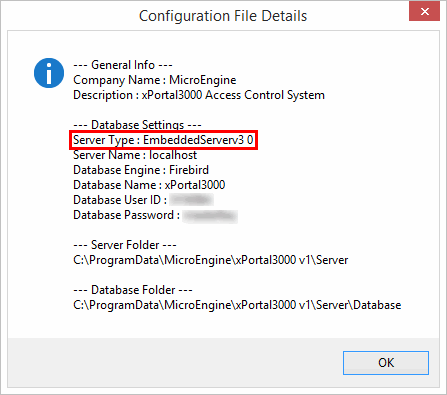How to Fix the Problem where xPortal3000 Database Initialization Failed When Using Firebird v2.5 in 64-bit Windows
Problem (Issue) Statement: | How to Fix the Problem where xPortal3000 Database Initialization Failed When Using Firebird v2.5 in 64-bit Windows operating system |
Description: | One of the pre-requisites of using existing Firebird service is the service must be 32-bit as our xPortal3000 service is a 32-bit application. The fixed bugs allow user to use embedded / standalone Firebird server. There are 2 type of embedded server, which are 2.5 and 3.0. These servers can now be applied for Win 64-bit to run the xPortal3000 software. User can choose the server version based on their preferences (eg. third-party tool / application). |
Related Software: | xPortal3000 v3.0.0.26 or higher |
Related Hardware: | NIL |
System Application: | Door Access System |
Symptom and Finding: | The xPortal3000’s setup will fail if the PC has been installed with Firebird version newer than 2.5 and using 64-bit Windows prior to installing the xPortal3000 software. This issue will also happen in 32-bit Windows operating system. The Firebird database driver failed to setup and the following error messages of "The system cannot find the file specified" will be shown:
|
Cause: | The error messages are shown as the xPortal3000 software does not support Firebird 64-bit servers that are not configured for legacy Firebird version supports. This is to resolve the problem where user have installed Firebird 64-bit on the same machine that used by other application. |
Solution: | Warning!
. . Summary. Step-by-step Guide:
In these steps, user will be guided to configure the firebird server installation. Step 1: Download the preferred Firebird Server according to the application used. It can be Firebird 2.5 / Firebird 3.0.
Step 2: After the Firebird installer is downloaded, run the installer to start the installation. Step 3: During the Firebird Server's installation, at Select Additional Tasks window, please follow the following configuration settings based on the version installed. Firebird Server 2.5
Firebird Server 3.0 Tick the "Enable authorization for legacy Firebird clients?". This option can be seen in Firbird 3.0 and above only.
Step 4: Keep the default options and complete the installation. . Step 5: Proceed with the xPortal3000 database configuration. . Important Please make sure the Firebird Server - DefaultInstance is running before configuring the xPortal3000 software installation in the Services window. . .
In these steps, user will be guided to initialize database using 2 Server Types which are Standalone and Embedded Firebird Server. . Step 1: Run the xPortal3000 installer to install the software. The Database Configuration Wizard will be shown along the software installation. Knowledge Base Link Refer to the following article for complete steps of the xPortal3000 installation: How to Install xPortal3000 Software for a Fresh Installation . Step 2: During the Database Configuration, please configure the Server Type as following: Firebird Server Standalone For Standalone Server (for Firebird Server 2.5 32-bit / Firebird Server 3.0 32-bit), please select Server Type: Firebird Server. . Firebird Server Embedded For Embedded Server (Can be Firebird Server 2.5 64-bit / Firebird Server 3.0 64-bit), please select Server Type according to the server version installed.
. Step 3: Complete the software installation. . Step 4: Once the installation is completed, user can check the database information form the xPortal3000 Server Configuration Manager. . Step 5: Run the xPortal3000 Server Configuration Manager > Database Settings > Info Icon. . Step 6: User can view the information of the database configuration as following: Information If using Standalone Server (Can be Firebird Server 2.5 32-bit / Firebird Server 3.0 32-bit), If using Embedded Server (Firebird Server 2.5 64-bit) If using Embedded Server (Firebird Server 3.0 64-bit) . Important Please configure the correct Server Type according to the installed Firebird Server Version to avoid database initialization failed. |
Document Date | 08/08/2018 (Rev 1.0) |
PROOF-READ
.
.
.
© MicroEngine Technology Sdn Bhd (535550-U). All rights reserved.