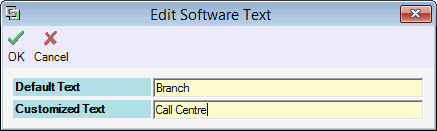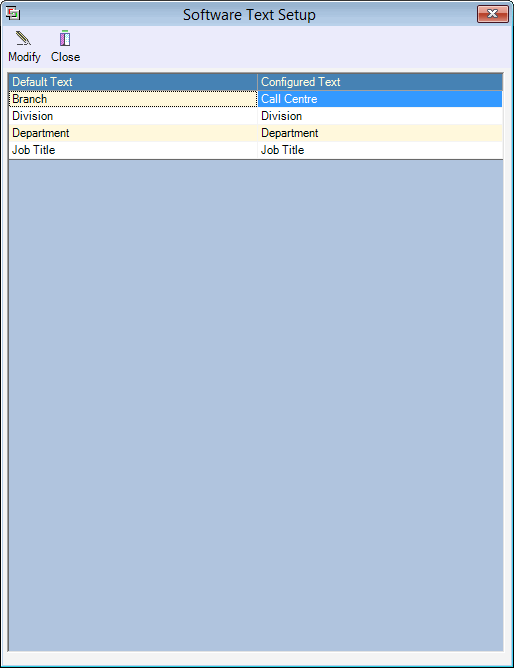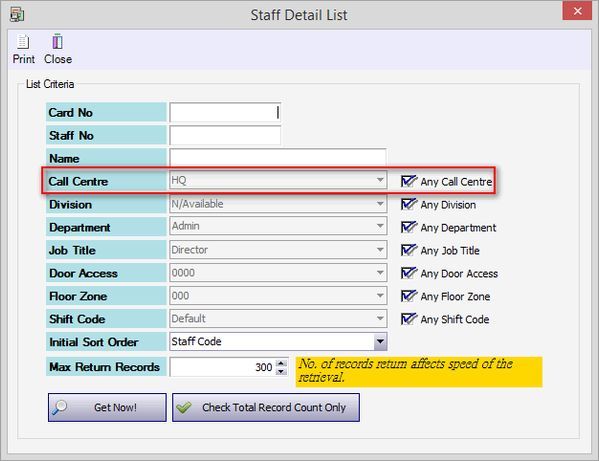How to Use Software Text Feature to Change the Branch Name
| Problem (Issue) Statement: | How to use Software Text feature to change the Branch name |
| Description: | This article will guide users on how to use software text feature to change the Branch name. |
| Related Software: |
|
| Related Hardware: | NIL |
| System Application: | NIL |
| Symptom and Finding: | NIL |
| Cause: | For first time guide on how to use software text feature to change the Branch name. |
Warning!
. . Summary:
. Step-by-step Guide:
Step 1: Go to xPortalNet Server > Server Admin > Software Text. The Edit Software Text window will be shown. Select the Default Text to be modified and enter the new Customized Text. Click OK to save the changes. . Step 2: At the Software Text Setup, the default text will be updated accordingly. . Step 3: Note that the entered Customized Text will be updated to all the fields throughout the software accordingly. | |
| Common Issues: | NIL |
| Porting Date: | 24/4/2019 |
PROOF-READ
.
.
.
© MicroEngine Technology Sdn Bhd (535550-U). All rights reserved.