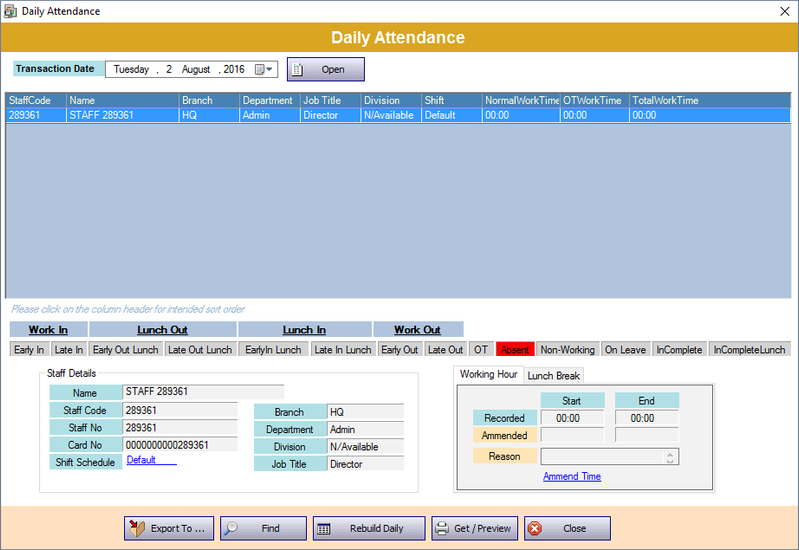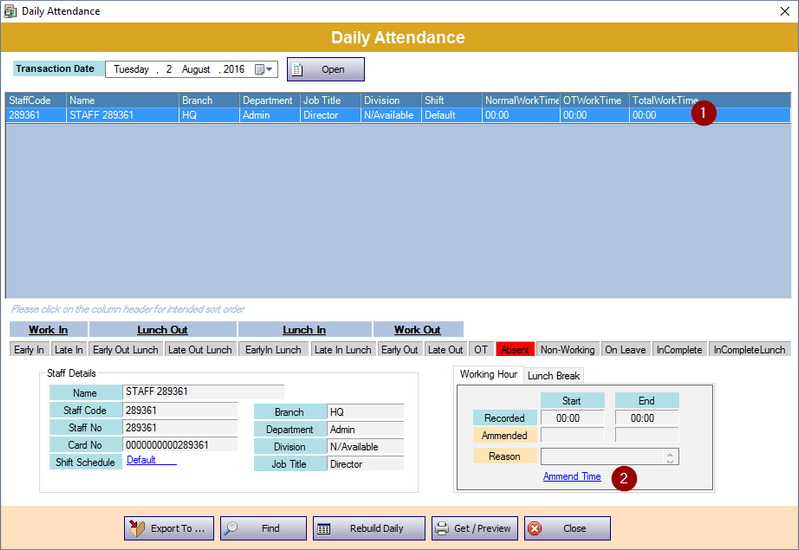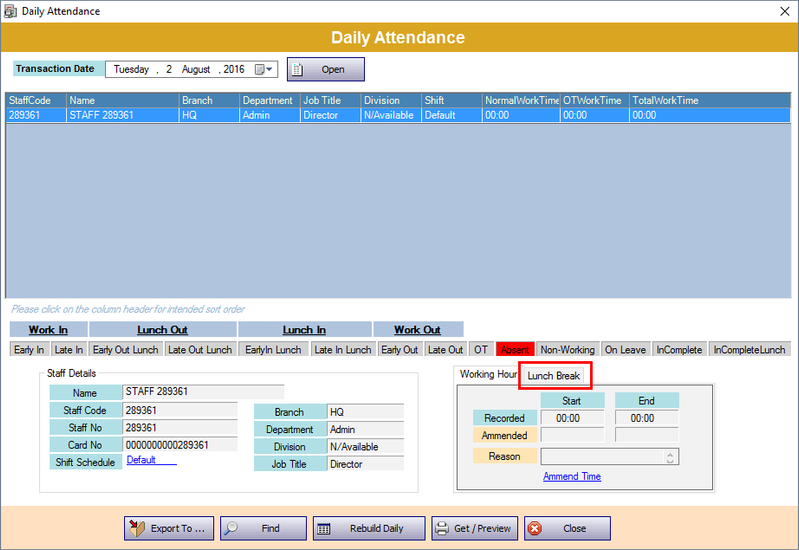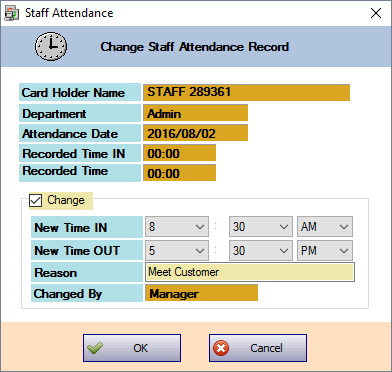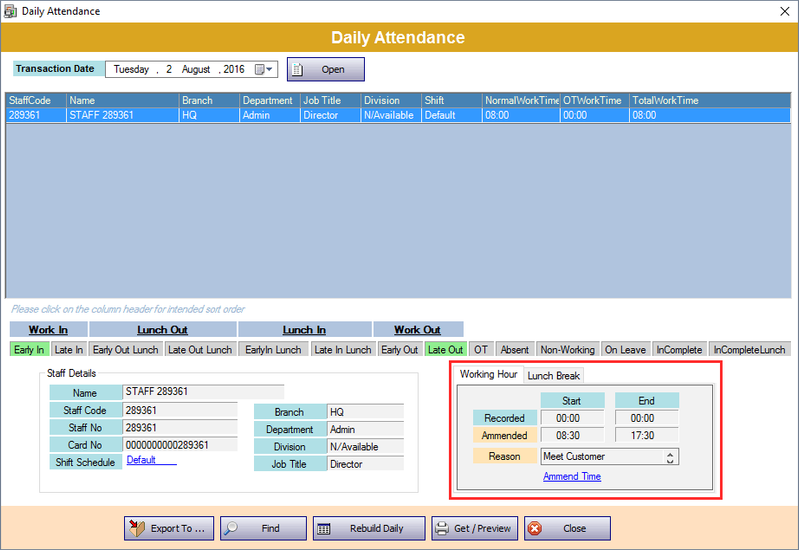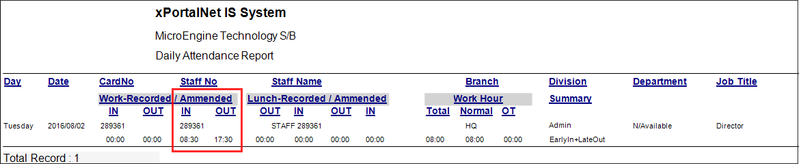How to Edit Daily Attendance Record in xPortalNet Software
| Problem (Issue) Statement: | How to edit daily attendance record in xPortalNet software |
| Description: | In many circumstances, users may want to amend the time records clocked by the staff. For example, a staff was flashed his card early as he was going to meet with customer at their office. The manager can then amend the time for the particular staff so that the system will not mark him as Early Out or even as Absent for that day. This article will guide users to amend the Daily Attendance Record in xPortalNet software. |
| Related Software: |
|
| Related Hardware: | NIL |
| System Application: | NIL |
| Symptom and Finding: | NIL |
| Cause: | For first time guide on how to amend the Daily Attendance Record in xPortalNet software. |
Summary:
. Step-by-step Guide:
Step 1: Go to xPortalNet Client > Report > Staff Attendance Report > Daily Attendance. The Daily Attendance window will be shown. Select the Transaction Date that you wish to amend and click Open. . Note If users have yet to generate the attendance report for the day, please click Rebuild Daily and select the date to rebuild the attendance report. . . Step 2: Select the staff attendance entry to be edited. Click Amend Time. . Note Alternatively, users can also click on the Lunch Break tab followed by Amend Time link to amend the lunch break times clocked by the staff. . . Step 3: The Change Staff Attendance Record window will then be shown. Tick the Change checkbox, and specify the New Time IN and New Time OUT for the staff. Enter the Reason for the amendment and click OK to save the changes. The software will then prompt a Record Changed! message to indicate that the attendance times have been changed successfully. . Step 4: Users shall now notice that the staff's attendance record has been amended, as shown in the following screenshots. .
| |
| Common Issues: | NIL |
| Porting Date: | 16/4/2019 |
PROOF-READ
.
.
.
© MicroEngine Technology Sdn Bhd (535550-U). All rights reserved.