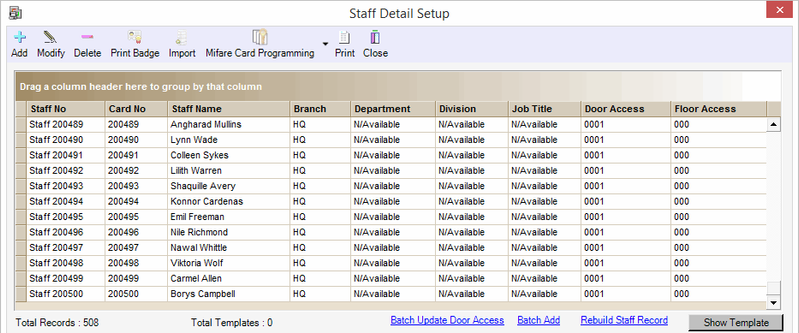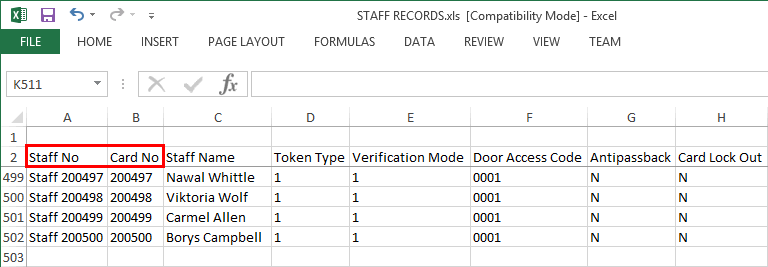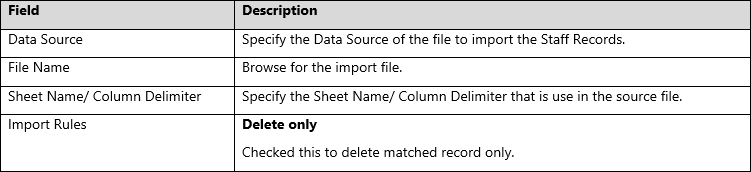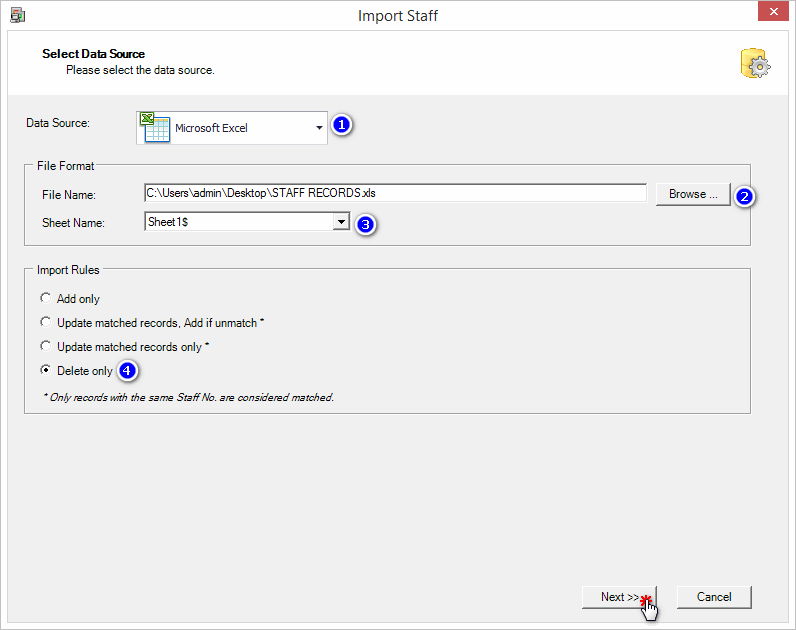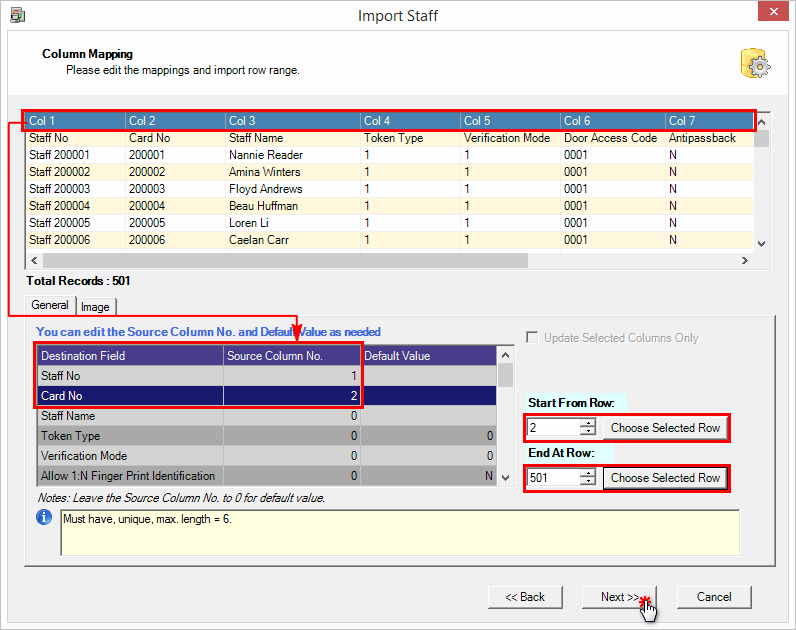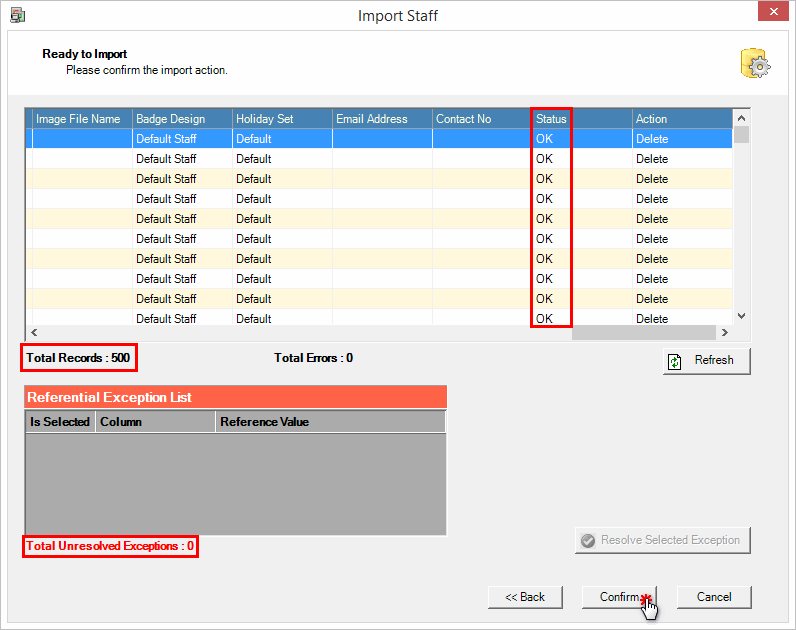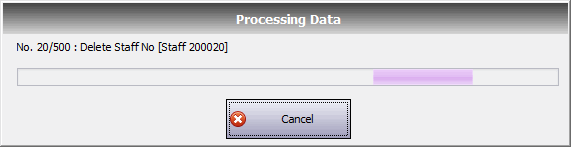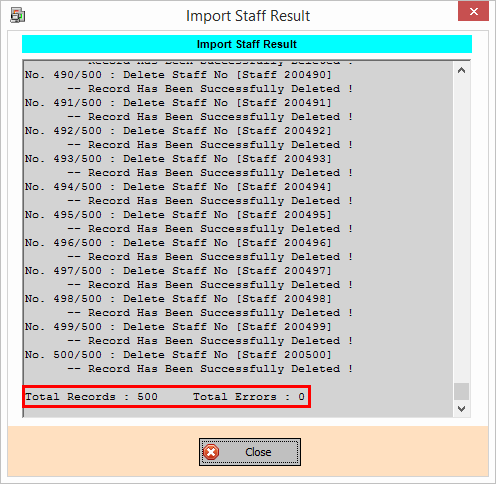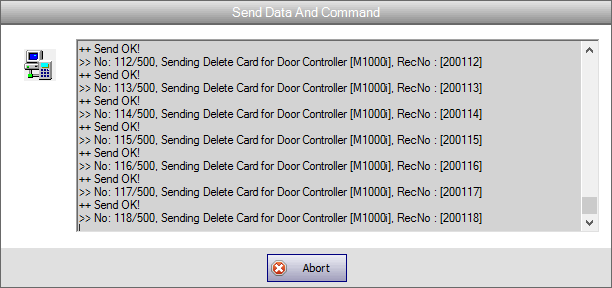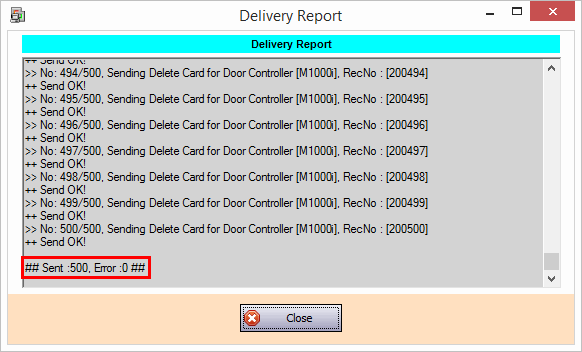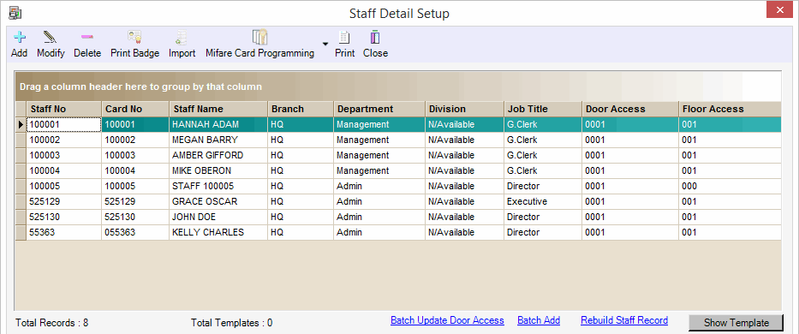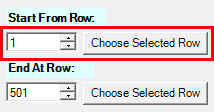What is The Fastest Way to Delete Selected Staff Records from The Database
Problem (Issue) Statement: | What is the fastest way to delete selected Staff Records from the database |
Description: | If you want to delete the selected staff record from the software database, you have to delete it one by one from the Staff Detail Setup. That would be time consuming if large records are to be deleted. There is another way which is quite fast by using Import Staff feature. |
Related Software: | xPortalNet v1.5.0.0 or higher |
Related Hardware: | NIL |
System Application: | Door Access System |
Symptom and Finding: | NIL |
Cause: | NIL |
Solution: | Warning!
. . Summary
Step-by-step Guide:
In these steps, user will be guided to delete the selected Staff Card Records by using the Import feature. Step 1: Run the xPortalNet Client. Step 2: Go to Data Setup > Access Data Setting > Staff Records. Step 3: At Staff Detail Setup, check which record to be deleted. For example, to delete 500 records from the following list. Step 4: Prepare the list to be imported by using spreadsheets or notepad file.
Step 5: Click Import. Step 6: At Import Staff window, specify the following then click Next. Step 7: At Column Mapping, specify the following and then click Next.
Tips Highlight the row record and then click Choose Selected Row. It will automatically populate the row number into the Start Form Row / End At Row box.
Step 9: Please wait while the system processes the data. The system will proceed to delete the selected records from the software database. Step 10: At Import Staff Result window, once all selected records has been deleted, please make sure the Total Errors count is 0. Click Close. Step 11: Please wait while the system send Delete Card command to all controllers connected to the software. Step 12: Please make sure no error found from the Delivery Report after the sending Delete Card command is completed. Step 13: Open Staff Records and check that the records are successfully deleted. Step 14: Finished. |
| Common Issue | The status of Column 'Card No' exceed the max. length [6] shown when the system is ready to import.
This is due to user forgot to exclude the title row of the staff records table when making selection of Start From Row at 1.
|
Document Date | 05/09/2018 (Rev 1.0) |
PROOF-READ
.
.
.
© MicroEngine Technology Sdn Bhd (535550-U). All rights reserved.