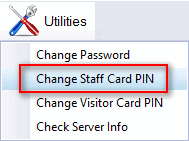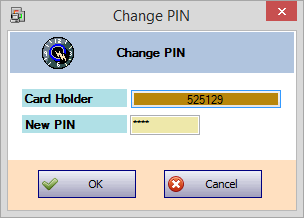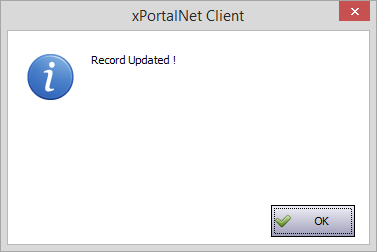How to Change Staff Card PIN Number in xPortalNet
| Problem (Issue) Statement: | How to Change Staff Card PIN Number in xPortalNet |
| Description: | To change the Staff Card PIN number, users can do so via the Utilities menu in xPortalNet software. |
| Related Software: |
|
| Related Hardware: | NIL |
| System Application: | Card + PIN Mode |
| Symptom and Finding: | NIL |
| Cause: | For first time guide to change staff card PIN number in xPortalNet. |
| Solution: | Warning!
. . Summary:
Step-by-step Guide:
Step 1: Ensure that xPortalNet Services is running. Step 2: Go to xPortalNet Client > Utilities > Change Staff Card PIN. Step 3: The Change PIN window will then be shown. Click the Card Holder field to select the card ID number desired to change the PIN number. Enter the new PIN number at the New PIN field. Click OK to save the changes. Step 4: The software will then shown the following message window to indicate that the record is updated successfully. |
| Common Issues: | NIL |
| Porting Date: | 27/11/2018 (Rev 1.0) |
PROOF-READ
.
.
.
© MicroEngine Technology Sdn Bhd (535550-U). All rights reserved.