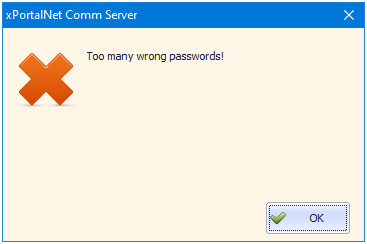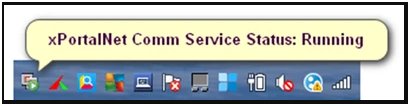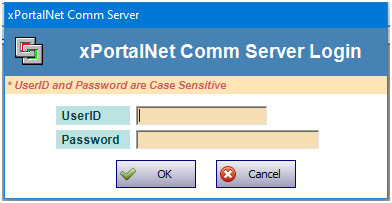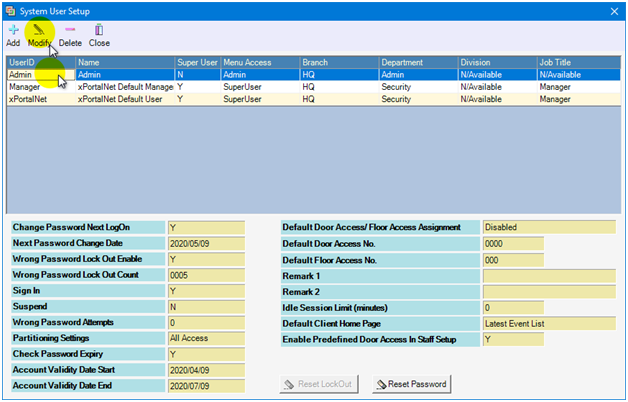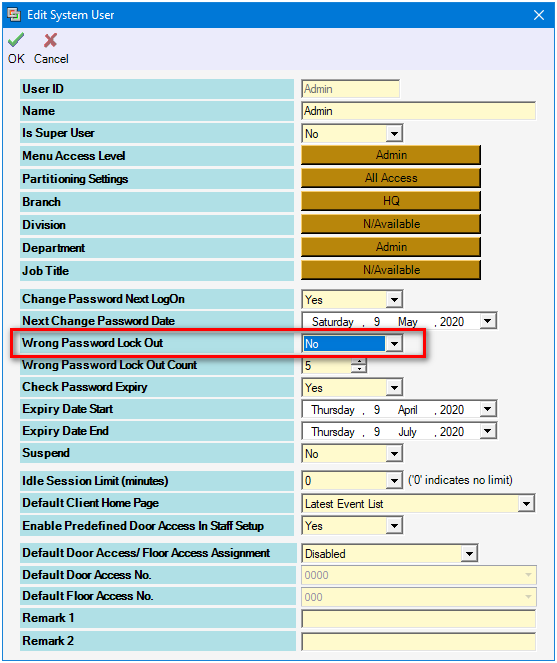How to Troubleshoot the Issue Where Users are Unable to Login xPortalNet Software with the Error Message of "Too Many Wrong Password"
Problem (Issue) Statement: | How to troubleshoot the issue where users are unable to login xPortalNet software with the error message of "Too Many Wrong Password" |
Description: | When users attempt to login to xPortalNet software, the login failed as the software prompted the errror message of "Too many wrong passwords!". |
Related Software: |
|
Related Hardware: | NIL |
System Application: | NIL |
Symptom and Finding: | Users are unable to login to xPortalNet software with the software prompting the following error message: |
Cause: |
|
Solution: | Warning!
. . Summary:
|
Common Issue | NIL |
Date Documentation: | 15/4/2020 (Rev 1.0) |
PROOF-READ
.
Related Articles.
Containing the label "xportalnet"
.
.
© MicroEngine Technology Sdn Bhd (535550-U). All rights reserved.