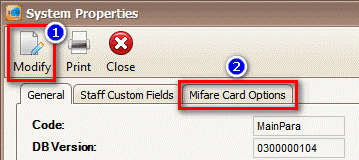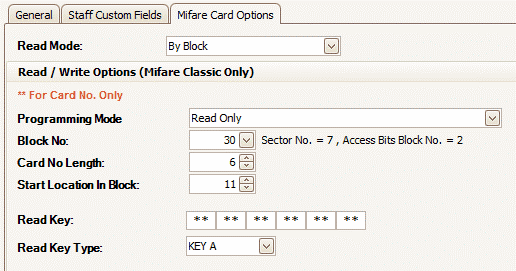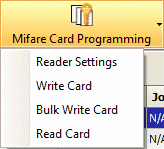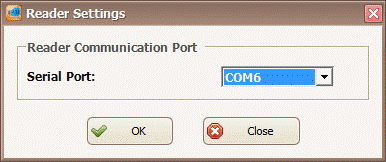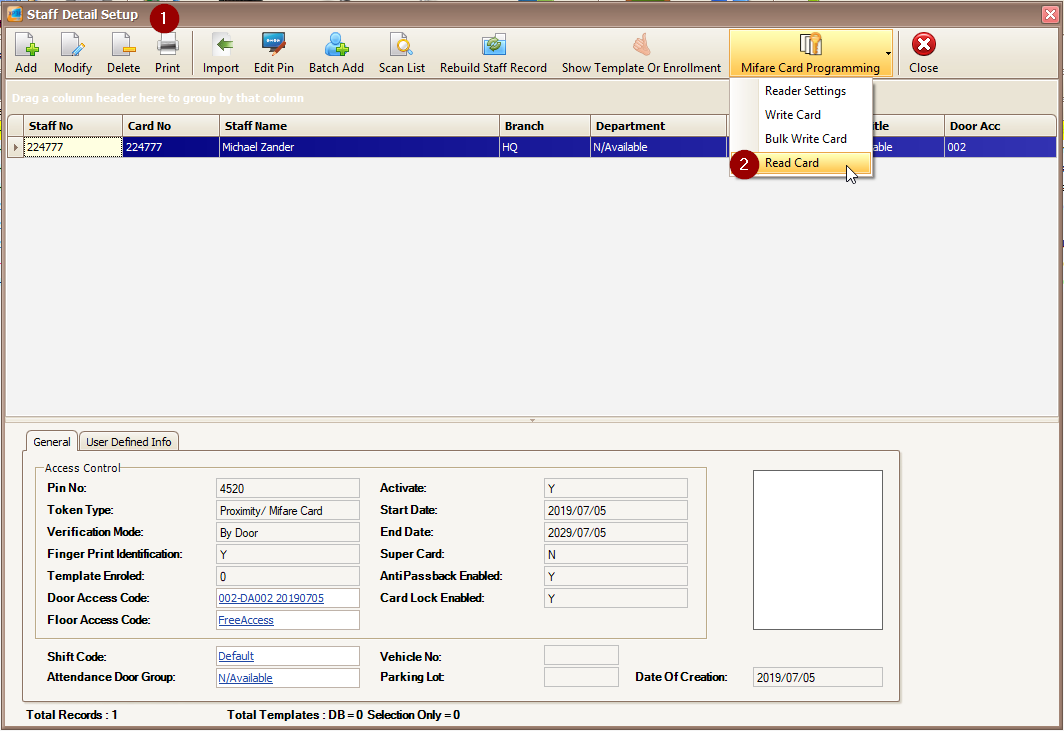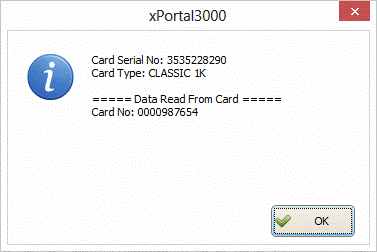How to Configure Read Only Mode for Mifare Cards in xPortal3000 Software
| Problem (Issue) Statement: | How to configure Read Only Mode for Mifare cards in xPortal3000 software |
| Description: | The xPortal3000 software also provides the option for access application users to only read the Card Number programmed in Mifare cards. This application is suitable for users who wished to simplify the Mifare card usage and not deal with the programming side of the Mifare cards, and can outsource the programming of the Mifare cards to system integrators. |
| Related Software: |
|
| Related Hardware: | NIL |
| System Application: | NIL |
| Symptom and Finding: | NIL |
| Cause: | For first time guide on how to configure Read Only Mode for Mifare cards in xPortal3000 software. |
Warning!
. . Summary:
. Step-by-step Guide:
Step 1: Launch xPortal3000 Client > Control Panel > System Properties. The System Properties window will be shown. Click Modify > Mifare Card Options tab. . Step 2: The Edit System Properties window will then be shown. Refer to the screenshot for the correct configuration settings. Click OK to save the changes made. . Important! Users must select the correct Read Key Type and enter the Read Key used during the programming stage of the card. Obtain these information from the party who programmed the card. . .
Knowledge Base Link Check and ensure that the Programming Reader is properly plugged in and detected by the PC. Users may refer to How to Connect Legacy Programming Reader XP-C80KL to xPortal3000 Software to Program Mifare Card for the complete steps to connect the Mifare Programming Reader to the PC. . . Step 1: Back at the Staff Detail Setup window, click on the Mifare Card Programming icon > Reader Settings. . Step 2: The Reader Settings window will then be shown. Select the Serial Port number to which the Mifare Programming Reader is connected to the PC. Click OK to save the changes. . Note The Reader Settings configuration highlighted in this section only needs to be configured once before the use of the Mifare Programming Reader. . .
Step 1: To read the Mifare card, users can run the Read Card operation. Place the Mifare card on the Programming Reader.
. Step 2: The details of the card will be shown in the following message window prompted by the software. Click OK to exit from the window. | |
| Common Issues: | NIL |
| Porting Date: | 5/7/2019 |
PROOF-READ
.
.
.
© MicroEngine Technology Sdn Bhd (535550-U). All rights reserved.