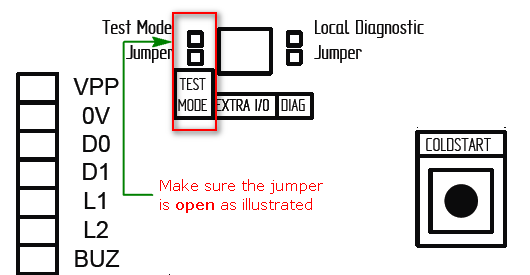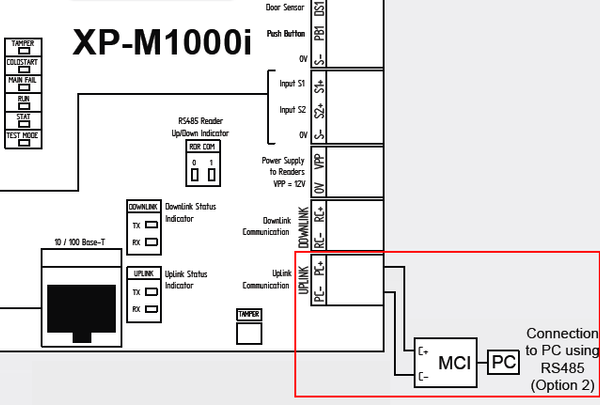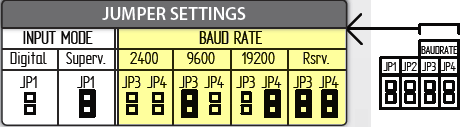How to Troubleshoot the Issue where the XP-M1000i or XP-M1300i Controller is Down
| Problem (Issue) Statement: | How to troubleshoot the issue where the XP-M1000i controller is down |
| Description: | This article will guide users on how to troubleshoot the issue where the XP-M1000i or XP-M1300i controller is down |
| Related Software: |
|
| Related Hardware: |
|
| System Application: | NIL |
| Symptom and Finding: |
|
| Cause: |
|
Warning! We do not recommend controllers and PC communication to be connected via Wifi (using Wifi dongles) as Wifi connection is unstable and can make controller statuses be shown as "Down".. . Summary:
. Step-by-step Guide:
Step 1: At the controller board, locate the Test Mode (JP6) jumper. Ensure that the jumper is opened. . .
LAN Connection: Step 1: Please ensure that the LAN cable is functional (check using cable tester) and ensure that the LAN cable is properly plugged into the LAN cable port on the controller. Ensure that the Yellow LED on the port is blinking, indicating that communication is established. . . RS485 Connection: Step 1: Please ensure that the connection to MCI is properly connected as shown by the following wiring diagram . Step 2: For RS485 connection, users have to set the baud rate jumper according to the following diagram. Ensure that the baud rate setting here is the same as the baud rate setting in the software. . .
LAN Connection: Step 1: Please configure the network settings on the software correctly. Ensure that users assign a unique IP Address to the controller. Knowledge Base Link Users may refer to How to Pre-configure Network Connection for IP Controllers for the complete guide on how to configure the network settings . . RS485 Connection: Step 1: Please configure the software settings correctly. Ensure that the Baud Rate configured in the software is the same as the baud rate jumper settings on the controller. Knowledge Base Link Users may refer to How to Configure XP-M1000i or XP-M1300i Controller Using RS485 or RS232 Connection for the complete guide on how to configure the controller for RS485 connection. | |
| Common Issues: | NIL |
| Porting Date: | 16/4/2019 |
PROOF-READ
.
.
.
© MicroEngine Technology Sdn Bhd (535550-U). All rights reserved.