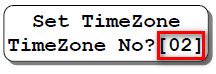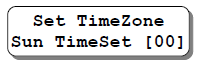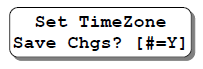How to Configure Time Zone Settings at XP-M1000X Controller for Standalone Applications
Problem (Issue) Statement: | How to configure Time Zone settings at XP-M1000X controller for standalone applications |
Description: | A guide to configure Time Zone settings at XP-M1000X controller for standalone applications. Time Zone can be considered as the grouping of Time Sets for 7 days a week plus holiday. Each individual day in the Time Zone configuration can have a different Time Set setting. Time Zone "00" and "01" are default Time Zones. They cannot be deleted or modified. Users definable Time Zone numbers are from "02" to "49" respectively. Time Zone "00" is known as No Access Time Zone, while Time Zone "01" is known as Free Access Time Zone. Note Users can configure the Time Zone as follows for the function of Auto Lock Release during office hours.
Note that Time Set 02 is configured as from 08:30 to 12:00 for Interval 1, and 13:00 to 17:30 for Interval 2. The configuration for Interval 3 remains unchanged for Time Set 02. This Time Zone 02 configuration, once assigned to the Auto Lock Released function, will automatically releases the electromagnetic lock on Monday to Friday, at 8.30am to 12.00pm, will lock the EM lock during the lunch hour from 12.00pm to 1.00pm, and will automatically re-releases the EM lock from 1.00pm to 5.30pm for the second half of the work day. |
Related Software: | NIL |
Related Hardware: |
|
System Application: |
|
Symptom and Finding: | NIL |
Cause: | For first time guide to configure Time Zone settings at XP-M1000X controller for standalone applications. |
Solution: | Summary:
|
Common Issue | NIL |
Date Documentation: | 24/4/2020 (Rev 1.0) |
PROOF-READ
.
Related Articles.
Containing the label "time-zone-settings"
.
.
© MicroEngine Technology Sdn Bhd (535550-U). All rights reserved.