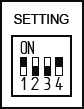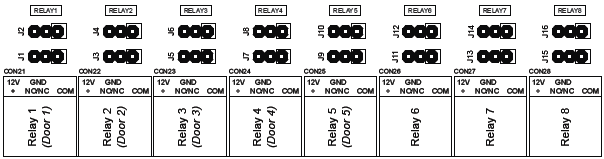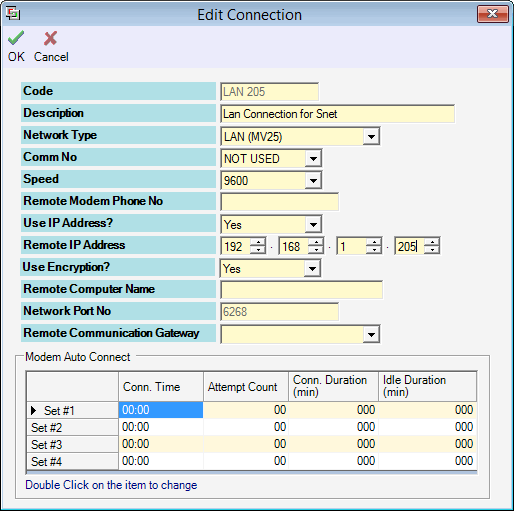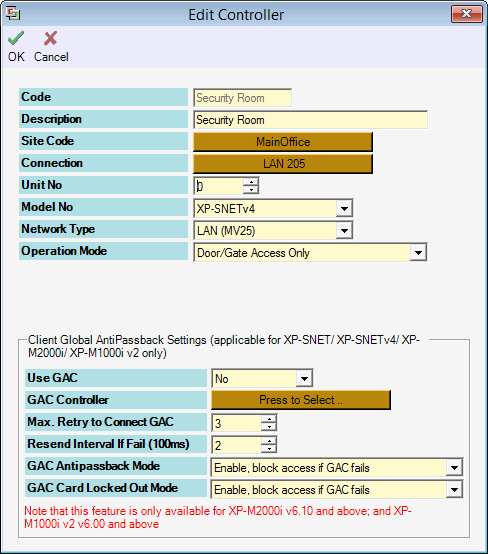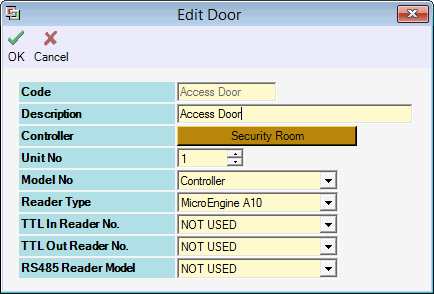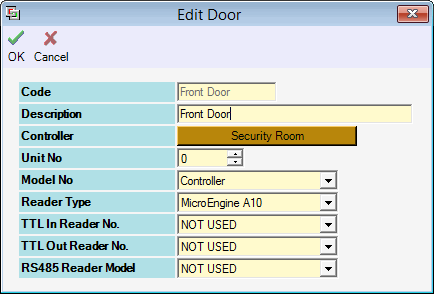How to Configure XP-SNET for Door Access
| Problem (Issue) Statement: | How to configure XP-SNET for door access |
| Description: | This article will guide users on how to configure XP-SNET for door access. |
| Related Software: | NIL |
| Related Hardware: |
|
| System Application: | Door Access Mode |
| Symptom and Finding: | NIL |
| Cause: | For first time guide on how to configure XP-SNET for door access. |
Summary:
. Step-by-step Guide:
Step 1: Please ensure that the wiring termination for the XP-SNET controller is properly connected. Knowledge Base Link Users may refer to How to Connect XP-SNET controller to Door Accessories and Extension Boards for the complete wiring termination guide to XP-SNET controller. . . Step 2: At the SETTING DIP switch on the XP-SNET controller, turn ON DIP switch 2 and 3 for Door Access Mode and Alarm Monitoring Mode. . Step 3: Press the RESET button on the XP-SNET controller to reset the controller and allow the changes to take effect. . Step 4: Users can connect the relevant inputs and outputs to the XP-SNET controller accordingly. .
. Knowledge Base Link
. .
Warning!
. . Step 1: Go to xPortalNet Server > Server Admin > Connection Setup > Add. The Add Connection window will be shown. Fill up the information accordingly and click OK to continue. . Step 2: Go to xPortalNet Server > Server Admin > System Device Setup > Controller > Add. The Add Controller window will be shown. Fill up the information accordingly, and set the Unit No according to the controller ADDRESS DIP switch setting. Click OK to continue. . Step 3: Go to xPortalNet Server > Server Admin > System Device Setup > Door > Add. The Add Door window will then be shown. Fill up the information accordingly and click OK to continue. .
. Knowledge Base Link Users may refer to How to Configure Address Setting for XP-SNET Reader and MK800 Reader Interface Module for the complete guide on configuring address settings for XP-SNET and MK800 Reader Interface Module. . .
Step 1: Users are required to send door settings to the newly configured controller. Knowledge Base Link Users may refer to How to Send or Download Data to the Controller for the complete steps to send door settings to controller. | |
| Common Issues: | NIL |
| Porting Date: | 23/4/2019 |
PROOF-READ
.
Related Articles.
Containing the label "snet"
Filter by label
There are no items with the selected labels at this time.
.
.
Related content
© MicroEngine Technology Sdn Bhd (535550-U). All rights reserved.