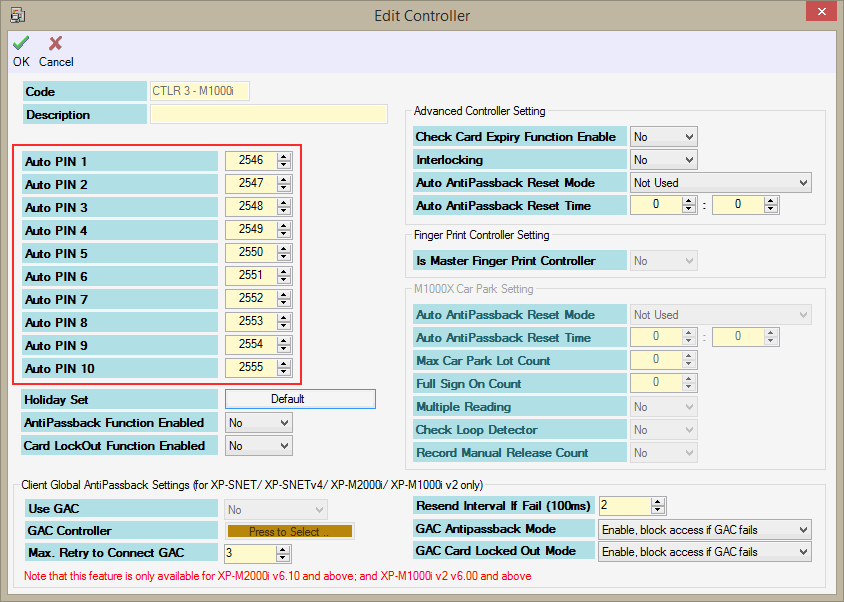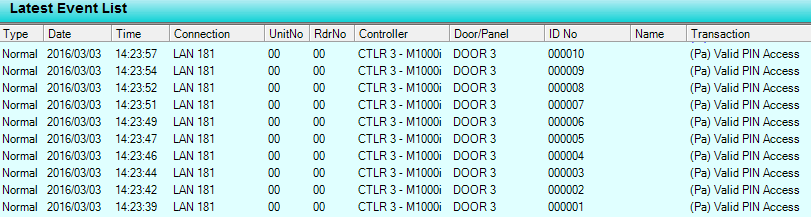How to Troubleshoot the Issue where xPortalNet Software Recorded the Invalid AutoPIN Transaction in the Latest Event List Window
| Problem (Issue) Statement: | How to troubleshoot the issue where xPortalNet software recorded the Invalid AutoPIN transaction in the Latest Event List window |
| Description: | MicroEngine's M-Series controllers (XP-M1000i, XP-M1300i, XP-M2000i, XP-M2300i) supports AutoPIN feature, where users can key in a 4-digits AutoPIN to gain access through the doors controlled by the M-Series controller. However, when the user entered the AutoPIN via the Plato reader with keypad, the software recorded the transaction of "Invalid PIN Access", and the user is denied access. |
| Related Software: |
|
| Related Hardware: |
|
| System Application: | NIL |
| Symptom and Finding: | When the user entered the AutoPIN via the Plato reader, the Plato reader screen showed the "Invalid PIN!" message and the user is denied access. The Latest Event List window in the xPortalNet software also recorded the transaction of "Invalid PIN Access". |
| Cause: |
|
| Solution: | Summary: . . Step-by-step Guide:
Step 1: Ensure that the user did not enter the AutoPIN incorrectly at the Plato reader. . Step 2: Request the user to enter the AutoPIN at other controllers which supports AutoPIN feature to validate that the user did enter the correct AutoPIN at the affected controller. . .
Step 1: Go to xPortalNet Client > Data Setup > System Device Setup > Controller > select the affected controller > Modify. The Edit Controller window will be shown. Configure the respective AutoPIN numbers at the highlighted fields. Note that each controller supports 10 sets of AutoPIN. . Step 2: Click OK to save the changes and exit the windows. Continue to follow the next section of this article . .
Step 1: Download the AutoPIN number to all controllers. Knowledge Base Link Users may refer to How to Send or Download Data to the Controller for the complete steps on how to download data to the controller. Tick all controllers (or the affected controllers, if users know the specific controllers affected) > select the Send Door Setting option > click Send All to send all door settings. . . Step 2: The affected user can now proceed to the Plato reader and enter the configured AutoPIN. Verify that the user is now granted access after successfully entering the correct AutoPIN, where the Plato reader LCD screen show "Valid Access!" message and the Latest Event List window in xPortalNet software show the "Valid PIN Access" transaction. . Step 3: Note that the following Transaction ID will be recorded by the XP-M1000X controller. |
| Common Issues: | NIL |
| Porting Date: | 31/12/2019 |
PROOF-READ
.
.
.
© MicroEngine Technology Sdn Bhd (535550-U). All rights reserved.