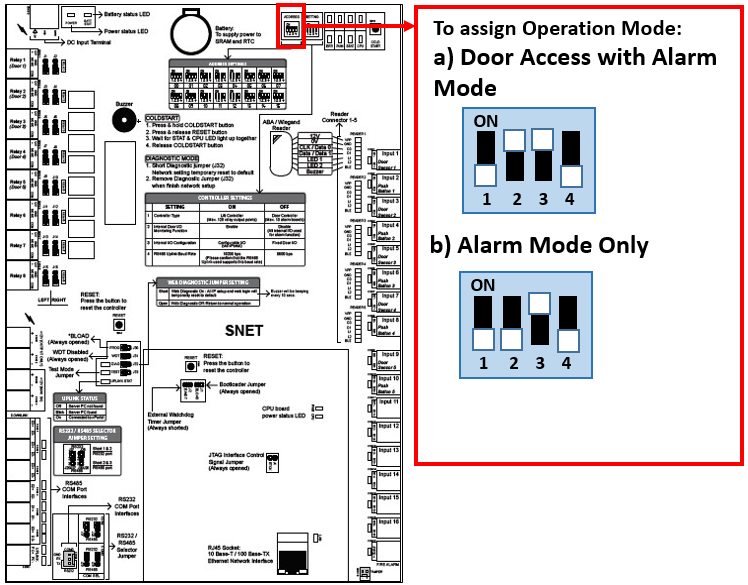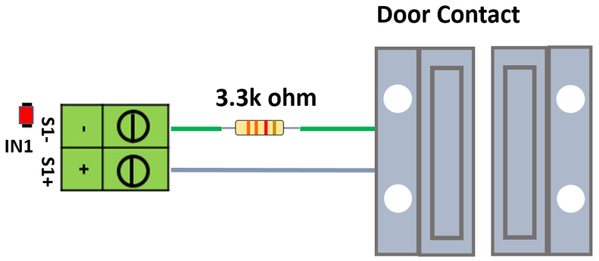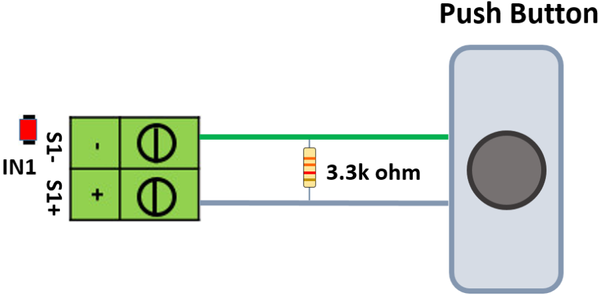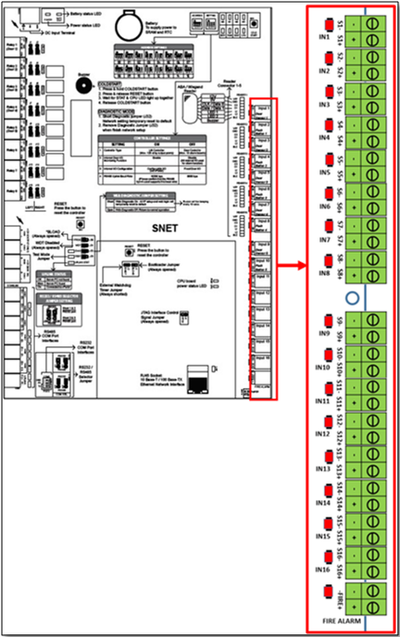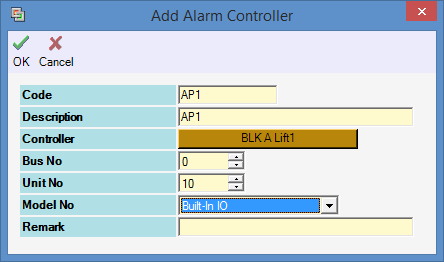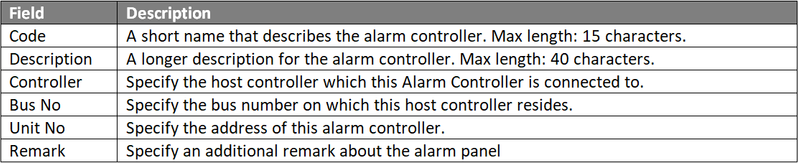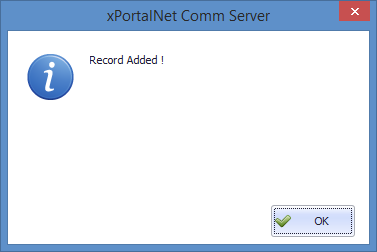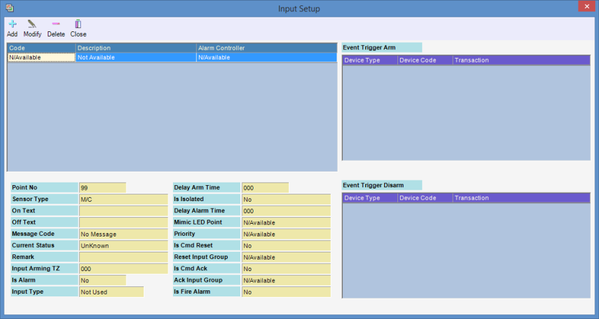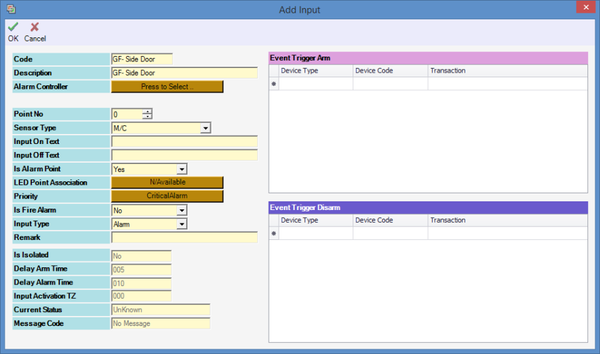How to Terminate Sensor Wiring Connection to Extra Inputs on XP-SNET Controller and to Configure the Inputs for Alarm Monitoring Purposes
Problem (Issue) Statement: | How to terminate sensor wiring connection to extra inputs on XP-SNET controller and to configure the inputs for alarm monitoring purposes |
Description: | A guide to terminate sensor wiring connection to extra inputs on XP-SNET controller and to configure the inputs for alarm monitoring purposes. |
Related Software: |
|
Related Hardware: | NIL |
System Application: |
|
Symptom and Finding: | NIL |
Cause: | For first time guide to terminate sensor wiring connection to extra inputs on XP-SNET controller and to configure the inputs for alarm monitoring purposes. |
Solution: | Warning!
. . Summary:
|
Date Documentation: | 15/8/2018 (Rev 1.0) |
PROOF-READ
.
.
.
© MicroEngine Technology Sdn Bhd (535550-U). All rights reserved.