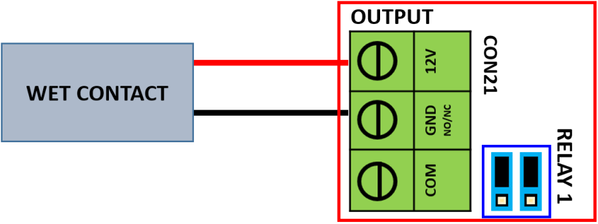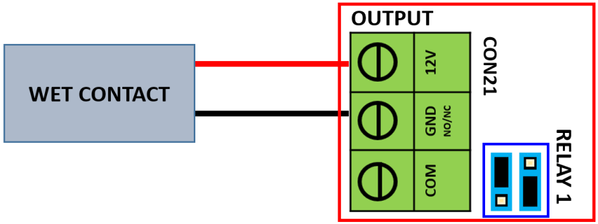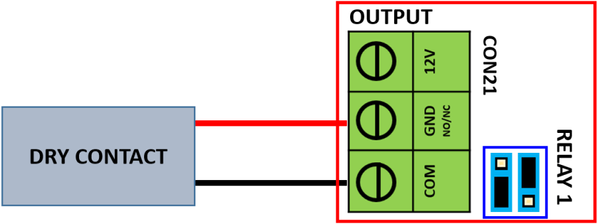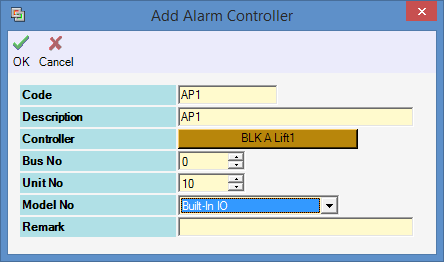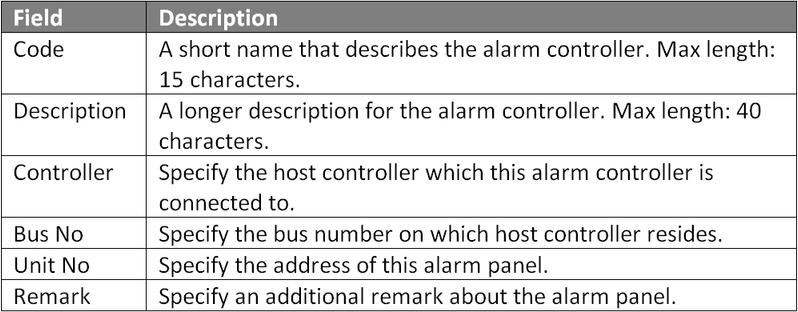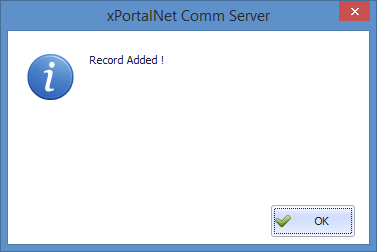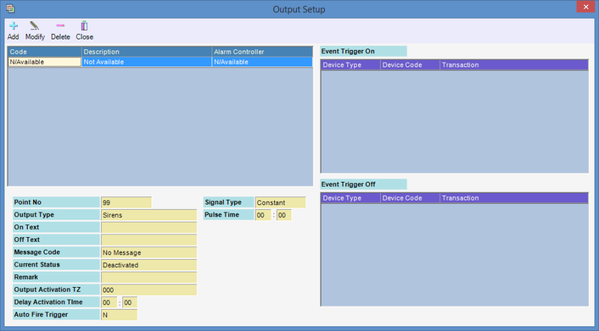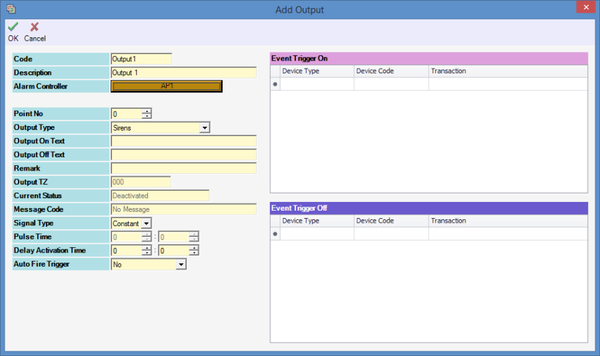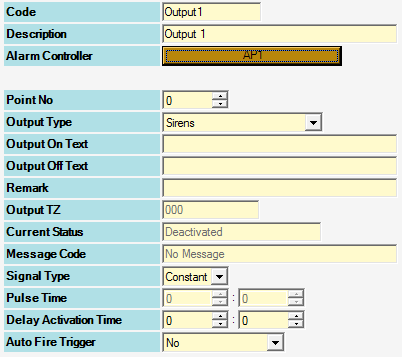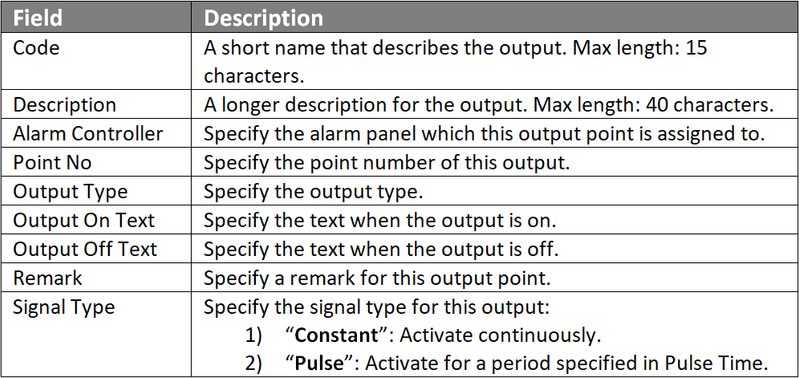Step 1: Refer to wiring diagram as shown below for wet contract output with NC (Normally Closed) contact type.
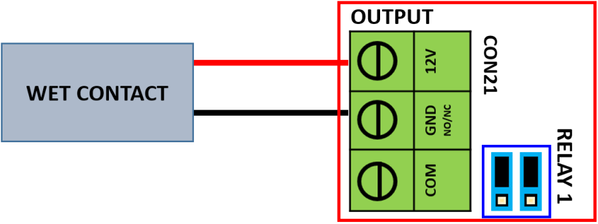
Figure 1: Wiring Diagram for Wet Contact Output with Normally Closed Contact Type
Step 2: Refer to wiring diagram as shown below for wet contact output with NO (Normally Opened) contact type.
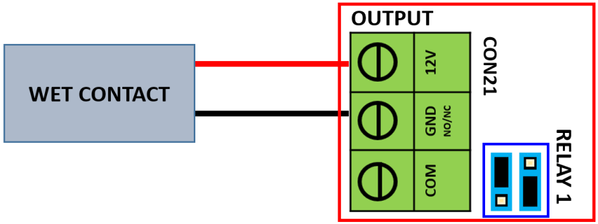
Figure 2: Wiring Diagram for Wet Contact Output with Normally Opened Contact Type
Step 3: Refer to wiring diagram as shown below for dry contact output with NC (Normally Closed) contact type.
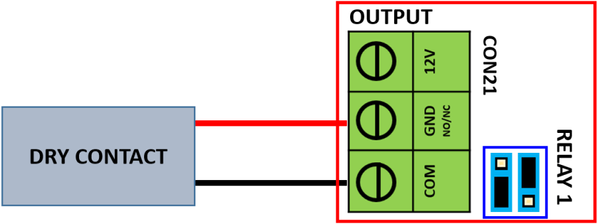
Figure 3: Wiring Diagram for Dry Contact Output with Normally Closed Contact Type
Step 4: Refer to wiring diagram as shown below for dry contact output with NO (Normally Opened) contact type.

Figure 4: Wiring Diagram for Dry Contact Output with Normally Opened Contact Type
.
.
Step 1: Go to Server Admin > System Device Setup > Alarm Controller > Add. The Add Alarm Controller window will be shown as below:
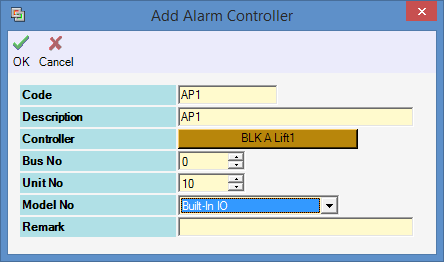
Figure 5: Add Alarm Controller Window
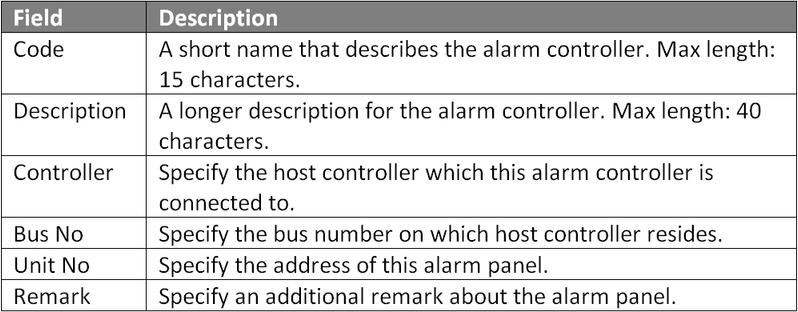
Step 2: The following message window will be prompted to show Record is Added. Click OK to continue.
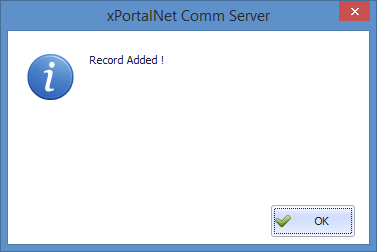
Figure 6: Record Added Window
Step 1: Go to Server Admin > System Device Setup > Input Point. The Input Setup window will be shown as below.
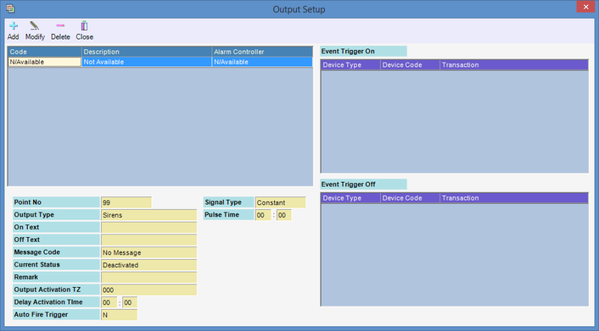
Figure 7: Output Setup Window
Step 2: Click Add to add a new output setup. The Add Output window will be shown as below.
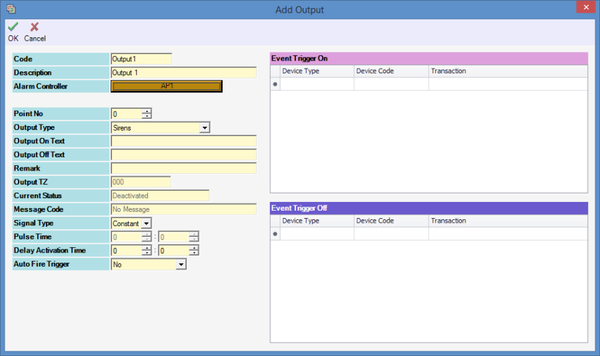
Figure 8: Add Output Window
Step 3: Fill in the respective fields and click OK to save changes.
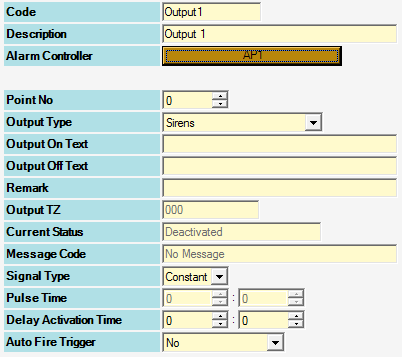
Figure 9: Add Output Window Fields Zoomed View
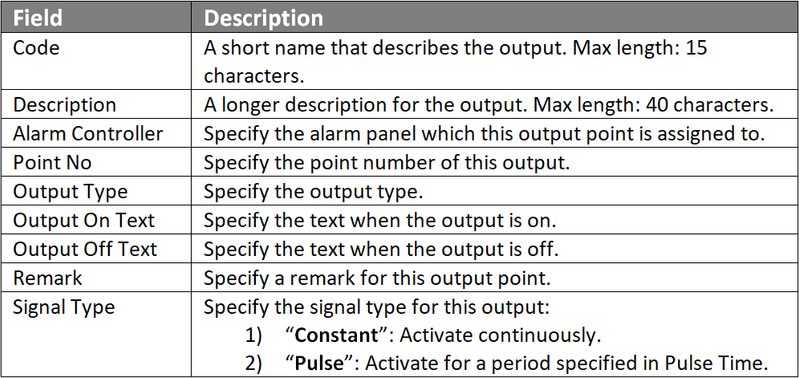
Step 4: The following message window will be prompted to show that Record is Added. Click OK to continue.
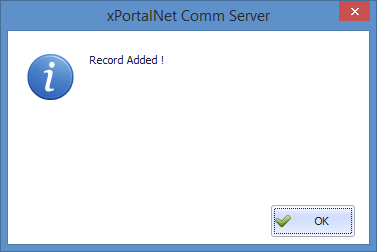
Figure 10: Record Added Window
Step 5: Users can now proceed to configure built-in input points on the controller and create an Instruction Control configuration to specify the relationship between the Input & Output points.