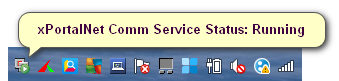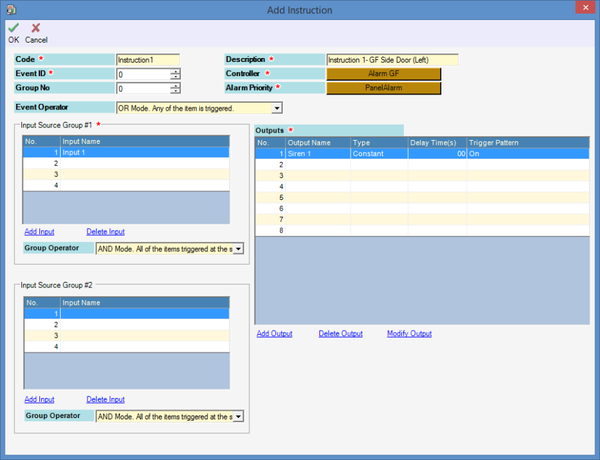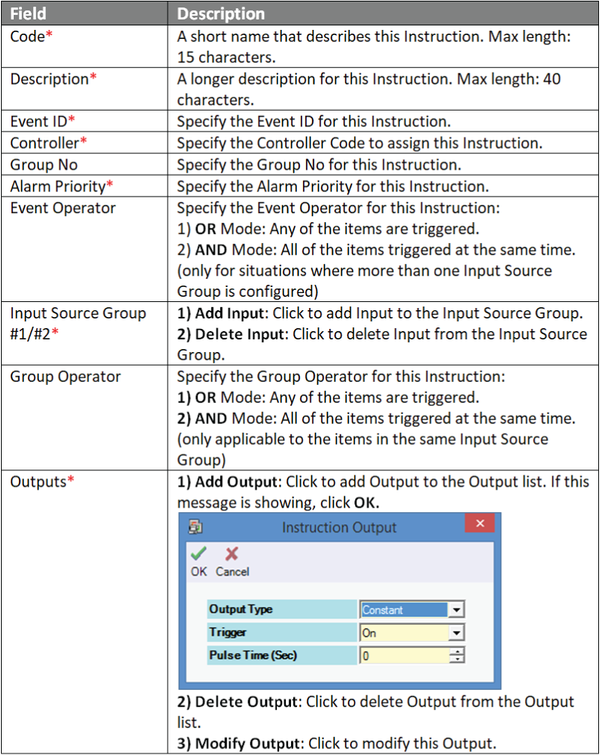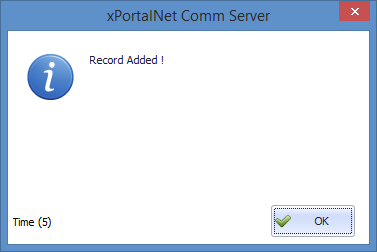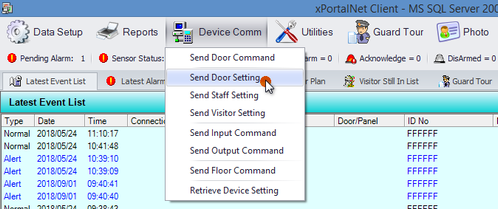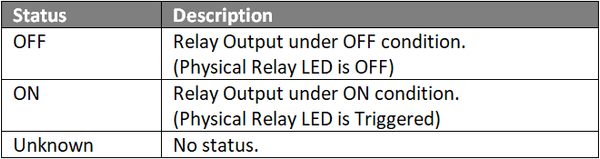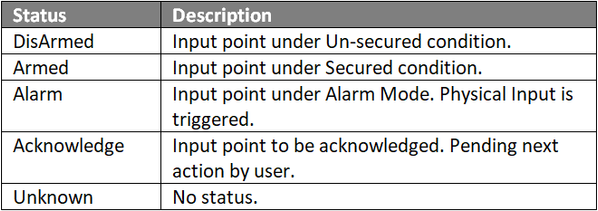How to Configure Instruction Control for Alarm Monitoring System Application at xPortalNet Client
Problem (Issue) Statement: | How to configure Instruction Control for alarm monitoring system application at xPortalNet Client |
Description: | A guide to configure Instruction Control for alarm monitoring system application at xPortalNet Client. |
Related Software: |
|
Related Hardware: |
|
System Application: | Alarm Monitoring System |
Symptom and Finding: | NA |
Cause: | For first time configuration on Instruction Control for alarm monitoring system application at xPortalNet Client |
Solution: | Warning!
. . Warning! The XP-SNET controller will not send fire alarm signal over to the connected XP-SNET-E32R and/or XP-SNET-E248 extension boards if the configuration settings for the XP-SNET controller is not completed.Complete the configuration settings for XP-SNET controller in order for XP-SNET-E32R and/or XP-SNET-E248 to respond accordingly to fire alarm signals.. . Summary
Step by Step:
Step 1: Open xPortalNet Comm Service.
Knowledge Base Link Users can refer to How to Setup Alarm Monitoring System Application Using XP-SNET Controller at xPortalNet Server for the complete procedures.
Step 1: Go to xPortalNet Client > System Setting > Instruction Control. The Instruction Setup window will be shown as below:
Note
Step 1: After completing the configuration settings, users MUST send all settings to the controller.
Step 1: To check the status of the controller, go to xPortalNet Client > Device List > Controller List to verify that the controller Status is Up.
|
Date Documentation: | 24/5/2018 (Rev 1.0) |
PROOF-READ
.
.
.
© MicroEngine Technology Sdn Bhd (535550-U). All rights reserved.