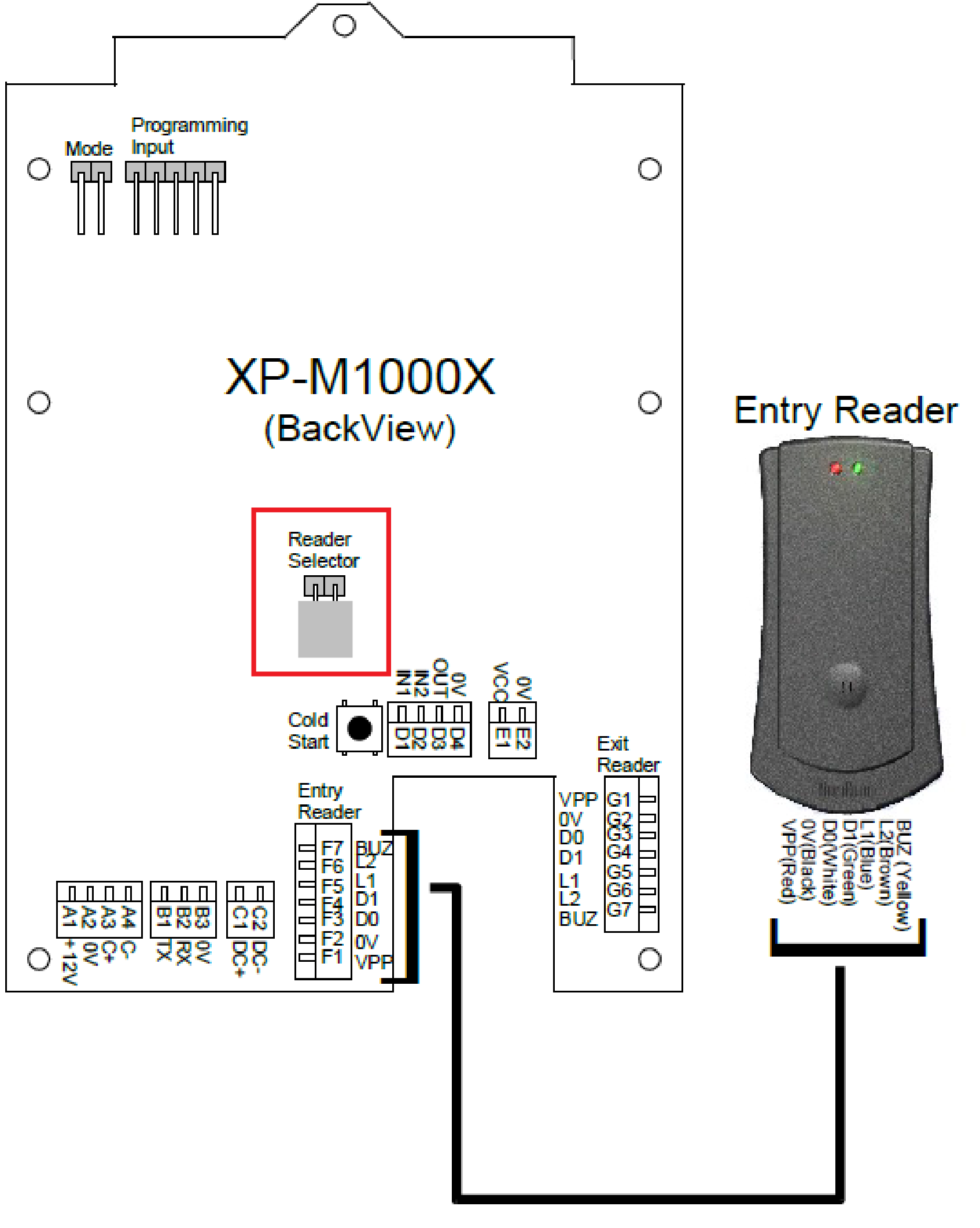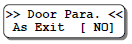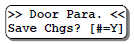How to Configure XP-M1000X Controller as Exit Reader and XP-RDPRX as Entry Reader
| Problem (Issue) Statement: | How to configure XP-M1000X controller as Exit Reader and XP-RDPRX as Entry Reader |
| Description: | This article will guide users on how to configure XP-M1000X controller as Exit Reader and XP-RDPRX as Entry Reader |
| Related Software: | NIL |
| Related Hardware: |
|
| System Application: | Door Access Mode |
| Symptom and Finding: | NIL |
| Cause: | For first time guide on how to configure XP-M1000X controller as Exit Reader and XP-RDPRX as Entry Reader. |
| Solution: | Summary:
. . Step-by-step Guide:
Step 1: Ensure that the wiring connection from XP-M1000X to XP-RDPRX is correct. Ensure that the Reader Selector jumper (highlighted in red) is shorted. . Step 2: Enter Programming Menu. Knowledge Base Link Users may refer to How to Enter into Programming Menu for XP-M1000x Controller for the complete steps to enter into Programming Menu. . . Step 3: Press 1 for Sys menu > 2 for Door Para. Press the # key until you find the 'As Exit' screen. Change the value to 'Yes' by pressing 0 to toggle the setting. . Step 3: Press the # key until you find the Entry Rdr. screen. Change the value to "EXT" by pressing 0 to toggle the setting. . Step 4: Press the # key again until you see the Save Changes screen. Press # to save the changes. |
| Common Issues: | NIL |
| Porting Date: | 17/01/2020 |
PROOF-READ
.
.
.
© MicroEngine Technology Sdn Bhd (535550-U). All rights reserved.