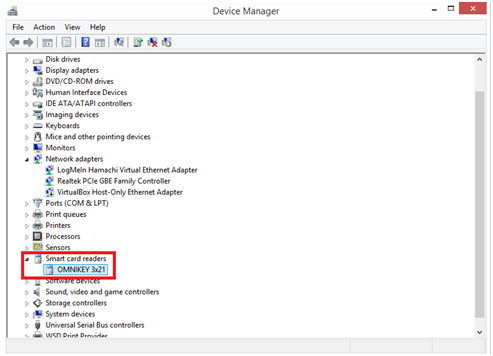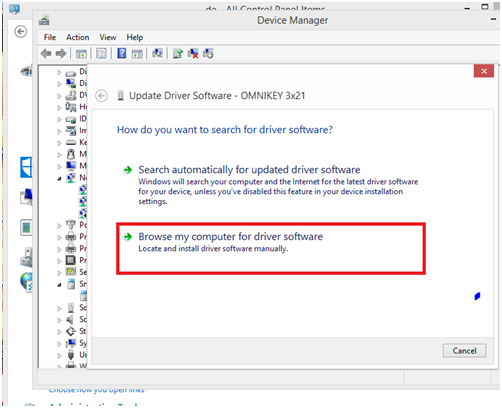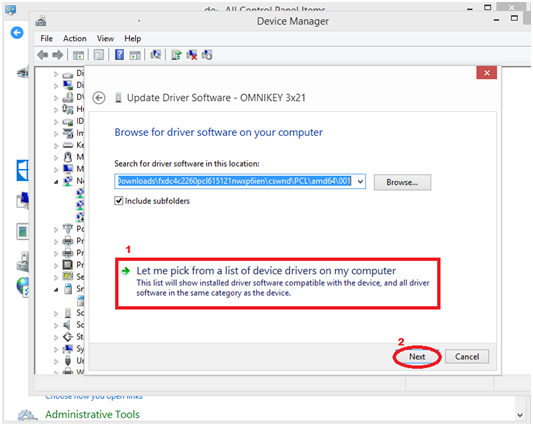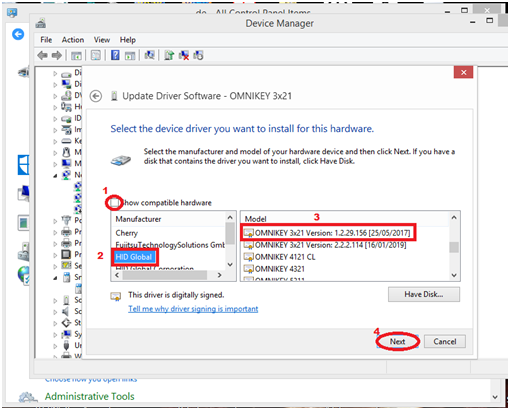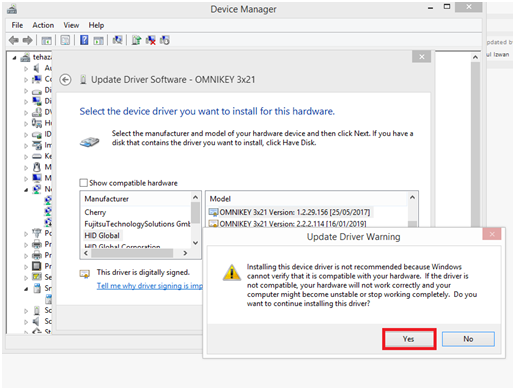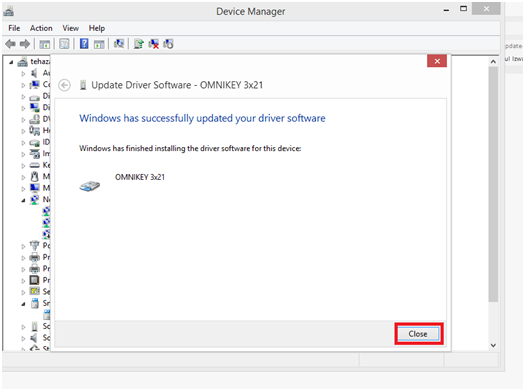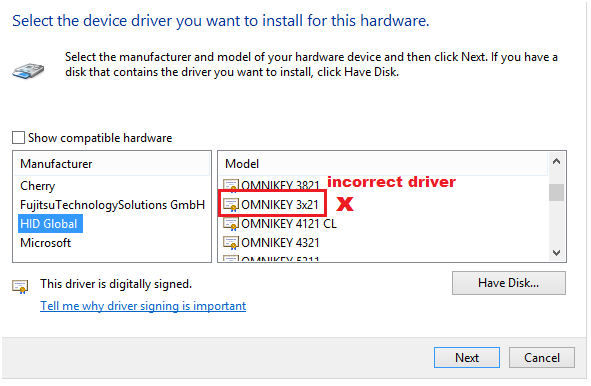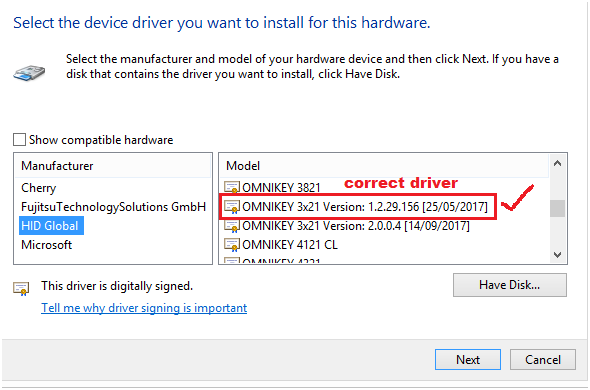How to Install the Correct HID Driver for HID Omnikey 3121
| Problem (Issue) Statement: | How to install the correct HID driver for HID Omnikey 3121 |
| Description: | Users are unable to read card using HID Omnikey 3121 desktop reader. Upon investigation, it is discovered that the wrong driver is installed on the PC, and therefore the HID Omnikey 3121 reader is not correctly recognized by the PC. This article will guide users on how to install the correct HID driver for HID Omnikey 3121. |
| Related Software: |
|
| Related Hardware: |
|
| System Application: | NIL |
| Symptom and Finding: | NIL |
| Cause: | For first time guide on how to install the correct HID driver for HID Omnikey 3121. |
| Solution: | Summary:
. . Step-by-step Guide:
Step 1: At the PC where the HID Omnikey 3121 desktop reader is connected, go to Control Panel > Device Manager > Smart Card Reader tab > Omnikey 3x21. Right-click on Omnikey 3x21 and click Update driver. . Step 2: The Update Driver Software - Omnikey 3x21 window will then be shown. Click Browse my computer for driver software. . Step 3: The following window will then be shown. Click Let me pick from a list of device drivers on my computer and click Next. . Step 4: At the next window, refer to the configuration instructions that follows. . Configuration Instructions
. . Step 5: The following Update Driver Warning will then be shown. Click Yes to continue. Wait until the driver is updated. . Step 6: Click Close after the driver update is successful. . Note For Windows 10 operating system, if the model listed under the Model list is only Omnikey 3x21, the driver is not installed correctly. Please install the HID Global xchip driver before re-installing the HID Omnikey 3x21 driver. Refer to the following screenshots.
.
. . Step 7: Repeat the process (Steps 1 to 6) if the HID Omnikey 3121 is still unable to read the MyKad. Note that there are many different drivers for different operating systems, and therefore trial and error is required to identify the correct driver for the respective PC specification. |
| Common Issues: | NIL |
| Documentation Date: | 4/12/2019 |
PROOF-READ
.
.
.
© MicroEngine Technology Sdn Bhd (535550-U). All rights reserved.