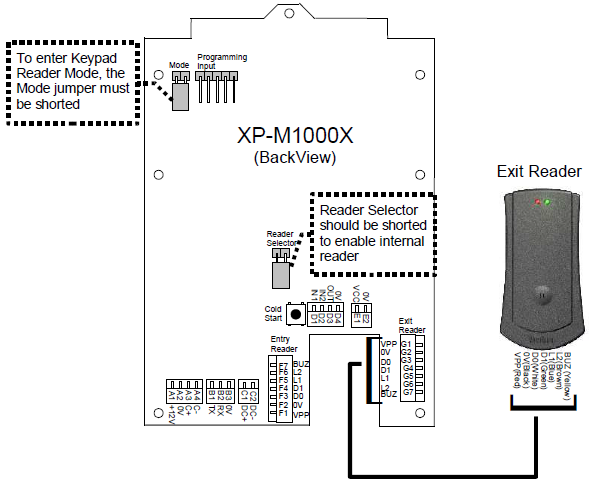How to Troubleshoot the Issue where the EM Lock does not Release After User Scanned Card at XP-M1000X controller
| Problem (Issue) Statement: | How to troubleshoot the issue where the EM lock does not release after user scanned card at XP-M1000X controller |
| Description: | The EM lock connected to the XP-M1000X controller does not release even after user scanned a card at XP-M1000X controller. |
| Related Software: | NIL |
| Related Hardware: |
|
| System Application: | Door Access Mode |
| Symptom and Finding: | The EM lock does not release even after users scanned card at XP-M1000X controller. |
| Cause: |
|
| Solution: | Summary:
. . Step-by-step Guide:
Step 1: Check the connection between the XP-M1000X controller and the MAS-RBU relay board. Knowledge Base Link Users may refer to How to Connect XP-M1000x Controller to Door Accessories for the complete steps on the wiring connection between the XP-M1000X controller to the MAS-RBU relay board. . .
Step 1: Make sure that the reader selector jumper is shorted. Refer to the picture below for the location of the jumper. . Step 2: Enter Programming Menu. Press 1 for Sys menu > 2 for Door Para. Press the # key until you find the 'Entry Rdr. [INT]' screen. Knowledge Base Link Users may refer to How to Enter into Programming Menu for XP-M1000x Controller for the complete steps on entering Programming Menu for XP-M1000X. . . Step 3: If the XP-M1000X internal reader is used as entry reader, maintain this parameter as "INT" (for internal). If the XP-M1000X internal reader is used as exit reader and an external reader is connected to XP-M1000X as entry reader, set this parameter as "EXT" (for external). Press 0 to toggle the selections. . Step 4: Press the # key until you reach the save changes screen, and press # key again to save the changes and exit the Programming Menu. . .
Step 1: Make sure the card user has been installed to the XP-M1000X controller. When the controller detects a card that is not installed in the memory, it will sound the buzzer twice. Knowledge Base Link Users may refer to How to Install Card User using XP-M1000x Controller for the complete steps on how to install card users to XP-M1000X controller. . .
Step 1: Ensure that the XP-M1000X controller is not in Programming mode. When the controller is in Programming mode, the Blue LED will be blinking. In normal door access mode, the Blue LED will be turned off. . Step 2: If the problem still persists, send the XP-M1000X controller to MicroEngine's Service Center to check if it is faulty. |
| Common Issues: | NIL |
| Porting Date: | 17/01/2020 |
PROOF-READ
.
.
.
© MicroEngine Technology Sdn Bhd (535550-U). All rights reserved.