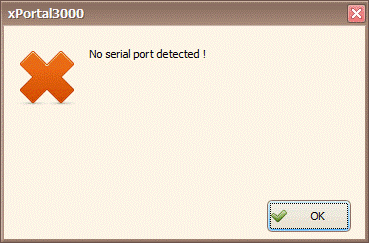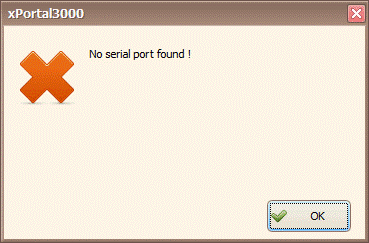How to Troubleshoot the Issue where the Legacy Programming Reader XP-C80KL Cannot be Detected in xPortal3000 Software
| Problem (Issue) Statement: | How to troubleshoot the issue where the legacy Programming Reader XP-C80KL cannot be detected in xPortal3000 software |
| Description: | When users plugged in the legacy Programming Reader XP-C80KL, the software failed to detect the XP-C80KL reader. |
| Related Software: |
|
| Related Hardware: |
|
| System Application: | NIL |
| Symptom and Finding: | The software failed to detect the connected programming reader, where the software showed the following error messages: .
|
| Cause: |
|
Summary:
. . Step-by-step Guide:
Step 1: Ensure that the XP-C80KL programming reader is properly connected to the PC via the serial port. Knowledge Base Link Users may refer to /wiki/spaces/MICS/pages/948666555 for the complete guide to wiring for the XP-C80KL programming reader. . . Step 2: Go to Device Manager > Ports (COM & LPT) > Open Communications Port (COM1) Properties > Find Driver tab > set "Disables the selective device" status to Disabled. . Step 3: Ensure that the Ports tab will automatically show the port number where the XP-C80KL programming reader is connected to. If it does not, it can be suspected that the serial port is faulty. Users are advised to change to another serial port for testing. | |
| Common Issues: | NIL |
| Porting Date: | 30/10/2019 |
PROOF-READ
.
.
.
© MicroEngine Technology Sdn Bhd (535550-U). All rights reserved.