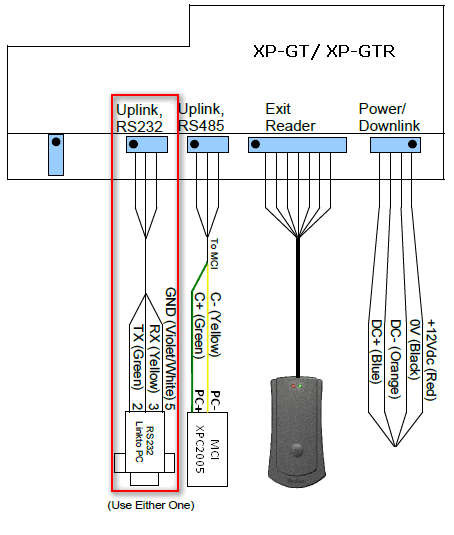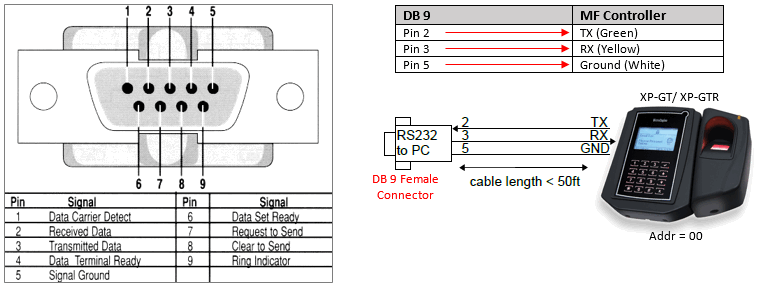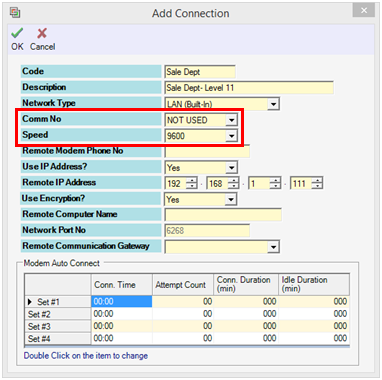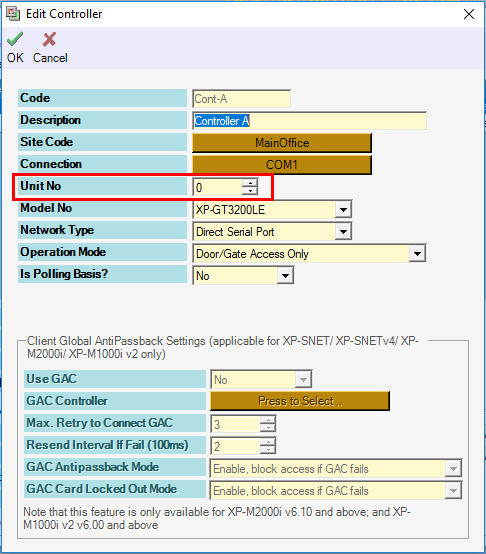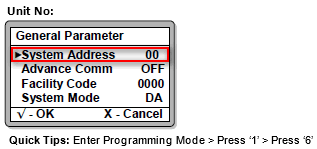How to Troubleshoot RS232 Communication between Controller and xPortal Software
| Problem (Issue) Statement: | How to troubleshoot RS232 communication between controller and xPortal software |
| Description: | Controller failed to establish RS232 communication with the xPortal software. |
| Related Software: |
|
| Related Hardware: |
|
| System Application: | NIL |
| Symptom and Finding: |
|
| Cause: |
|
| Solution: | Summary:
. Step-by-step Guide:
Step 1: Check and reconfirm that the wiring termination between the controller and MCI or USB-to-serial converter are terminated correctly and properly: .
. .
Step 1: In the Edit Connection window, check and ensure that the Comm No and the Speed is configured according to the appropriate hardware connections . Info
. . Step 2: In the Edit Controller window, check and ensure that the controller's Unit No is configured according to the System Address in General Parameter of the controller's programming menu. .
. Step 3: Check and ensure that the software is allowed communication access through the Windows Firewall and the respective antivirus software. . .
Step 1: If none of the above works to solve the issue, users are advised to swap the RS232 port and USB-to-serial converter to ensure that both components are working correctly. |
| Common Issues: | NIL |
| Porting Date: | 22/2/2019 |
PROOF-READ
.
.
.
© MicroEngine Technology Sdn Bhd (535550-U). All rights reserved.