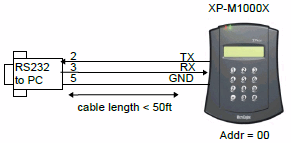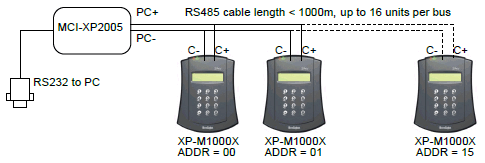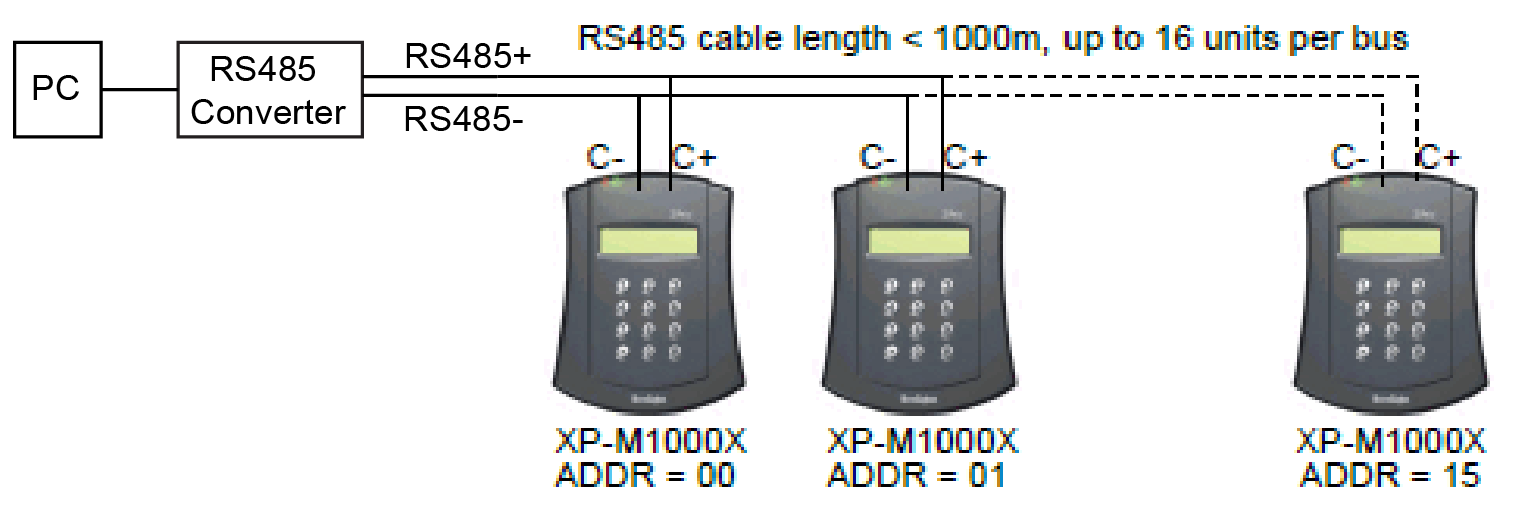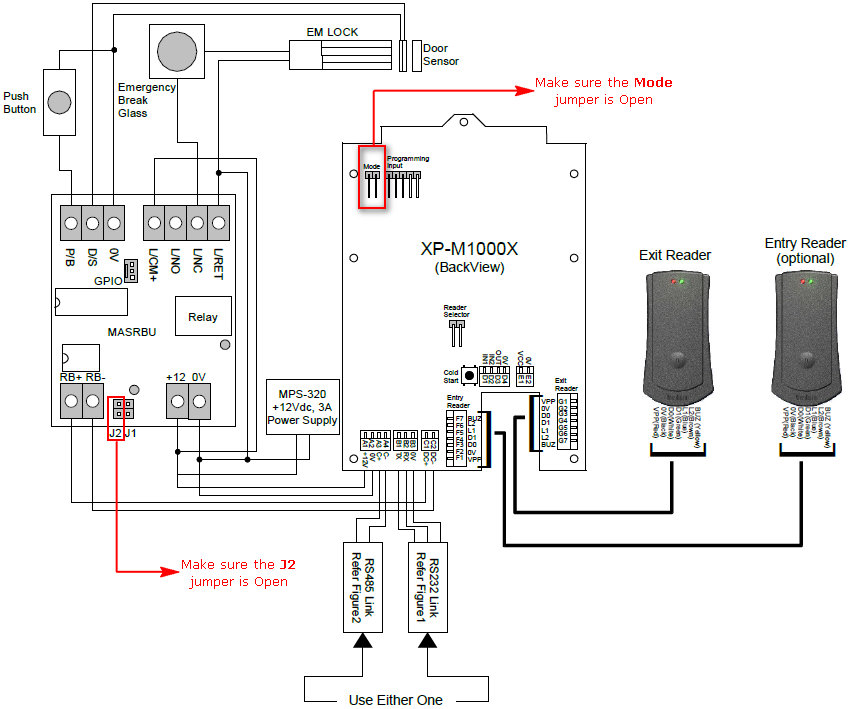How to Troubleshoot the Issue where XP-M1000X Controller Status Shown as Down in xPortalNet Software
| Problem (Issue) Statement: | How to troubleshoot the issue where XP-M1000X Controller Status Shown as Down in xPortalNet Software |
| Description: | There are a number of reasons why the XP-M1000X will have the status as "Down". The main cause of the issue is that the controller failed to establish a connection with the software via the communication channel. |
| Related Software: |
|
| Related Hardware: |
|
| System Application: | NIL |
| Symptom and Finding: |
|
| Cause: |
|
| Solution: | Summary:
.
Step 1: Check and ensure that the wiring from controller to Server PC is correct. Note that XP-M1000X can be connected to the Server PC in 3 ways: a) via RS232 converter; b) via MCI; and c) via RS485 converter. .
.
. Step 2: Check and ensure that the baud rate setting on MCI is correct. Ensure that the baud rate setting on xPortalNet Server under Add / Edit Connection window is configured to be the same as the setting in this step. Knowledge Base Link Users may refer to How to Configure Baud Rate Settings on MCI for the complete steps to terminate wiring from controller to MCI or RS485 converter. . .
Step 1: Refer to the wiring diagram below to identify the Mode jumper at the back of the controller. The Mode jumper must be opened. . .
Step 1: If the previous two sections did fix the issue, please troubleshoot the uplink communication. Knowledge Base Link Users may refer to How to Troubleshoot the Uplink Communication Issue for the XP-M1000X controller for the complete steps to troubleshoot the uplink communication. |
| Common Issues: | NIL |
| Porting Date: | 15/01/2020 |
PROOF-READ
.
.
.
© MicroEngine Technology Sdn Bhd (535550-U). All rights reserved.