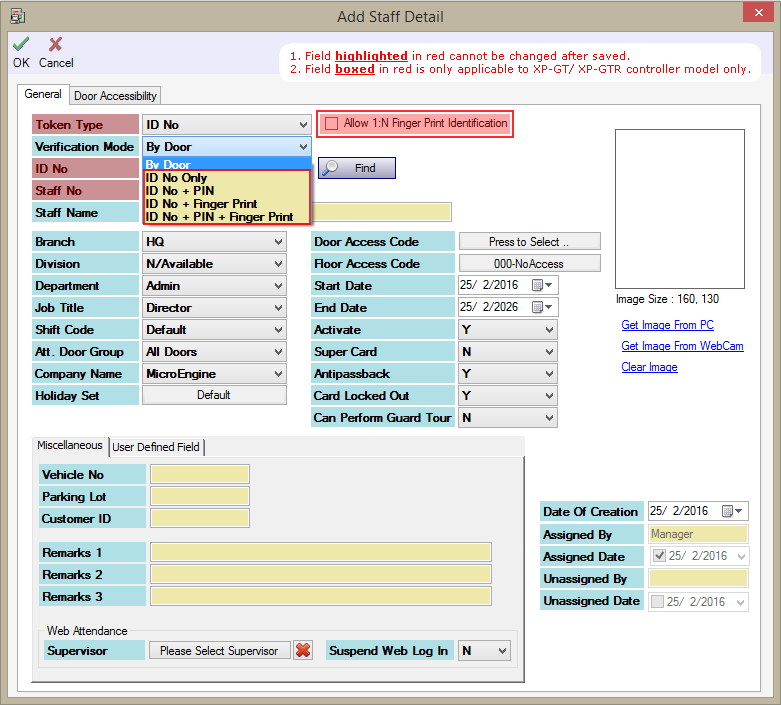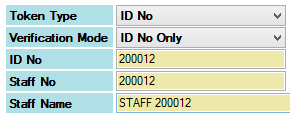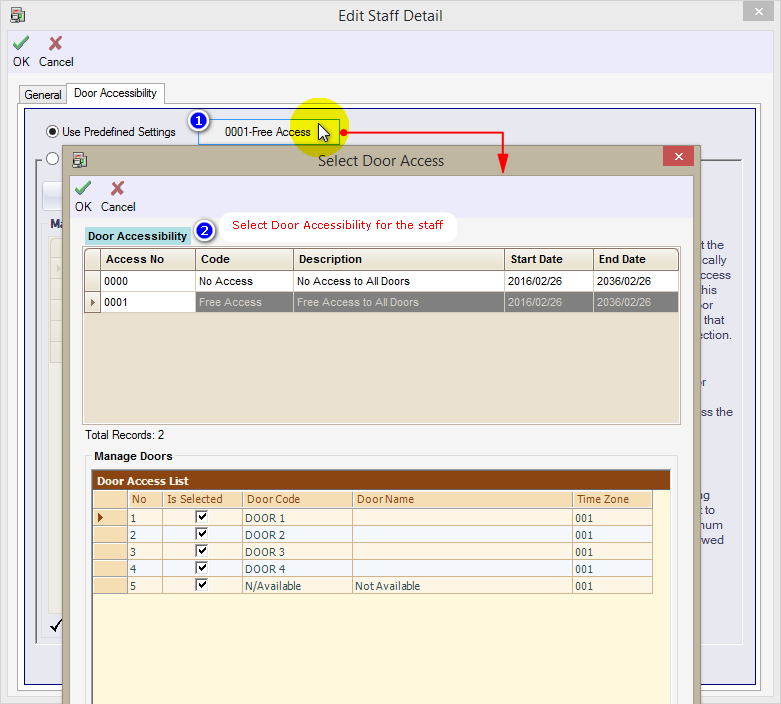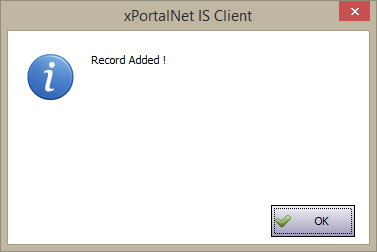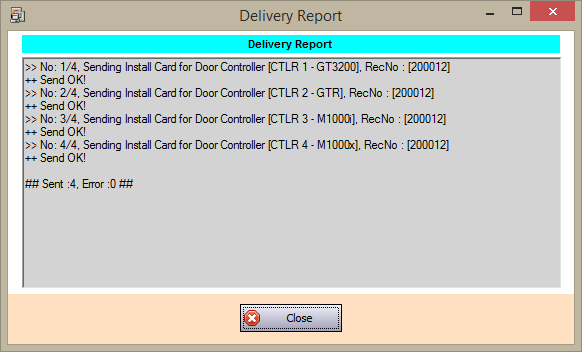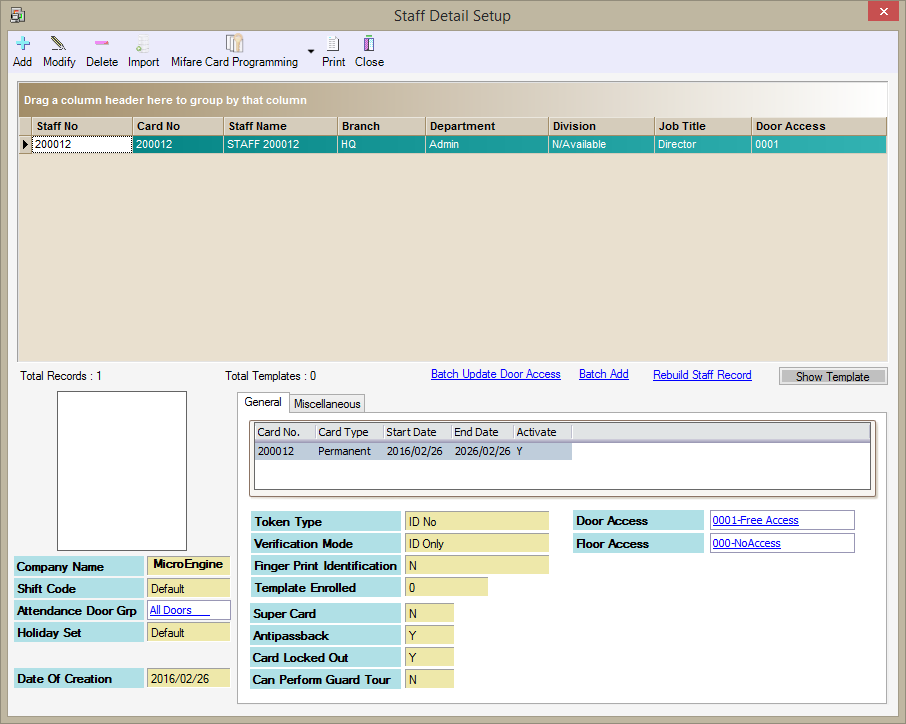Why am I Unable to use AutoPIN in the Legacy XP-GT or XP-GTR Series Controllers
| Problem (Issue) Statement: | Why am I unable to use AutoPIN in the legacy XP-GT or XP-GTR series controllers |
| Description: | Information AutoPIN feature is not supported in legacy AND new XP-GT / XP-GTR controllers.. As a workaround for this, users can enter the ID Number to gain access. The token type "ID Number" contains 6-digits, and can be used to gain access similar to the usage of AutoPIN (which contains 4-digits). |
| Related Software: |
|
| Related Hardware: |
|
| System Application: | NIL |
| Symptom and Finding: | NIL |
| Cause: | AutoPIN feature is not supported in legacy and new XP-GT / XP-GTR controllers. |
Summary:
Warning!
. . Information Users can choose between Method 1 or Method 2 depending on whether the controller is used in a standalone application (Method 1) or is connected to the PC software (Method 2) . . Step-by-step Guide:
Step 1: Users can configure the legacy XP-GT / XP-GTR controller to accept ID Number as token type. Knowledge Base Link Users may refer to How to Install New User in Legacy XP-GT or XP-GTR Series Controllers without Using the Card for the complete steps on how to install ID Number using legacy XP-GT / XP-GTR controllers. . .
Step 1: Ensure that the xPortal Server is running and that the controller's statuses are shown as "UP". . Step 2: Go to xPortal Client > Data Setup > Access Data Setting > Staff Records > Add. Note that the token type for existing staffs cannot be changed once the staff details have been saved. The Add Staff Detail window will be shown. Select "ID No" under the Token Type field and select "ID No Only" under the Verification Mode field. . Warning! Ensure that the Token Type, ID No, and Staff No fields are entered correctly. These values cannot be changed after the information have been saved. . . Step 2: Next, click on Door Accessibility tab to configure the door access level for the staff. Select the Door Access level to be assigned to the respective staff. Click OK to save the changes. . Knowledge Base Link Users may refer How to Configure Door Access Level at xPortalNet Software on how to configure Door Accessibility in xPortal Client software. . . Step 3: The software will prompt the following message window to show that the record has been added. Click OK to continue. . Step 4: The Delivery Report window will then be shown. Wait for the software to finish sending all staff records to the controller, ensure that all sending processes are shown as OK! and click Close to continue. . Step 5: The newly added staff will be shown back in the Staff Detail Setup window. . Step 6: The respective user can now go to the legacy XP-GT / XP-GTR controller and enter the ID Number to gain access through the door. The following transaction will be recorded in the software. | |
| Common Issues: | NIL |
| Porting Date: | 17/10/2019 |
PROOF-READ
.
.
.
© MicroEngine Technology Sdn Bhd (535550-U). All rights reserved.