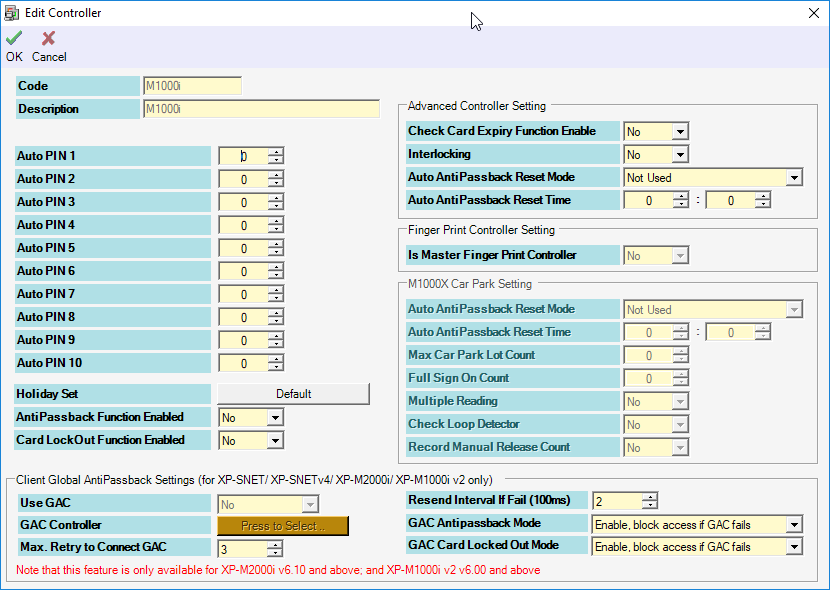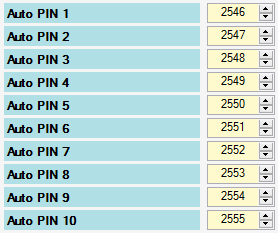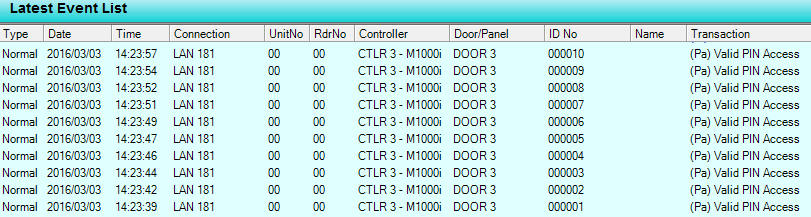Why are Users Unable to Gain Access after Entering the Correct AutoPIN in XP-M1000i or XP-M2000i Controller
| Problem (Issue) Statement: | Why are users unable to gain access after entering the correct AutoPIN in XP-M1000i or XP-M2000i controller |
| Description: | After configuring AutoPIN settings for the Staff Records, the card user still failed to gain access after entering the correct AutoPIN to the Plato-P80KLS with keypad connected to the XP-M1000i or XP-M2000i controller. Explanation AutoPIN, short for Authorization PIN, is a 4-digit number that is used to access doors when there is a keypad reader installed. Users can gain access to that door by entering the 4-digit AutoPIN number without the need to flash a valid access card to the reader. |
| Related Software: |
|
| Related Hardware: |
|
| System Application: | NIL |
| Symptom and Finding: | When card user entered the correct AutoPIN to try to gain access, the LCD screen from the Plato-P80KLS reader showed the "Invalid PIN" error message. The card user is then denied access from the door controller. The software also recorded the transaction of "(Pf) Invalid PIN Access" in the Latest Event List window. |
| Cause: |
|
Summary:
. . Step-by-step Guide:
Step 1: Go to xPortal Client > Data Setup > System Setting > Controller > select the controller name > Modify. The Edit Controller window will be shown. . Step 2: Notice that there are 10 slots for AutoPIN as shown below. Users can configure up to 10 sets of AutoPIN which can be used to gain access via the door. . Step 3: Click OK to save the changes. Once users pressed the OK icon, the software will automatically download the data to the controller. Users can now proceed to the Plato-P80KLS reader and enter any one set of the AutoPIN number to gain access. The "(Pa) Valid PIN Access" transaction will be recorded by the software. . .
Step 1: Users have to proceed to send door settings to the controller. Knowledge Base Link Users may refer to How to Send or Download Data to the Controller for the complete steps to send door settings to the controller. | |
| Common Issues: | NIL |
| Porting Date: | 31/10/2019 |
PROOF-READ
.
.
.
© MicroEngine Technology Sdn Bhd (535550-U). All rights reserved.