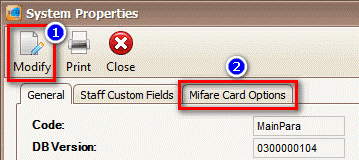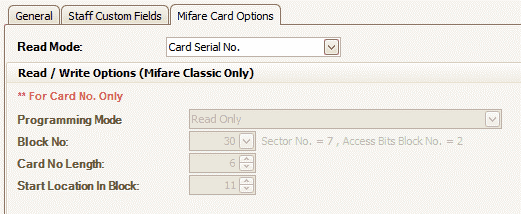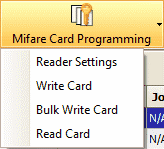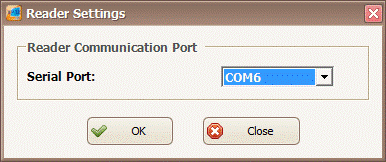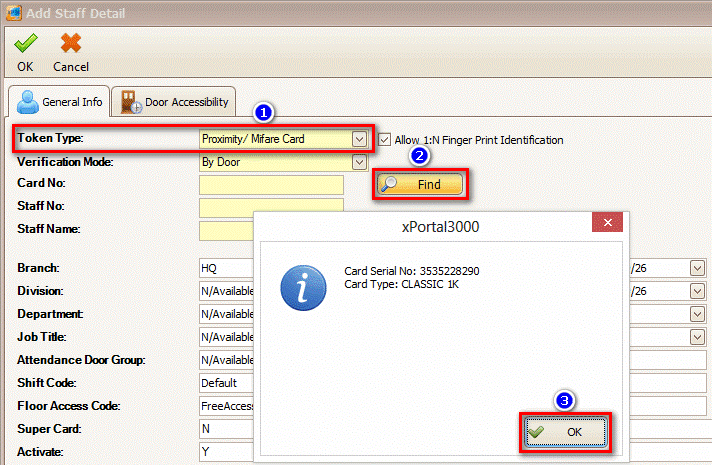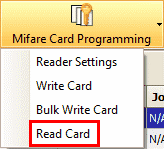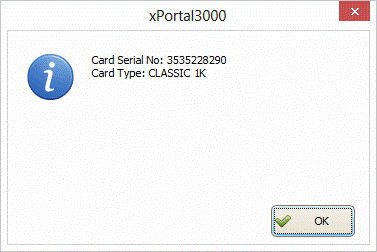How to Configure the xPortal3000 Software to Use Mifare Card Serial Number as Card Identification
| Problem (Issue) Statement: | How to configure the xPortal3000 software to use Mifare Card Serial Number as Card Identification |
| Description: | Users can choose to select Mifare Card Serial Number as Card Identification in the xPortal3000 software. |
| Related Software: |
|
| Related Hardware: | NIL |
| System Application: | NIL |
| Symptom and Finding: | NIL |
| Cause: | For first time guide on how to configure the xPortal3000 software to use Mifare Card Serial Number as Card Identification. |
Warning!
. . Summary:
. Step-by-step Guide:
Step 1: Launch xPortal3000 Client > Control Panel > System Properties. The System Properties window will be shown. Click Modify followed by the Mifare Card Options tab. . Step 2: In the Mifare Card Options tab, under the Read Mode field, click on the drop-down arrow icon to select "Card Serial No." Click OK to save the changes made. . .
Note Users can skip the steps highlighted under this section if the Programming Reader is not in use. . . Step 1: Click on the Staff Record icon at the home page of xPortal3000 Client. . Note Check and ensure that the Programming Reader is properly plugged in and detected by the PC. Users may refer to How to Connect Legacy Programming Reader XP-C80KL to xPortal3000 Software to Program Mifare Card for the complete steps to connect the Mifare Programming Reader to the PC. . . Step 2: At the Staff Detail Setup window, click on the Mifare Card Programming icon. . Step 5: Select Reader Settings. The Reader Settings window will then be shown. Select the Serial Port number to which the Mifare Programming Reader is connected to the PC. Click OK to save the changes. . The Reader Settings configuration highlighted in this section only needs to be configured once before the use of the Mifare Programming Reader. . .
Step 1: At the Staff Detail Setup window, click Add to add a new staff record. The Add Staff Detail window will then be shown.
. Step 2: Note that the Serial No. information will automatically be populated into the Card No. field in the Add Staff Detail window. . Step 3: Users can then proceed to fill up all other relevant fields before clicking OK to save the changes. . .
This section will guide users on how to read the Mifare Card Serial Number. Step 1: Place the Mifare card on the Programming Reader. . Step 2: Go to xPortal3000 Client > Staff Record > Mifare Card Programming > Read Card. . Step 3: The staff record tied to the Card Serial Number will be highlighted, and at the same time, the information of the card will be shown in the message prompt window as shown below. | |
| Common Issues: | NIL |
| Porting Date: | 26/6/2019 |
PROOF-READ
.
.
.
© MicroEngine Technology Sdn Bhd (535550-U). All rights reserved.