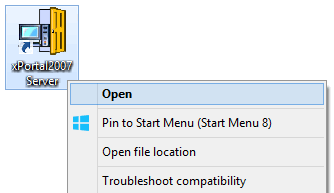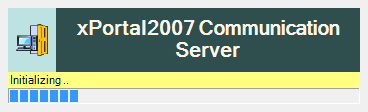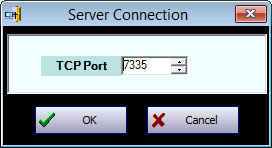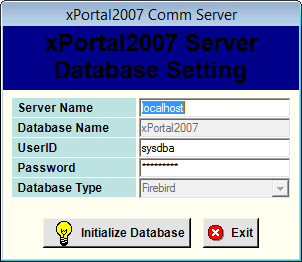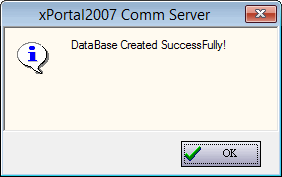How to Initialize a Fresh Database for xPortal2007 Software
| Problem (Issue) Statement: | How to initialize a fresh database for xPortal2007 software |
| Description: | This article will guide users on how to initialize a fresh database for xPortal2007 software. |
| Related Software: | xPortal2007 |
| Related Hardware: | NIL |
| System Application: | NIL |
| Symptom and Finding: | NIL |
| Cause: | For first time guide on how to initialize a fresh database for xPortal2007 software. |
Warning!
. . Summary:. Step-by-step Guide:
Step 1: Please ensure that users have installed Firebird database in the Server PC. Knowledge Base Link Users may refer to How to install the Firebird Database v2.5 for the complete guide on installing Firebird database. . . Step 2: Please ensure that users have installed the xPortal2007 software in the Server PC. Knowledge Base Link Users may refer to How to Install xPortal2007 Software for the complete guide on installing xPortal2007. . . .
Step 1: Right-click on xPortal2007 Server and select Open to run the software application. . Step 2: The initializing progress bar will be shown. Wait until the initialization process to complete. . Step 3: The Server Connection window will then be shown. Click OK to continue, leaving the settings in default. . Step 4: The xPortal2007 Comm Server window will be shown. Click Initialize Database to continue. Users are advised to keep the settings in this window as default as well. . Step 5: Once the database has been successfully initialized, the following message window will be prompted by the software. . Step 6: Users can now proceed to login into xPortal2007 Server and Client applications. | |
| Common Issues: | NIL |
| Porting Date: | 22/4/2019 |
PROOF-READ
.
.
.
© MicroEngine Technology Sdn Bhd (535550-U). All rights reserved.