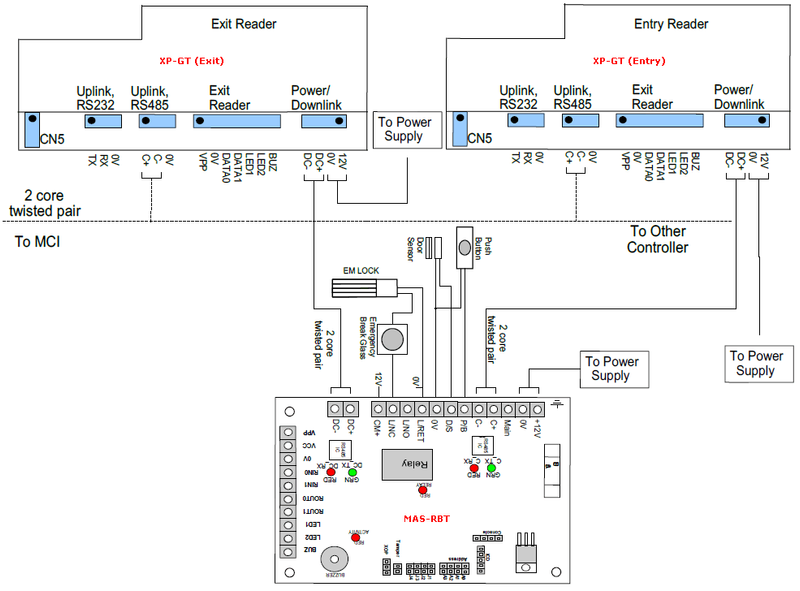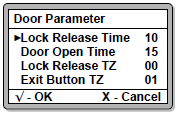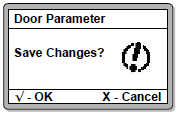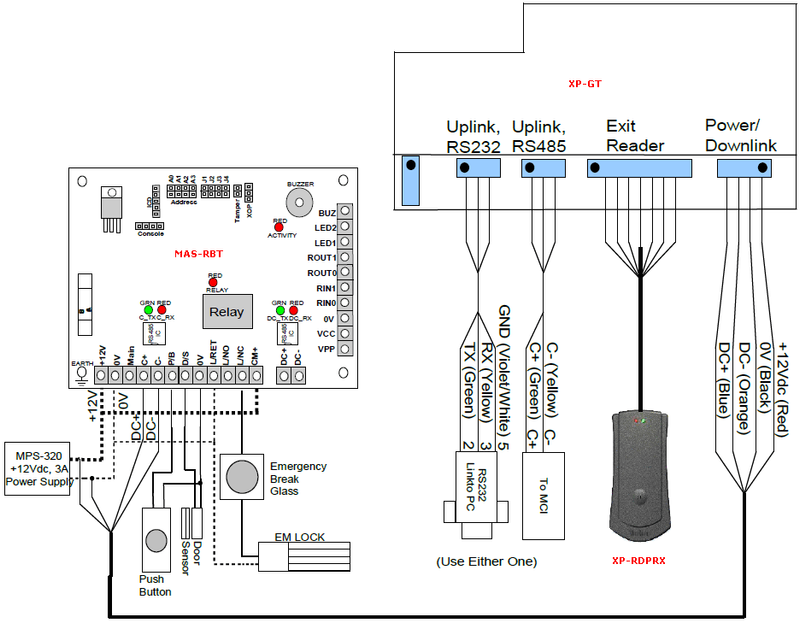How to Set Legacy XP-GT Controllers As Entry and Exit Readers for Single Door Application
| Problem (Issue) Statement: | How to set legacy XP-GT controllers as entry and exit readers for single door application |
| Description: | The legacy XP-GT controller can be used as an entry reader or exit reader for the single door application. This can be done via two different configurations:
|
| Related Software: | NIL |
| Related Hardware: |
|
| System Application: | NIL |
| Symptom and Finding: | NIL |
| Cause: | For first time guide on how to set legacy XP-GT controllers as entry and exit readers for single door application. |
| Solution: | Summary:
. Step-by-step Guide:
Step 1: Connect the two units of legacy XP-GT controllers by referring to the following wiring diagram: Step 2: After ensuring that the wiring terminations are connected properly, power up the controllers. Step 3: Enter the Programming Menu of the controller. Knowledge Base Link Users may refer to /wiki/spaces/MICS/pages/922255361 for the complete steps on how to enter the Programming Menu of the controller. . . Step 4: Press 1 for System Menu > 2 for Door Parameter. The Door Parameter window will be shown on the LCD screen. . Step 5: Press the up or down arrow key until the As Exit Reader parameter. Modify the parameter accordingly. Note that users have to set one unit of the controller as OFF (configured as entry reader) and another unit of the controller as ON (configured as exit reader). Note In order to use the card reader function of the legacy XP-GT controller, users have to ensure that the Int Reader Enable parameter in the Door Parameter menu is configured to "Yes" . . Step 6: Press the X key to return to the System Menu. Users will then be prompted to confirm saving the changes before exiting in the following window. Press the "" key to save the changes. . .
Step 1: Connect the unit of legacy XP-GT controllers by referring to the following wiring diagram: . Step 2: After ensuring that the wiring terminations are connected properly, power up the controller. . Step 3: Enter the Programming Menu of the controller. Knowledge Base Link Users may refer to /wiki/spaces/MICS/pages/922255361 for the complete steps on how to enter the Programming Menu of the controller. . . Step 4: Press 1 for System Menu > 2 for Door Parameter. The Door Parameter window will be shown on the LCD screen. . Step 5: Press the up or down arrow key until the As Exit Reader parameter. If users wished to set the XP-GT controller as exit reader, configure the value to be "ON". For entry reader application, ensure that the settings is configured as "OFF". Note In order to use the card reader function of the legacy XP-GT controller, users have to ensure that the Int Reader Enable parameter in the Door Parameter menu is configured to "Yes" . . Step 6: Press the X key to return to the System Menu. Users will then be prompted to confirm saving the changes before exiting in the following window. Press the "" key to save the changes. |
| Common Issues: | NIL |
| Porting Date: | 29/3/2019 |
PROOF-READ
.
.
.
© MicroEngine Technology Sdn Bhd (535550-U). All rights reserved.