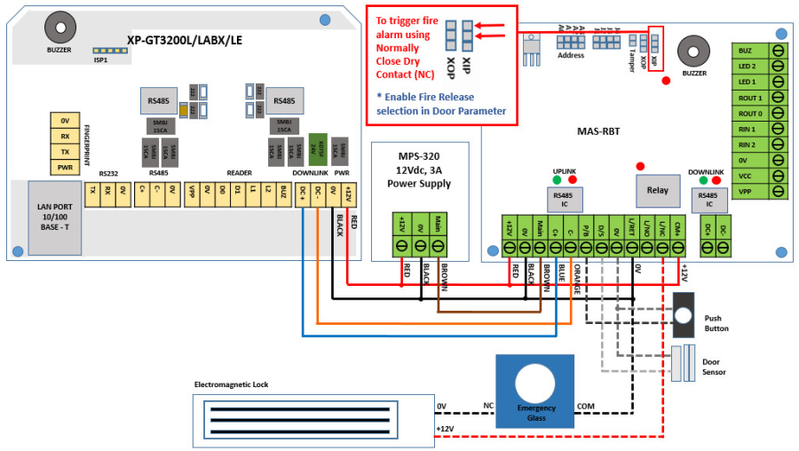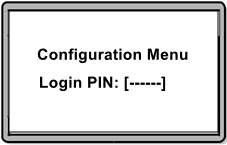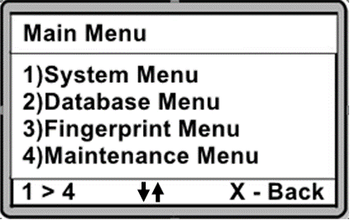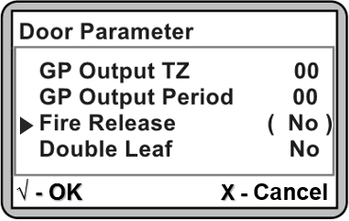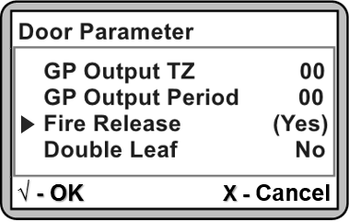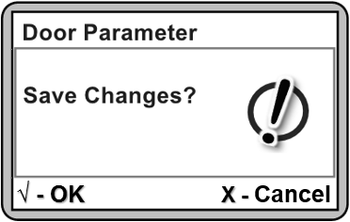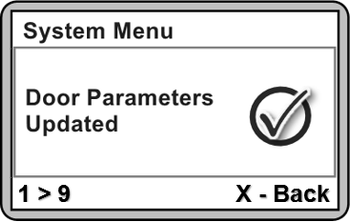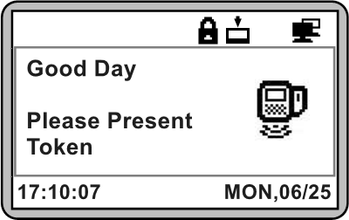Summary:
.
Step-by-step Guide:
To follow wiring diagram as below:
Step 1: Wiring diagram XP-GT3200 controller – Fire Alarm signal connection.
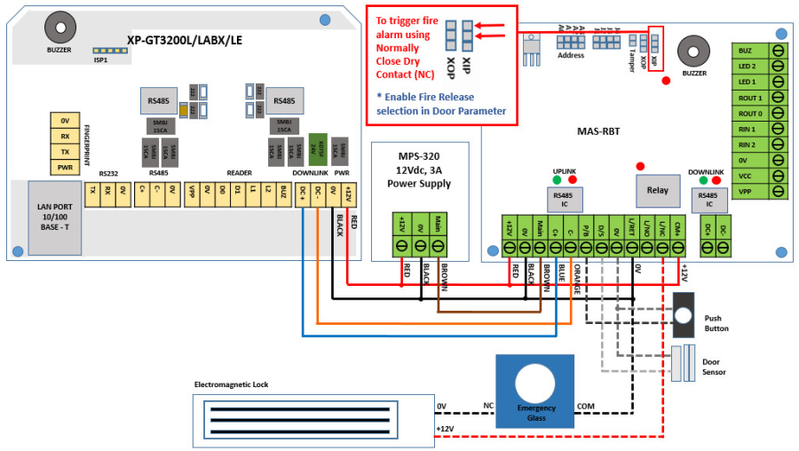
Figure 1: Wiring Diagram for Fire Alarm Signal Connection to XP-GT3200 Controller
.
.
To enable fire alarm release:
Step 1: After completing the fire alarm wiring termination, enter Configuration Menu to enable fire release setting at XP-GT3200 controller. Press *** and key in 6-digits MasterPIN.
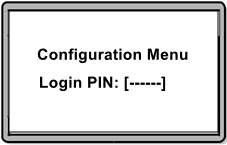
Figure 2: Entering 6-digits MasterPIN
Step 2: Upon entering Configuration Menu, the Main Menu layout will be shown as below.
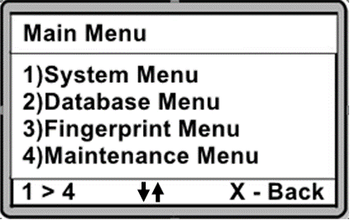
Figure 3: Main Menu Layout
Step 3: Press 1 for System Menu > 2 for Door Parameter > Press DOWN arrow key until the parameter of Fire Release is shown. Press √ to change the setting as shown below.
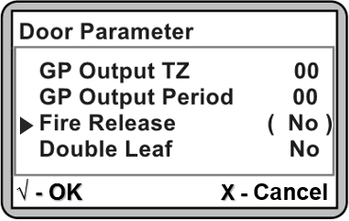
Figure 4: Fire Release Parameter
Step 4: To enable the Fire Release feature, press UP or DOWN arrow key to change the parameter setting to "Yes" and press √ again.
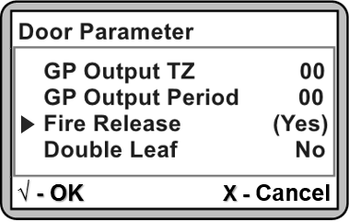
Figure 5: Changing the Setting for Fire Release Parameter
Step 5: Press X to exit from the Door Parameter menu. The following window will then be shown to confirm saving the changes. Press √ to confirm saving the changes.
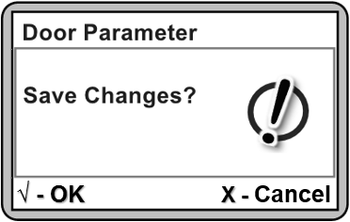
Figure 6: Save Changes Window
Step 6: The following window will be shown to confirm that the Door Parameters are Updated. Please wait for the controller to revert back to home window (Idle Mode).
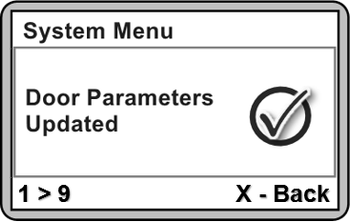
Figure 7: Door Parameters Updated Window
Step 7: The controller will automatically revert back to the home window (Idle Mode).
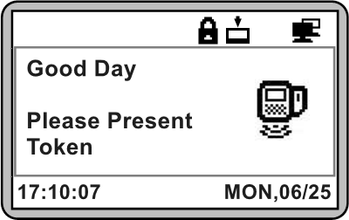
Figure 8: Home Window (Idle Mode)
.
.
To observe software response after triggering fire alarm signal:
Step 1: Users can test the programmed setup by triggering the fire alarm signal. The correct response observed from the hardware should be as follows:
- Electomagnetic lock will be released so that door can be accessed.
- Padlock icon on XP-GT controller's LCD screen will be shown as released to indicate that the Security status is OFF.
- MAS-RBT / MAS-RBU relay output LED will be turned ON to indicate that the electromagnetic lock is released.
Step 2: If the XP-GT controller is connected to the software, the Latest Event List tab will show Fire Alarm On and Door Security Off transactions.

Figure 9: Fire Alarm On and Door Security Off Transaction Logs
Step 3: When the fire alarm signal is cut off / back to normal, the Latest Event List tab will show Fire Alarm OFF transaction.

Figure 10: Fire Alarm Off Transaction Log
.
.
.
.
Step 1: To set Security On, enter Configuration Menu > System Menu > Door Parameter.
Step 2: Set Security OFF as "No" to enable the electromagnetic lock to secure the door.
Step 2: For software configuration to set Security On. Go to Device Comm > Send Door Command.

Figure 11: Downlaod Security On Transaction Log