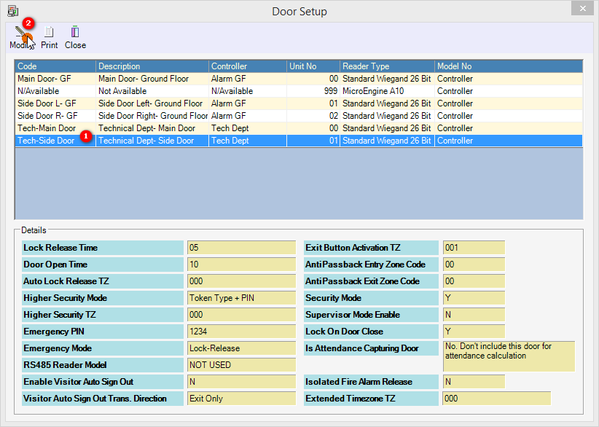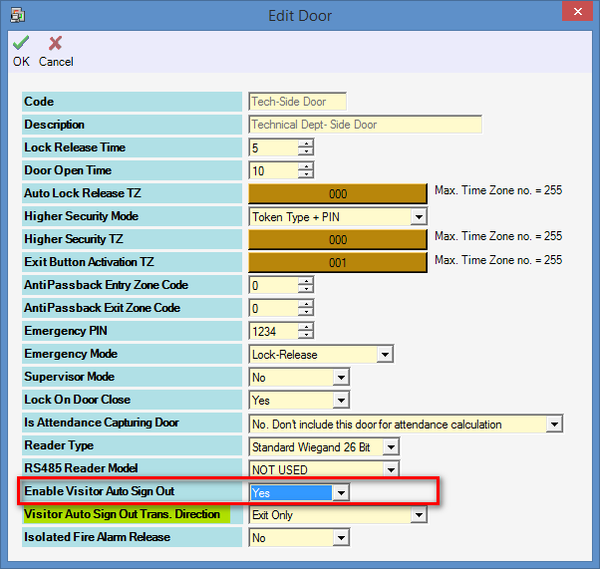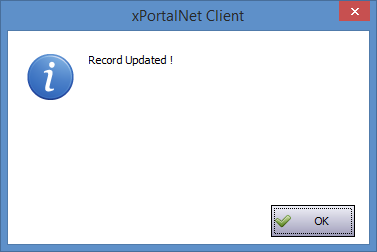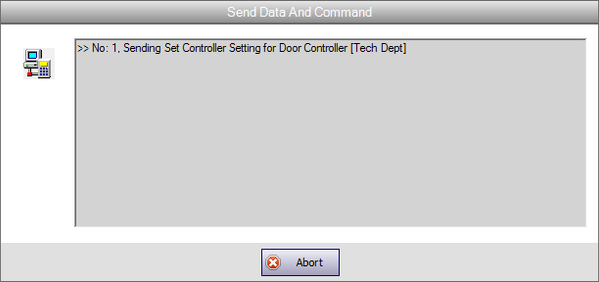How to Enable Visitor Auto Sign Out Feature at xPortalNet
Problem (Issue) Statement: | How to enable Visitor Auto Sign Out feature at xPortalNet |
Description: | A guide to enable Visitor Auto Sign Out feature at xPortalNet. The Visitor Auto Sign Out feature allows visitors to automatically sign out from the facility when visitors flashed the access card on the exit reader before exiting the building. |
Related Software: |
|
Related Hardware: |
|
System Application: |
|
Symptom and Finding: | When visitors flashed access card at the exit reader before dropping the access card at the drop box, software does not record the visitor signed out transaction. When system users checked the Visitor Still In report, the visitor is indicated as still in the facility. |
Cause: | The Visitor Auto Sign Out feature is not activate. |
Solution: | Warning!
. . Summary
. Step by step:
Step 1: Ensure that the controller and door statuses are shown as UP in the software.
Knowledge Base Link Users can refer to KB- How to setup Visitor Management System on xPortalNet software for more information about setting up the visitor access card database.
Step 1: Go to xPortalNet Client > Data Setup > System Setting > Door.
Tip
Step 1: Using the visitor's access card, flash the card at entry reader to confirm the entry of the visitor. Then, flash the same access card at the exit reader to see if the software will automatically sign the visitor out.
|
Date Documentation: | 11/6/2018 (Rev 1.0) |
PROOF-READ
.
.
.
© MicroEngine Technology Sdn Bhd (535550-U). All rights reserved.