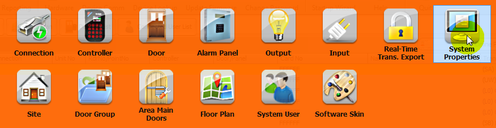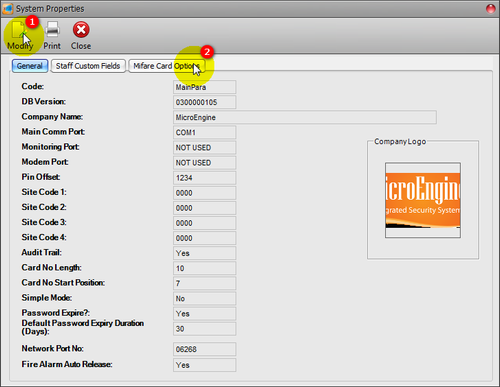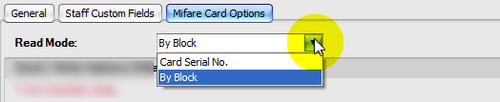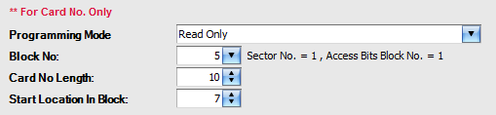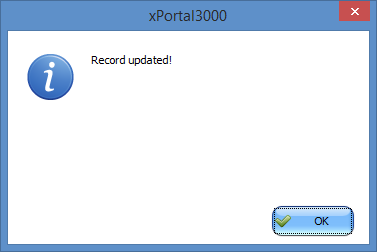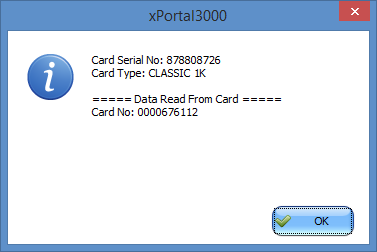How to Configure Software to Perform READ Only Operation for Mifare Card Sector in xPortal3000 Software
Problem (Issue) Statement: | How to configure software to perform READ only operation for Mifare card sector in xPortal3000 software |
Description: | A guide to configure software to perform READ only operation for Mifare card sector in xPortal3000 software. |
Related Software: |
|
Related Hardware: |
|
System Application: |
|
Symptom and Finding: | NA |
Cause: | For first time guide to configure software to perform READ only operation for Mifare card sector in xPortal3000 software. |
Solution: | Warning!
. . Summary
Note Before proceeding with the steps below, ensure that the following has been obtained:
|
Date Documentation: | 28/6/2018 (Rev 1.0) |
PROOF-READ
.
.
.
© MicroEngine Technology Sdn Bhd (535550-U). All rights reserved.