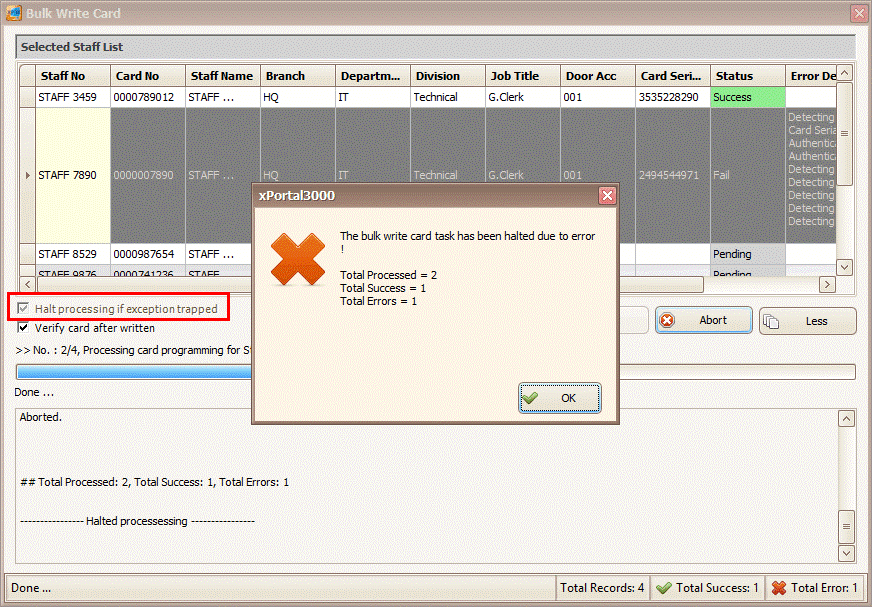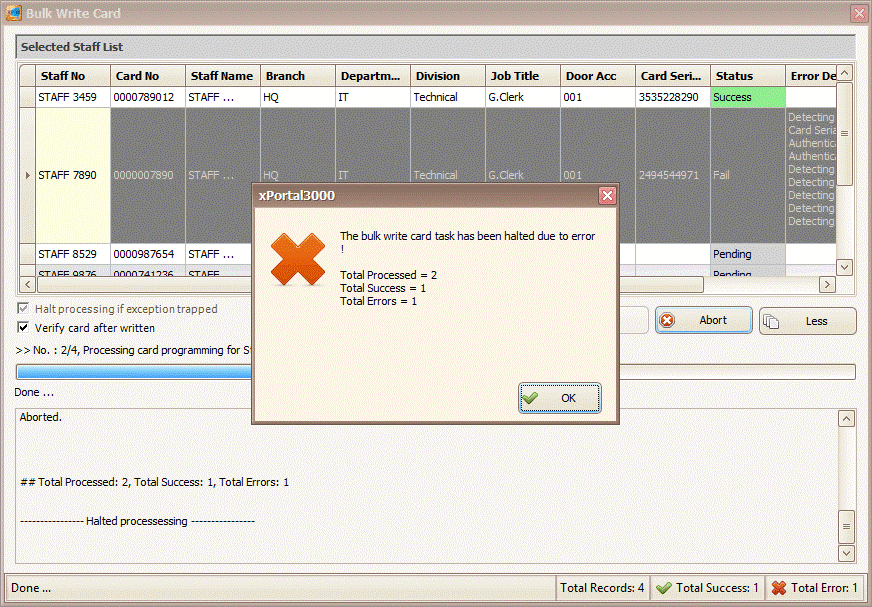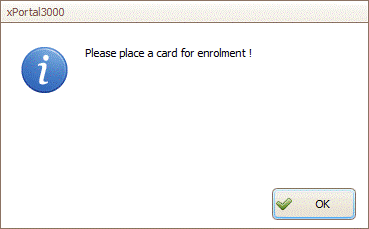How to Continue the Mifare Card Programming Process if the Software Prompted "The Bulk Write Card Task has been Halted due to Error" Message
| Problem (Issue) Statement: | How to continue the Mifare card programming process if the software prompted "The bulk write card task has been halted due to error" message |
| Description: | This article will guide users on how to continue the Mifare card programming process if the software prompted "The bulk write card task has been halted due to error" message. Info This steps highlighted in this article can only be followed if the "Halt processing if exception trapped" checkbox is ticked. Refer to the following screenshot: |
| Related Software: |
|
| Related Hardware: |
|
| System Application: | NIL |
| Symptom and Finding: | During the process of programming the Mifare cards, the software prompted the following error mesage: |
| Cause: |
|
Summary:
. Warning!
. . Info This steps highlighted in this article can only be followed if the "Halt processing if exception trapped" checkbox is ticked. Refer to the following screenshot: . . Step-by-step Guide:
Step 1: Upon the software prompting the error message, click OK to dismiss the error message. . Step 2: Click Restart for Fail Cases to restart the programming process. . Step 3: The software will then prompt the users to place the card again. . Step 4: Place the affected card properly on the programming reader. Do not lift or move the card until the enrolment is completed successfully. | |
| Common Issues: | NIL |
| Porting Date: | 10/10/2019 |
PROOF-READ
.
.
.
© MicroEngine Technology Sdn Bhd (535550-U). All rights reserved.