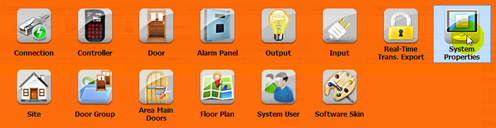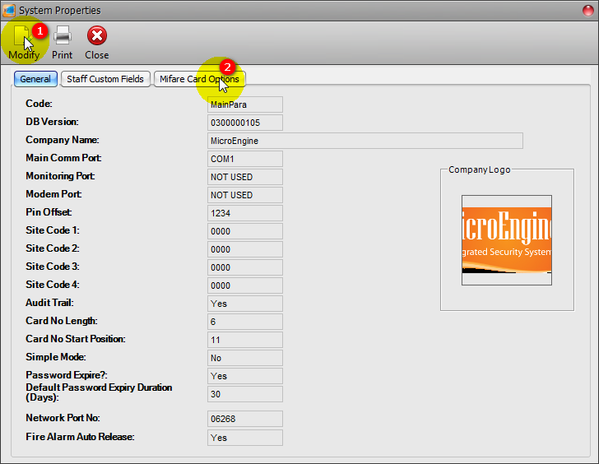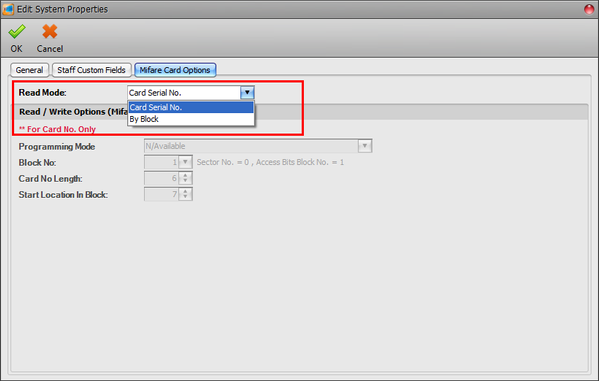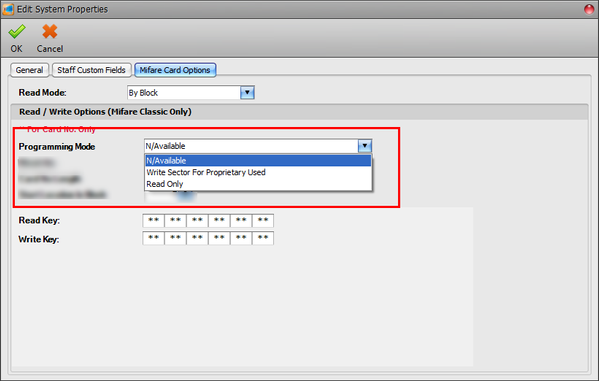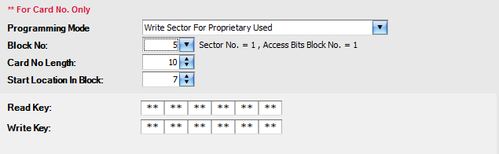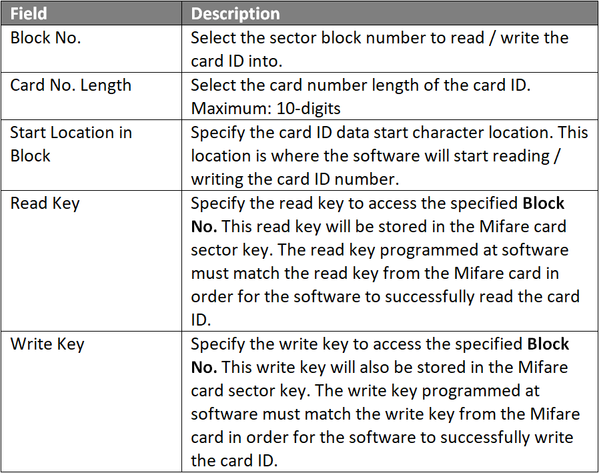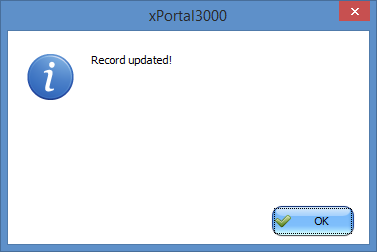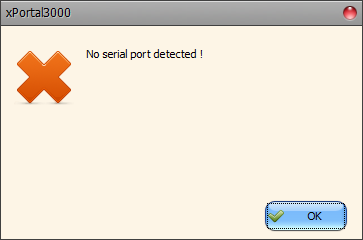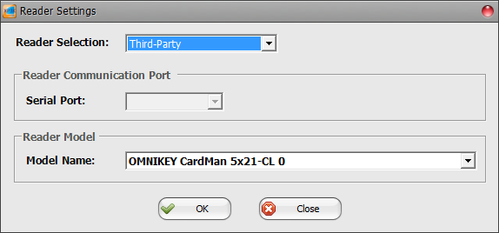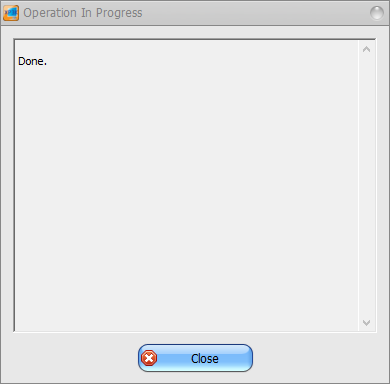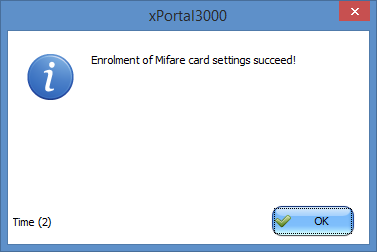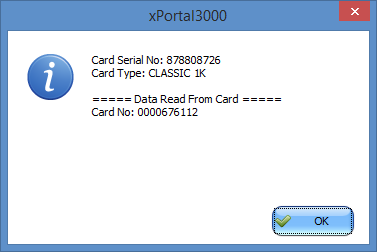How to Setup Mifare Sector Programming Key and Read & Write Mifare Card ID Number in xPortal3000 Software
Problem (Issue) Statement: | How to setup Mifare sector programming key and read & write Mifare card ID number in xPortal3000 software |
Description: | A guide to setup Mifare sector programming key and read & write Mifare card ID number in xPortal3000 software. |
Related Software: |
|
Related Hardware: |
|
System Application: |
|
Symptom and Finding: | NA |
Cause: | For first time guide to setup Mifare sector programming key and read & write Mifare card ID number in xPortal3000 software. |
Solution: | Warning!
. . Summary
Step-by-step Guide:
Step 1: Ensure that the HID OMNIKEY 5421 / 5422 desktop reader is connected to PC and the device driver is installed before proceeding with the next step. Knowledge Base Link Users can refer to How to Manually Install Device Driver for OMNIKEY 5421 or 5422 Card Reader for the complete steps to install the OMNIKEY driver. . .
Tips Enter any character (0-9 and A-F) for the read & write key. Each key contains 12 characters. . . Note
. .
Step 1: Go to xPortal3000 Client > Staff Record > Mifare Card Programming > Reader Settings.
. .
Step 1: Add a new staff / card user via the Add Staff Detail window. At the Card No. field, specify the card ID number to be programmed to the Mifare card sector. Knowledge Base Link Users can refer to How to Add Card User in xPortal3000 Software for the complete steps to add a new card user. . . Note To program card ID for an existing user, skip to step 2. . . Step 2: At the Staff Detail Setup window, select the card user to program the card ID (Card No. in Add Staff Detail window) and place the blank card on OMNIKEY card reader.
. .
Step 1: Place the programmed Mifare card on the OMNIKEY reader.
Note Only/wiki/spaces/SRN/pages/94241521 and above is able to support HID OMNIKEY 5421 / 5422 reader. |
Date Documentation: | 21/6/2018 (Rev 1.0) |
PROOF-READ
.
.
.
© MicroEngine Technology Sdn Bhd (535550-U). All rights reserved.