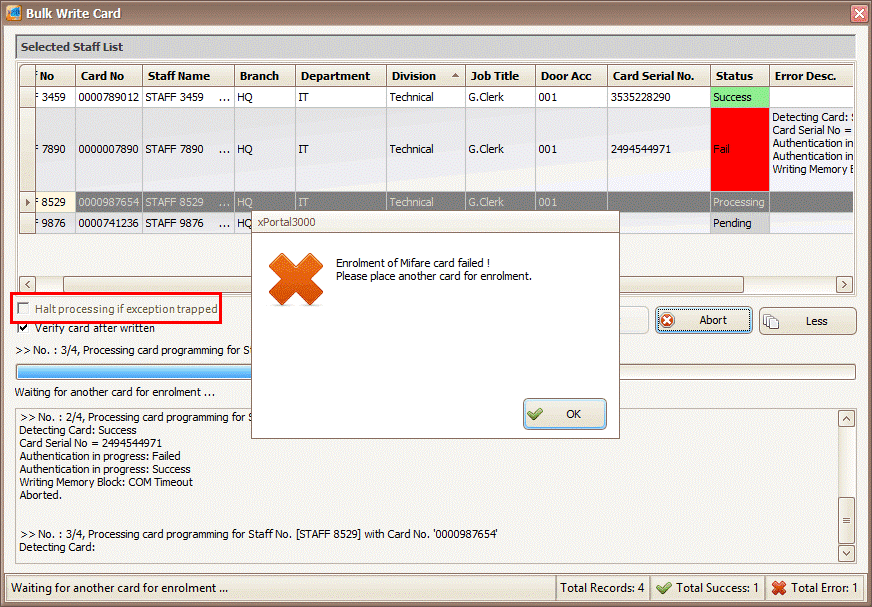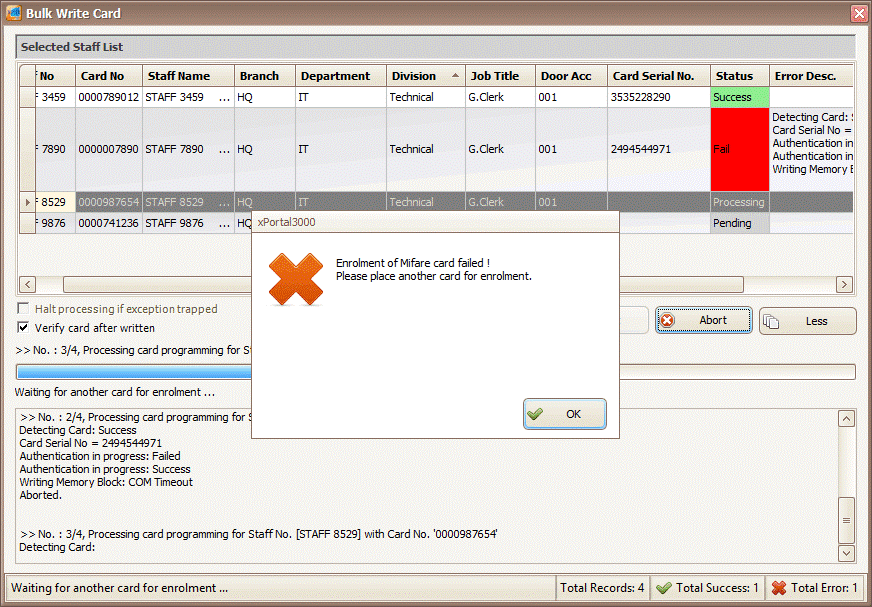How to Continue the Mifare Card Programming Process if the Software Prompted "Enrolment of Mifare card failed! Please place another card for enrolment" Message
| Problem (Issue) Statement: | How to continue the Mifare card programming process if the software prompted "Enrolment of Mifare card failed! Please place another card for enrolment" message |
| Description: | This article will guide users on how to continue the Mifare card programming process if the software prompted "Enrolment of Mifare card failed! Please place another card for enrolment" message. Info This steps highlighted in this article can only be followed if the "Halt processing if exception trapped" checkbox is unticked. Refer to the following screenshot: . For the handling of the scenario where the "Halt processing if exception trapped" is ticked, please refer to How to Continue the Mifare Card Programming Process if the Software Prompted "The Bulk Write Card Task has been Halted due to Error" Message |
| Related Software: |
|
| Related Hardware: |
|
| System Application: | NIL |
| Symptom and Finding: | During the process of programming the Mifare cards, the software prompted the following error mesage: |
| Cause: |
|
Summary:
. Warning!
. . Info This steps highlighted in this article can only be followed if the "Halt processing if exception trapped" checkbox is unticked. Refer to the following screenshot: . For the handling of the scenario where the "Halt processing if exception trapped" is ticked, please refer to How to Continue the Mifare Card Programming Process if the Software Prompted "The Bulk Write Card Task has been Halted due to Error" Message . . Step-by-step Guide:
Step 1: Upon the software prompting the error message, click OK to dismiss the error message. . Step 2: Users have to proceed and complete the remainder of the card ID programming before users can return to the card affected by the error message. . Step 3: After the remainder of the card ID programming have been completed, users can restart the process for the card affected by the error message. Knowledge Base Link Users may refer to How to Use Mifare Card Programming for Bulk Write Card Identification for the complete steps to restart the process. As a reminder, users must place the card properly on the desktop programming reader unit during the programming process. Users also must not lift the card until the enrolment is completed. | |
| Common Issues: | NIL |
| Porting Date: | 10/10/2019 |
PROOF-READ
.
.
.
© MicroEngine Technology Sdn Bhd (535550-U). All rights reserved.