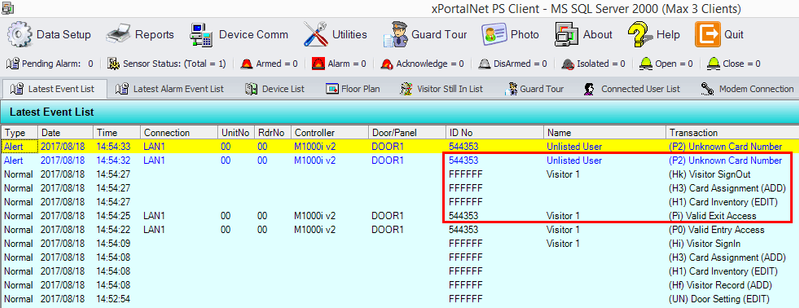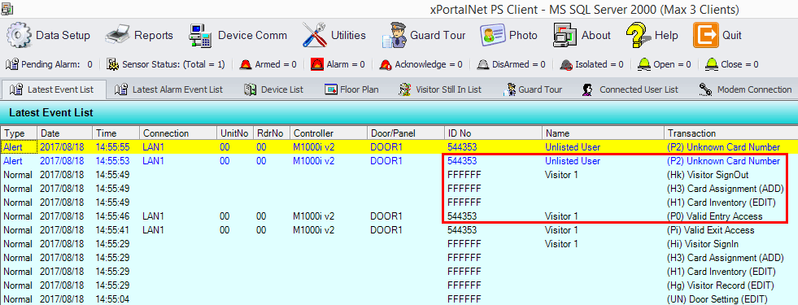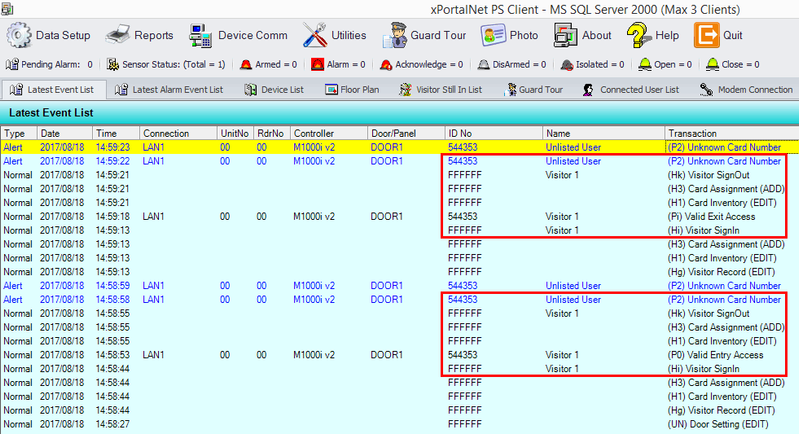How to Configure Transaction Direction for Bi-Directional Turnstile
Problem (Issue) Statement: | How to Configure Transaction Direction for Bi-Directional Turnstile |
Description: | User can use 'Visitor Auto Sign Out Trans. Direction' feature which allows the configuration of transaction’s direction as they might use the same door for in and out (bi-directional turnstile with 1 relay). |
Related Software: | xPortalNet v1.5.0.148 or higher |
Related Hardware: | M1000iv2 v5.40 |
System Application: | Door Access System |
Symptom and Finding: | NIL |
Cause: | When using M1000i controller as the bi-directional turnstile, user can enter / exit with the same turnstile; so this could be a problem as visitor will be signed out although the transaction is valid entry. |
Solution: | Warning!
. . Summary
Step-by-step Guide:
Step 1: Login to xPortalNet Client. Step 2: Open Door Setup. Go to Data Setup > System Setting > Door. Step 3: The Edit Door window will be shown. Step 4: Please enable the Enable Visitor Auto Sign Out field. Step 5: Select the Visitor Auto Sign Out Trans. Direction according to your preferences.
Option 1: Exit Only If user select this option, this door will be detected as Exit Door Only.
Explanation: After visitor sign in, visitor is auto signed out when user flash card at this door (Exit Door).
Option 2: Entry Only If user select this option, this door will be detected as Entry Door Only.
Explanation: After visitor sign in, visitor is auto signed out when user flash card at this door (Entry Door).
Option 3: Entry And Exit If user select this option, this door will be detected as Entry And Exit Door.
Explanation: After visitor sign in, visitor is auto signed out when user flash card at this door (Entry & Exit Door).
|
Document Date | 26/07/2018 (Rev 1.0) |
PROOF-READ
.
.
.
Related content
© MicroEngine Technology Sdn Bhd (535550-U). All rights reserved.