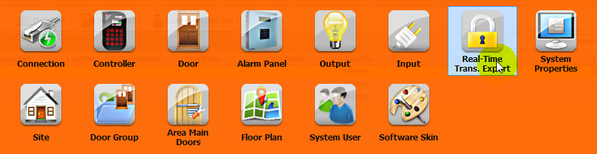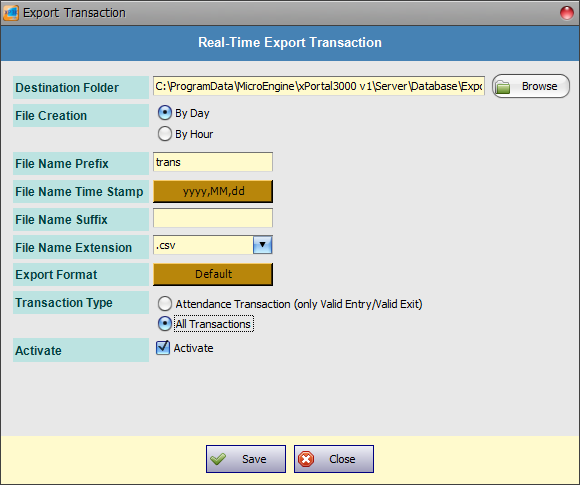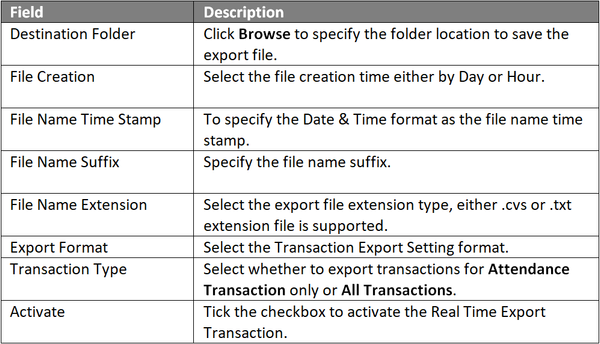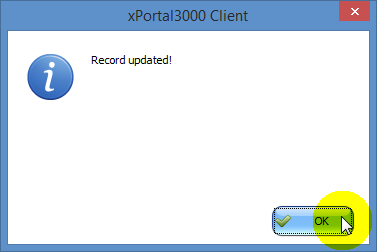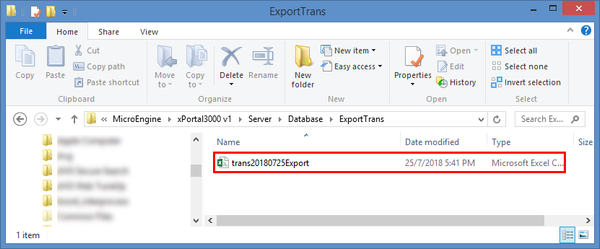How to Configure the Real-Time Export Transaction in xPortal3000 Software
Problem (Issue) Statement: | How to configure the Real Time Export Transaction in xPortal3000 software |
Description: | A guide to configure Real Time Export Transaction feature in xPortal3000 software. |
Related Software: |
|
Related Hardware: | NIL |
System Application: | NIL |
Symptom and Finding: | NIL |
Cause: | For first time configuration on Real Time Export Transaction feature in xPortal3000 software. |
Solution: | Warning!
. . Summary:
Step-by-step Guide:
Step 1:Go to xPortal3000 Client > System Setting > Real-Time Trans. Export.
Step 1: Flash card on the reader to trigger any event transactions.
Figure 4: Export Transaction File in ExportTrans Folder |
Date Documentation: | 25/7/2018 (Rev 1.0) |
PROOF-READ
.
.
.
© MicroEngine Technology Sdn Bhd (535550-U). All rights reserved.