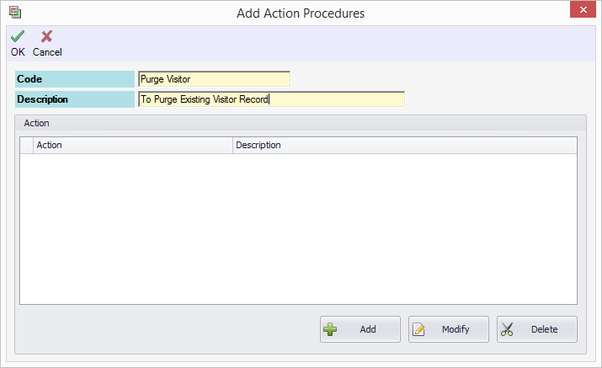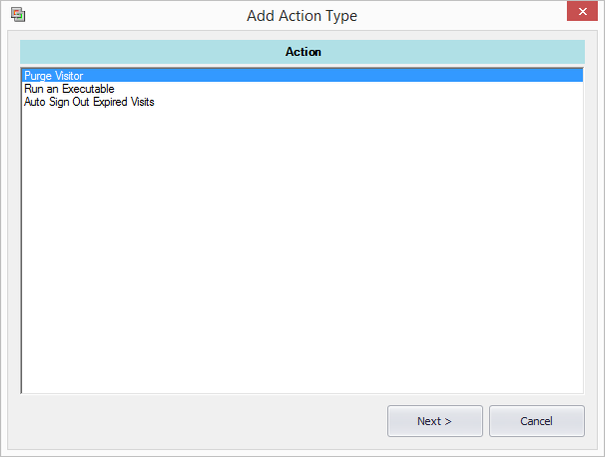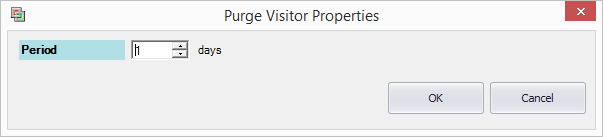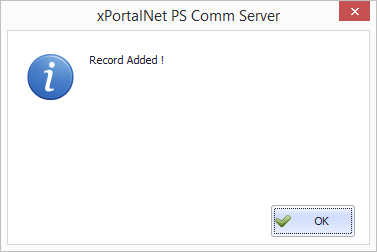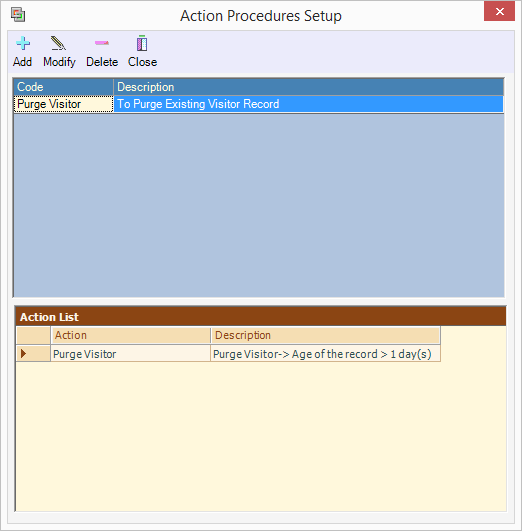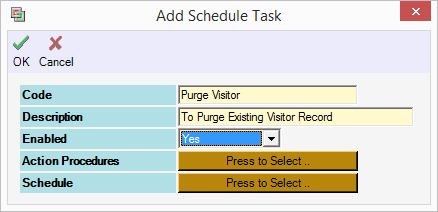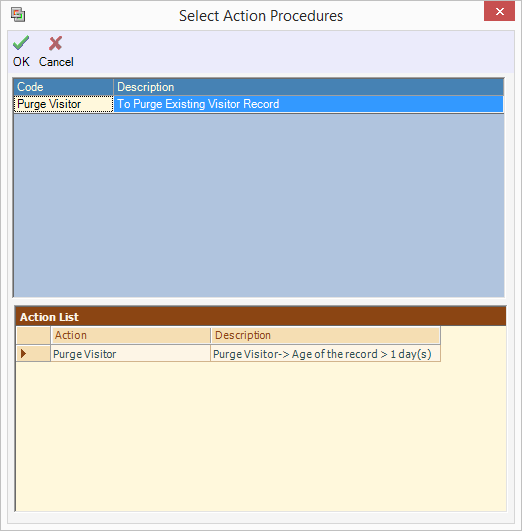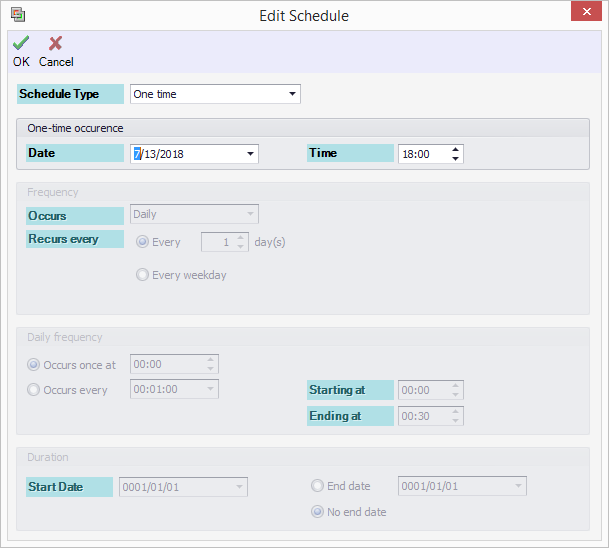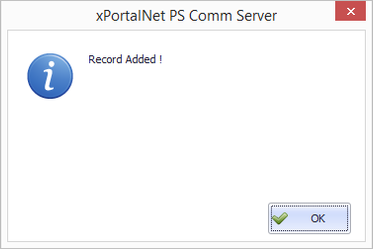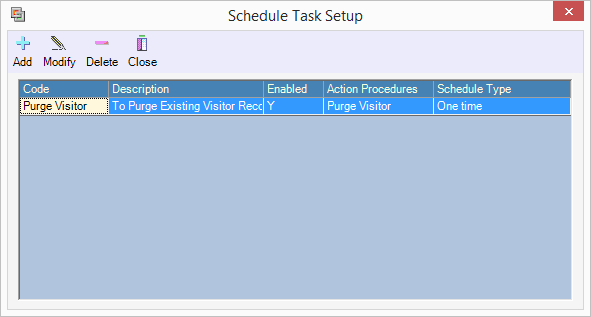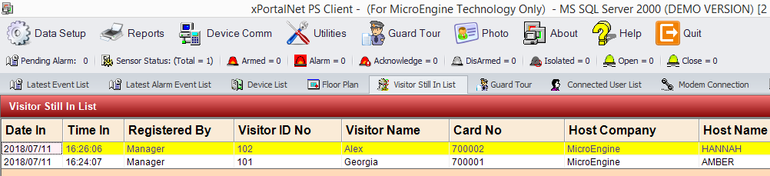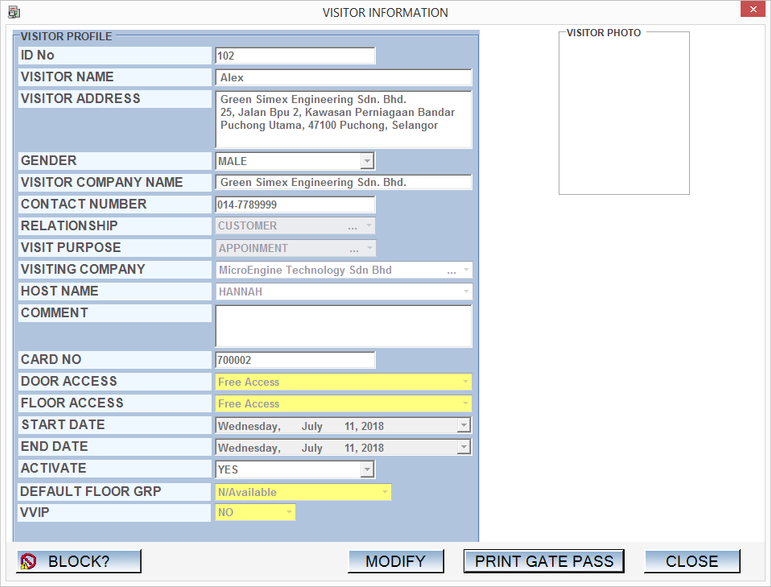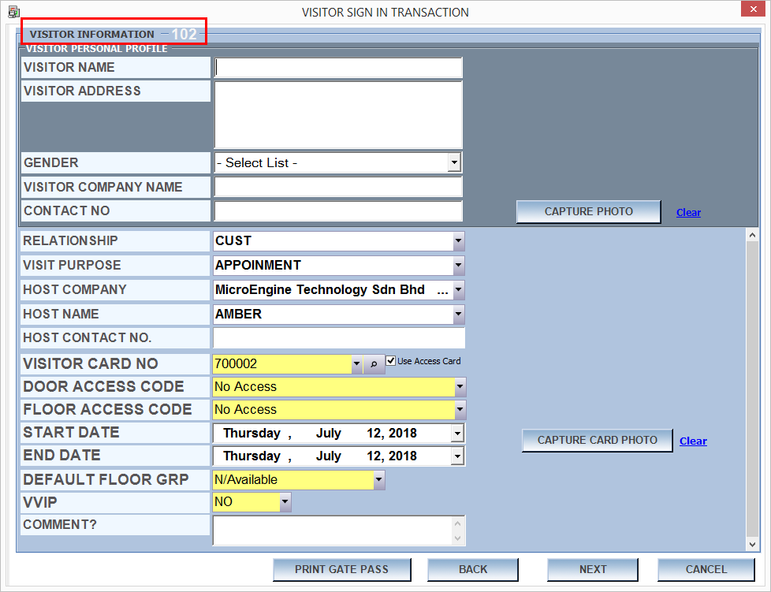How to Setup Purge Visitor in xPortalNet Software
Problem (Issue) Statement: | How to Setup Purge Visitor in xPortalNet Software |
Description: | A guide to configure the Action Procedures Purge Visitor. By executing this action, the system will delete the existing visitor records. For Visitor Management System, visitors frequently sign in to the software on a daily basis. After visitors signed out, user can use the same ID No to register new visitors. However on our current system, the visitor record will be populated based on the previous signed in visitor whenever they entered the same ID No. Hence, by applying Purge Visitor action procedures, user can reuse the same ID No to sign in new visitor. User must configure the Action Procedures and Schedule Task for this operation to be completed. |
Related Software: | xPortalNet IS v1.5.0.125 or higher |
Related Hardware: | NIL |
System Application: | Visitor Management System |
Symptom and Finding: | NIL |
Cause: | For first time guide to configure the Action Procedures Purge Visitor in xPortalNet software. |
Solution: | Warning!
. . Summary
Step-by-step Guide:
In these steps, user will be guided to setup the Action Procedures. The Purge Visitor is an action that will delete the existing signed in visitor records.Once this action has been executed, user have to re-enter all visitor information when they want to sign in the same visitor again. Step 1: Login to xPortalNet Server software. Step 2: Open Action Procedures. Go to Server Admin > Action Procedures. Step 3: The Add Action Procedures window will be shown.
Step 4: The Add Action Type window will be shown.
Step 5: The Purge Visitor Properties window will be shown.
Step 6: Make sure the settings is correct. Then, click OK to save the changes. Step 7: The following message will be shown. Click OK to continue. Step 8: You have successfully added the Purge Visitor action procedures. . .
In these steps, user will be guided to configure the Schedule Task. It will be used to schedule the Purge Visitor when it is to be executed. Step 1: Login to xPortalNet Server software. Step 2: Open Schedule Task. Go to Server Admin > Schedule Task. Step 3: The Add Schedule Task window will be shown.
Step 4: Select the pre-configured Purge Visitor Action Procedures. Then, click OK. Step 5: Click Schedule and the following window will be shown.
Knowledge Base Link User can choose from 3 Schedule Type which are Once at services startup, Recurring and One time. Further details on Schedule Type, please refer to the following link: How to Configure Schedule Task in xPortalNet Software Step 6: After user confirm the settings and click OK, the following message will be shown. Click OK to continue. Step 7: You have successfully added the Schedule Task. . .
In these steps, user will be guided on how to validate the Purge Visitor Action Procedures. User can see when the action will be executed from the Latest Event List. Step 1: Login to xPortalNet Client software. Step 2: Open Visitor Still In List tab and Sign In the visitor. Knowledge Base Link Users can refer to How to Setup Visitor Management System on xPortalNet Software for the complete steps to SIgn In the visitor. . Step 3: Below is an example of signed in visitor records. This visitor is using ID No 102.
Info The process of purging visitor will be based on the DateOfCreation of the visitor records. Important
. Step 4: Observe the Latest Event List.
Step 5: The log of this action can be found from the Step 6: To verify that the visitor record has already been deleted, sign in new visitor by using the same ID No. The previous visitor record is no longer populated into the Visitor Sign In Information. |
Document Date | 11/07/2018 (Rev 1.0) |
PROOF-READ
.
.
.
© MicroEngine Technology Sdn Bhd (535550-U). All rights reserved.